Classify by Cluster Size
This function is not recommended for large areas, surfaces, or categories with too many points. It is recommended to use relatively independent small objects such as poles and trash cans, and It is recommended to filter out the ground in advance to prevent the various targets from being separated.
Parameter dialog box
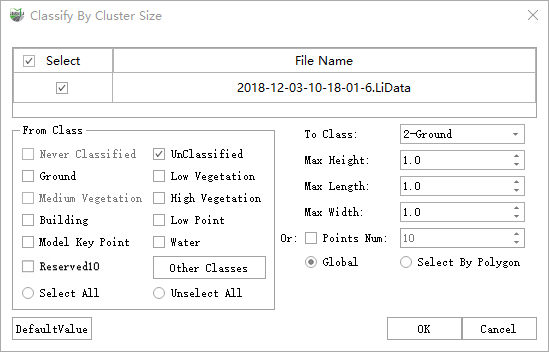
Parameter dialog box
Parameter description:
- From Class: Displays the input categories participating in the cluster, and you can check/uncheck the extraction category as needed.
Checking options is proportional to the time-consuming, that is, the more you check, the longer the entire processing process takes. Please check according to the actual situation, and it is recommended to check the category of small objects (please refer to the description below the function description for details).
Select all/Unselect all: Click the button to check all source categories/uncheck all.
To Class: After calculation, the eligible points are classified from the original category to the target category.
Max Height, Max Length, Max Width(Required): After clustering, if the length, width and height of the current cluster are less than the set maximum height, maximum length, and maximum width, the points of the current cluster will be classified as the target category.
Height refers to the height of the physical Z-axis direction.
- Points Num(Optional): After clustering, if the current option is checked and the number of points in the current cluster is less than the set number of points, the points of the current cluster will be classified as the target category (regardless of whether the length, width and height are within the threshold value).
The priority of this option is higher than the length, width and height limit.
Global: Function operation mode, if the global option is checked, all selected files will be processed.
Select By Polygon: Click the mouse to build a polygon. If the select by polygon option is checked, the point clouds within the polygon range will only be processed.
Multiple polygons can be framed at once.
OK: After the parameters are set, click the OK button to start automatic detection.
Cancel: Exit function.
Steps
1.In the Classification panel, click Classify by Cluster Size![]() button in the Classification drop-down box.
button in the Classification drop-down box.
2.Pop up the Parameter Settings dialog box.
3.Parameter settings, please refer to the Parameter dialog box for details for setting reference.
4.Select the operating mode and perform the calculation.
Select by Polygon
1.Click the left mouse button to select the polygon, and double-click to end the creation of a polygon.
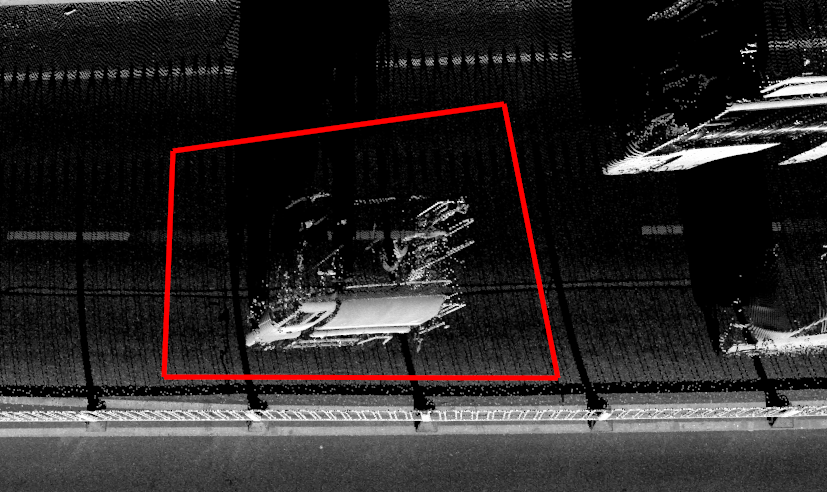
Select by Polygon
2.Repeat step 1 until the desired range.
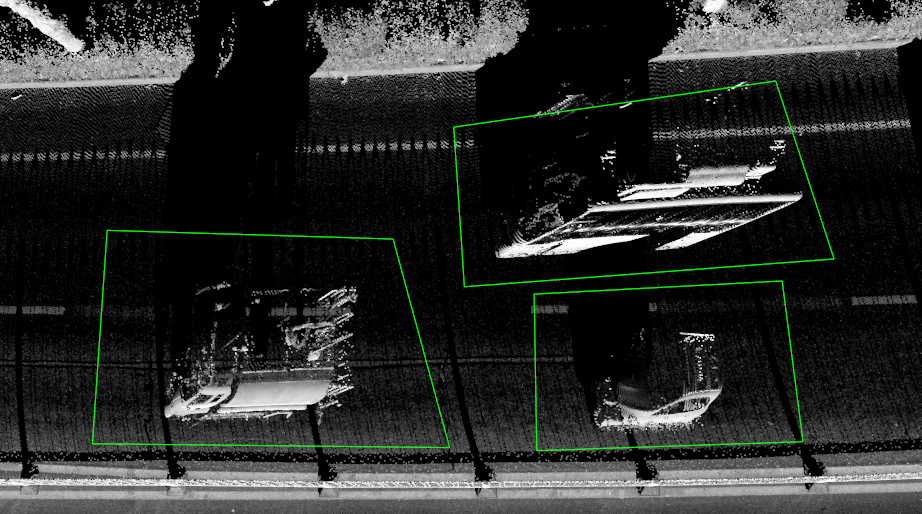
Select by Polygon