Batch Processing
Function Description
This function supports multithreaded batch processing for point cloud data, implementing multiple functionalities in a streamlined workflow. It supports LiData type data and offers two invocation methods: via dialogue box and command line. The dialogue box invocation also allows for saving the order of operations and parameter settings for future use with other data. The steps to use both invocation methods are detailed below.
Steps for Dialogue Box Invocation
1.Click the "Batch Processing" button in the file tab to open the following interface. The file list displays all point cloud data in the system. The functionality section lists the features available for batch processing, and the right-side list presents the order of operations.
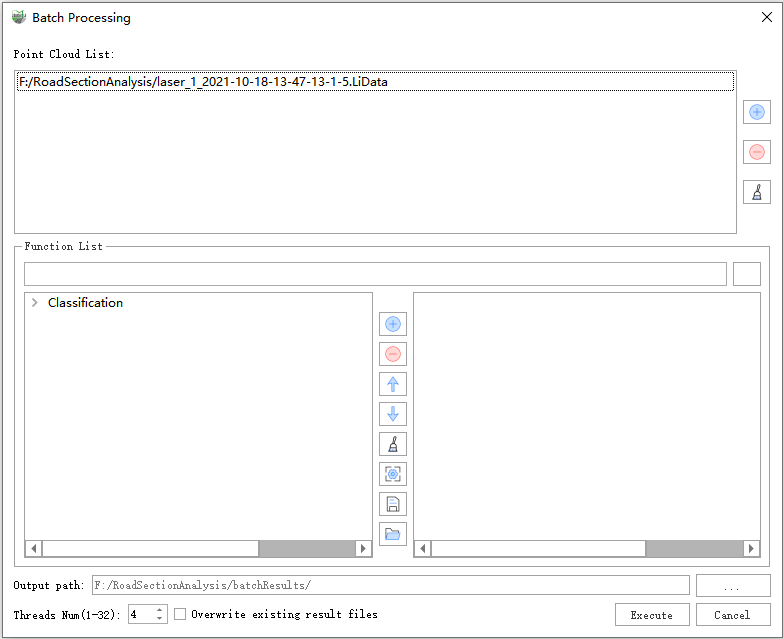
2.Click the ![]() button on the right side of the file list to select the point cloud data for batch processing. Click the
button on the right side of the file list to select the point cloud data for batch processing. Click the ![]() button to clear all point cloud data. Select the files you want to remove from the file list, hold down the Ctrl key for multi-selection, and click the
button to clear all point cloud data. Select the files you want to remove from the file list, hold down the Ctrl key for multi-selection, and click the ![]() button to remove the selected data. Currently, LiData files are supported.
button to remove the selected data. Currently, LiData files are supported.
3.Double-click the feature on the left-side list (or select the feature and click the ![]() button), and a function parameter setting interface will pop up. After setting the parameters, they will be displayed in the right-side list.
button), and a function parameter setting interface will pop up. After setting the parameters, they will be displayed in the right-side list.
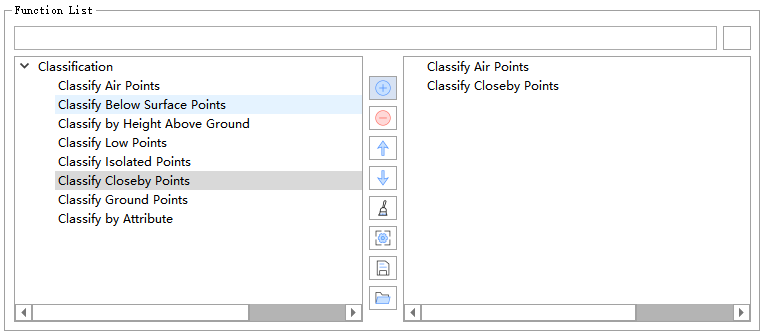
4.(Optional) Double-click the function in the right-side list (or select the function and click the ![]() button) to modify the function parameter settings.
button) to modify the function parameter settings.
5.(Optional) Select a function in the right-side list and click the ![]() and
and ![]() buttons to adjust the execution order of the functions.
buttons to adjust the execution order of the functions.
6.(Optional) Click the ![]() button to clear all selected functions.
button to clear all selected functions.
7.(Optional) Click the ![]() button to save the order and parameter settings of the batch processing operations as a .LiProcessList file.
button to save the order and parameter settings of the batch processing operations as a .LiProcessList file.
8.(Optional) Click the ![]() button to open the.LiProcessList file. The saved operation workflow will be loaded into the function list on the right.
button to open the.LiProcessList file. The saved operation workflow will be loaded into the function list on the right.
9.You can set the number of threads for multithreaded batch processing in the thread count dialogue box (default is 4). When the thread count is set to 1, single-threaded batch processing is utilized.
10.After setting the output path, click the Execute button to start the batch processing operation in the order of the function list. All intermediate results during this process will be saved to the output path.
Note: This function only applies to point cloud data, including LiData files. Functions that don't require parameters (e.g., PCV, point cloud normalization, etc.) will be directly added to the selected function list upon double click.
11.You can enter the function name in the search box for a quick search. Please pay attention to the software language version.