Rotation By Feature Attribute
Steps
1.Click the function button to bring up the interactive dialog box.

- Layer: Select the layer of the facility to be set up
- Euler Order: The Euler angle order of the rotation
- X: Angle of rotation around the x-axis
- Y: Angle of rotation around the y-axis
- Z: Angle of rotation around the z-axis
2.Select the Road Facilities layer.
3.Select the fields that represent the Euler angles and those that represent the rotation values, respectively.
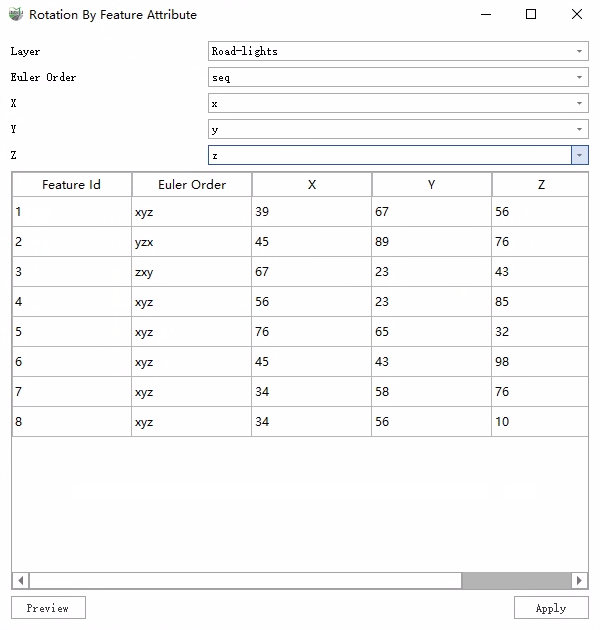
4.Click Preview to observe the results of the changes and close the dialog box to discard the changes.
5.Click Apply to finalize the changes.