Model Symbol
Model Symbol Browsing
1.Click the function button to bring up the interactive dialog box.

2.Enter Symbol Code or Symbol Name in the Symbol Lookup input box to filter the model symbols.
Add Symbol
Add a generic 3D model file and import the model to the model symbol library after a series of panning, scaling and other operations.
1.Click the Add Symbol button to bring up the Import Model dialog box.
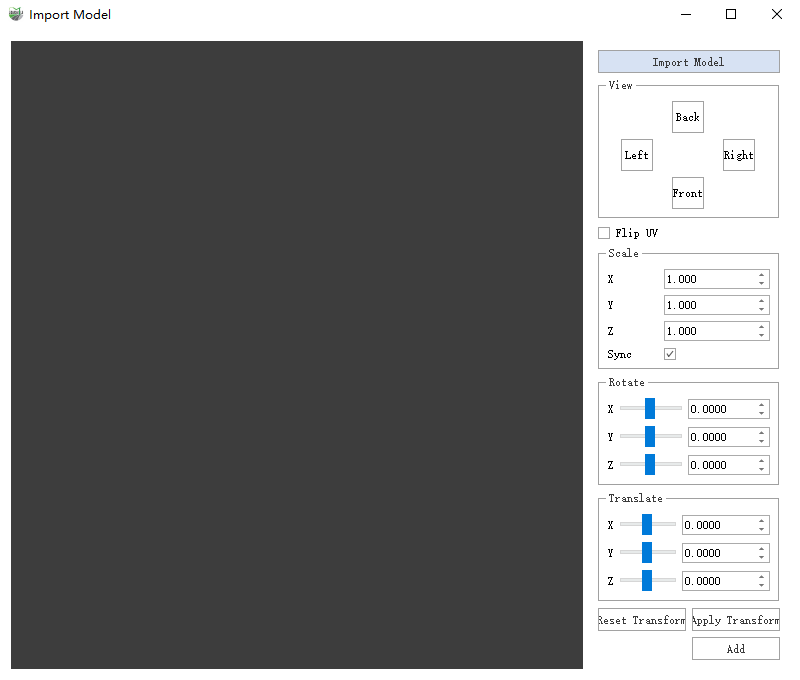
2.Click Import Model to select the model file. The model file name will be followed by the symbol name into the library.
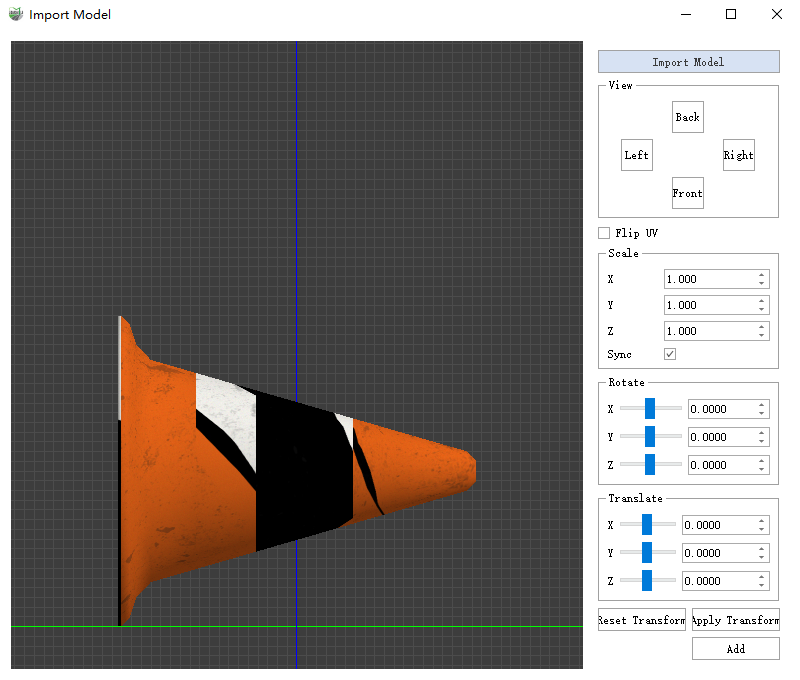
The grid interval is 1 meter and the xyz right hand coordinate system axes are shown in red, green and blue respectively. If you lose the viewpoint during the adjustment process click on the viewpoint to zoom to the model.
- Viewing angle - Front: looking at the model in the negative direction of the x-axis.
- Angle of view - Back: looking at the model in the positive direction of the x-axis.
- Angle of view - Left: looking at the model in the positive direction of the y-axis.
- Angle of view - Right: look at the model in the negative direction of the y-axis.
- Flip UV: flips the y value of the texture coordinates.
- Zoom-X: zoom the model on the x-axis
- Zoom-Y: scales the model on the y-axis
- Zoom-Z: scales the model on the z-axis
- Scale-Sync: scales the model in xyz equal proportion
- Rotate-X: rotates the model on the x-axis
- Rotate-Y: rotates the model on the y-axis
- Rotate-Z: rotates the model on the z-axis.
- Translate-X: translates the model on the x-axis.
- Translate-Y: translates the model on the y-axis.
Translate-Z: translates the model on the z-axis.
Reset Transform: Abandon the transformation to return to the initial state
- Apply Transform: Apply scaling, rotation, and translation, all parameters are reset, and the current state becomes the initial state.
3.Adjust the position, size and attitude of the model. There are many generic model formats, some with inconsistent units, and some with the y-axis up by default. You need to use this interface to adjust to the state as shown in the figure: the bottom of the model is at the origin of the coordinates, the front and back are aligned with the z-axis, and the model is at a reasonable height (the height of the cone barrel is about 1.5 meters).
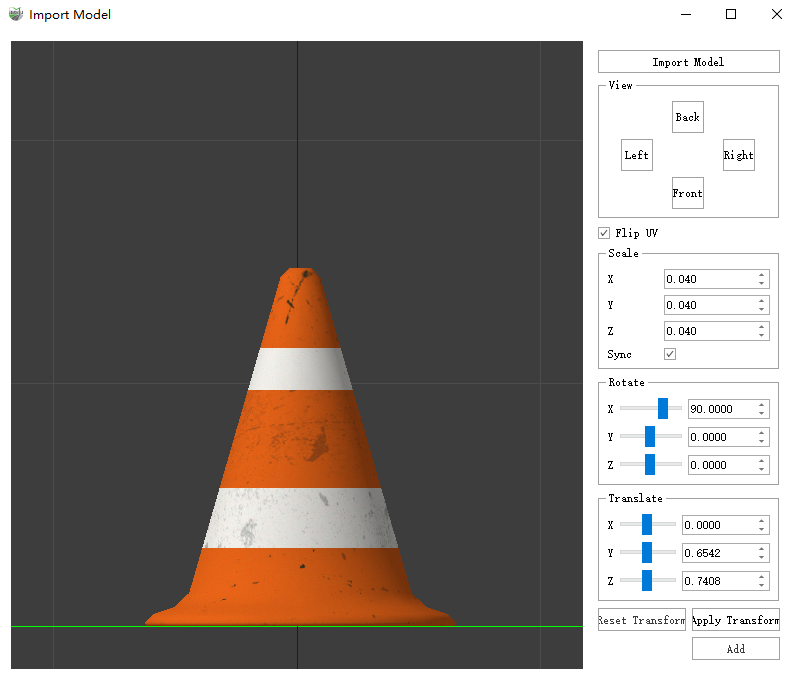
4.Click Add and the model symbols are added to the symbol library after applying the transformation.
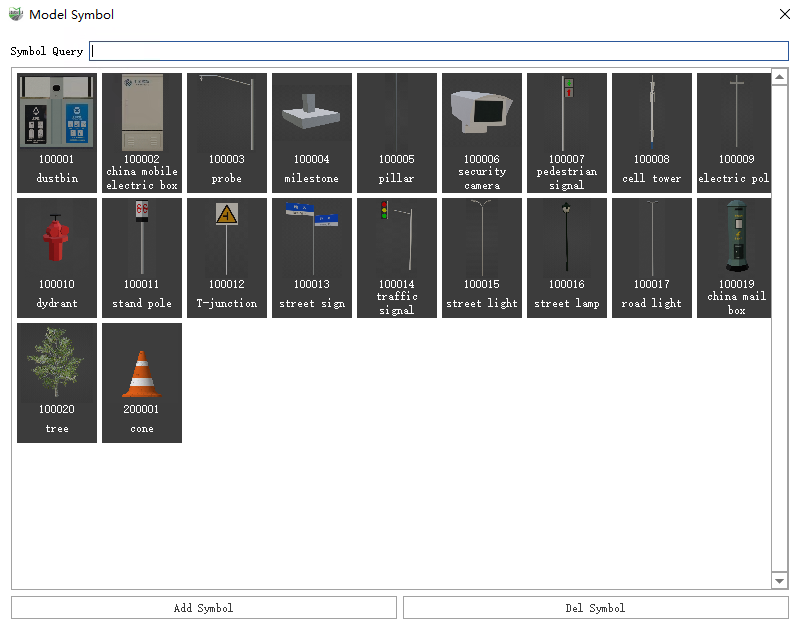
Del Symbol
1.Select the model symbols to be deleted. The selected symbols are surrounded by dashed boxes.
2.Click Del Symbol to remove the symbol from the symbol library.
Note: The model symbols that come pre-installed with the platform cannot be deleted.