Add Circle
Function Description: This tool allows the user to use the three key point method to add circle-shaped vector objects.
Steps
1.Select a surface layer, such as a surface facility layer.
2.Click Add Circle ![]() button in the Vector Editor:
button in the Vector Editor:
- Left click the point cloud to select the first key point.
- Left click the point cloud to select the second key point.
- After clicking two key points, an arc-shaped real-time display box will appear. Left click on the point cloud and select the third key point to determine a circle-shaped vector object.
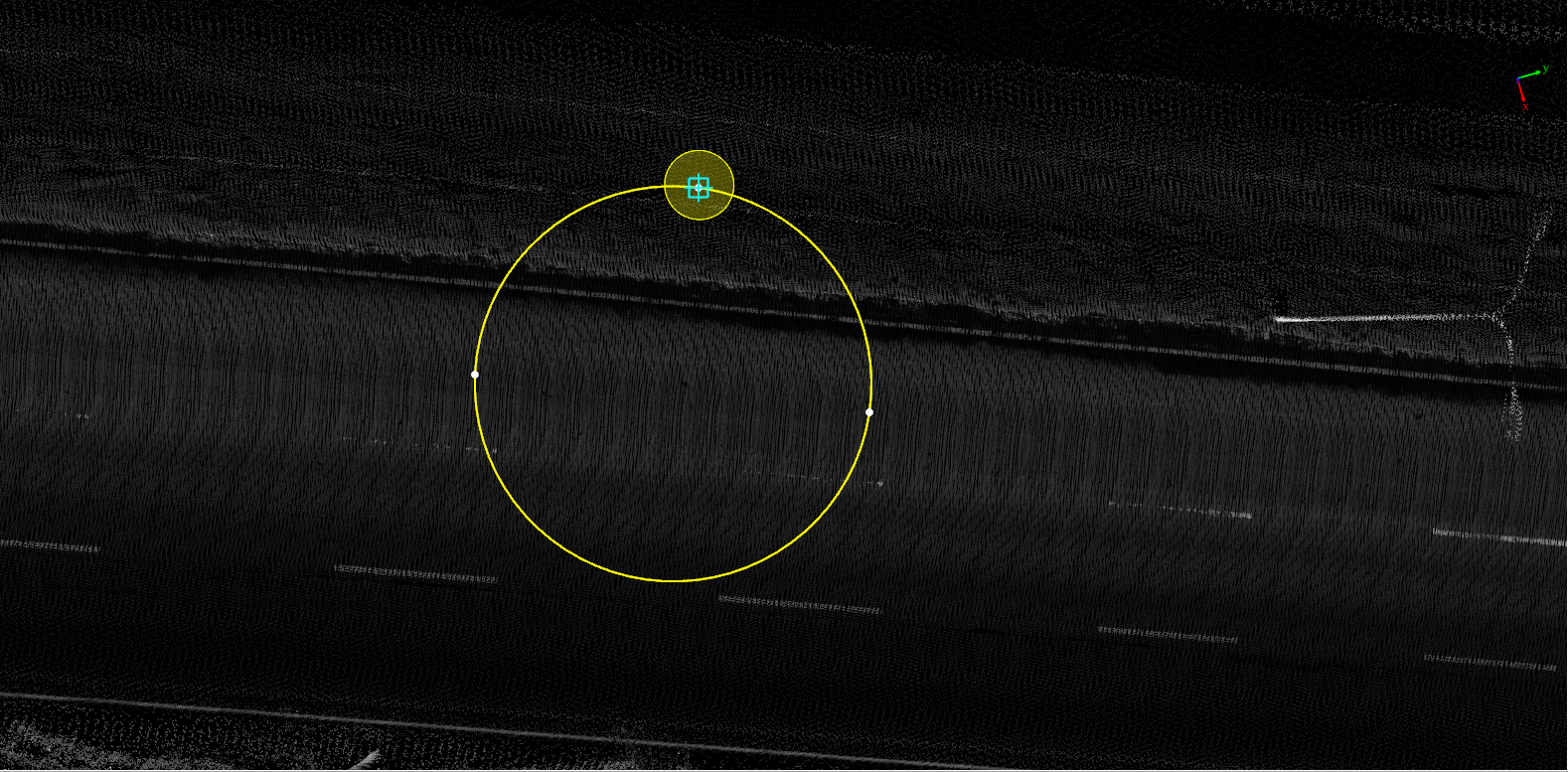
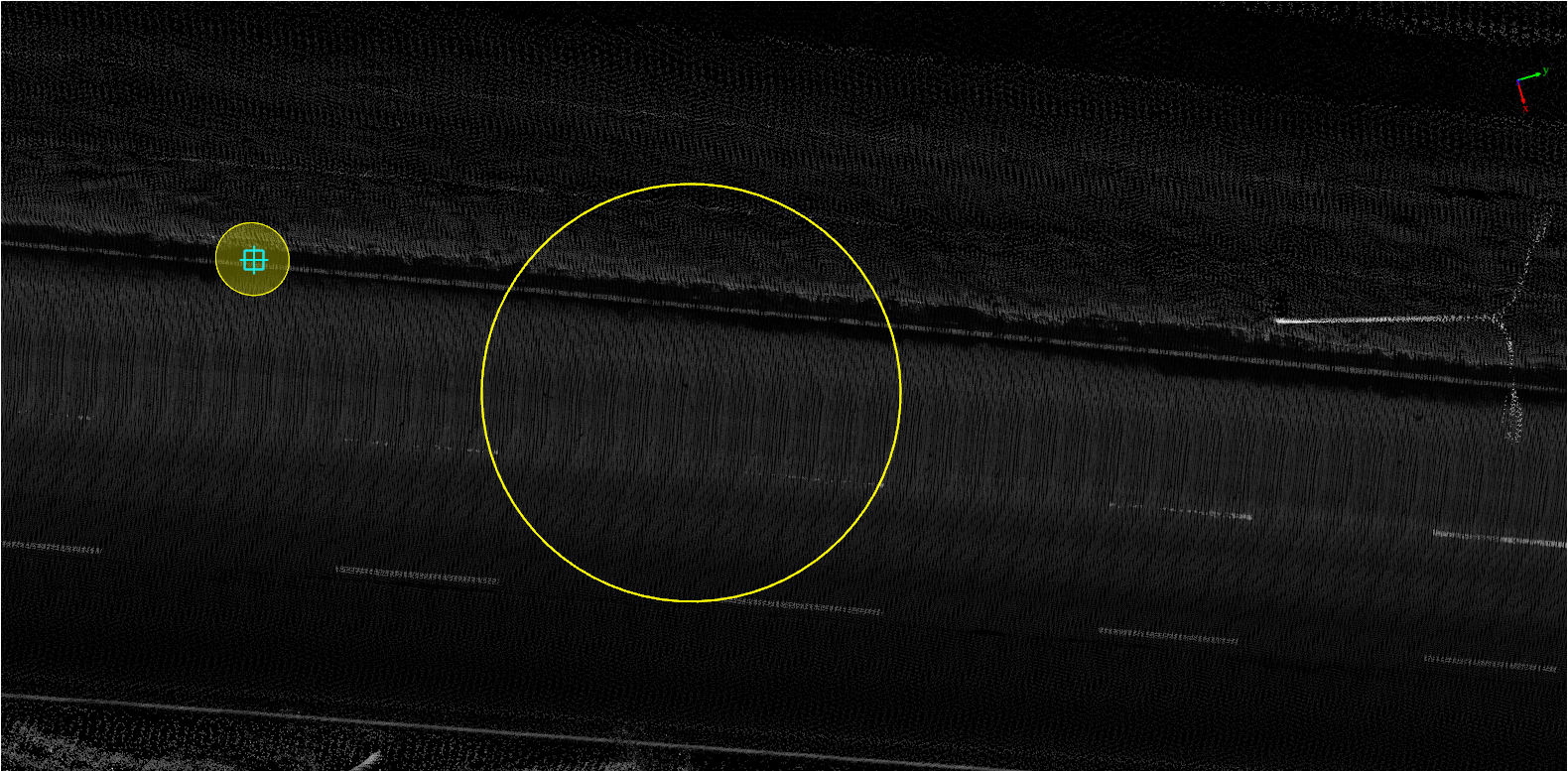
Draw circle interface
Note: The geometric characteristics of the vector result must be consistent with the geometric characteristics of the layer to be added. For example, the point-like vector result must be added to the point-like layer, otherwise it will be prompted that it cannot be drawn. For the description of layers, see Layer Management