Camera Roaming
Functional Description: Roaming based on user-defined viewpoints can control the movement of the camera according to the viewpoint, realizing the process of mimicking a person observing data in a real scene and enhancing the immersion and presentation of the scene.
Steps
1.Click Camera Roaming button, The Camera Roaming dialog box pops up.
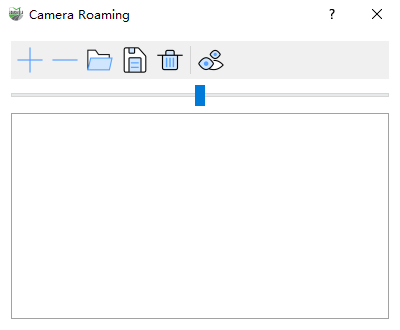
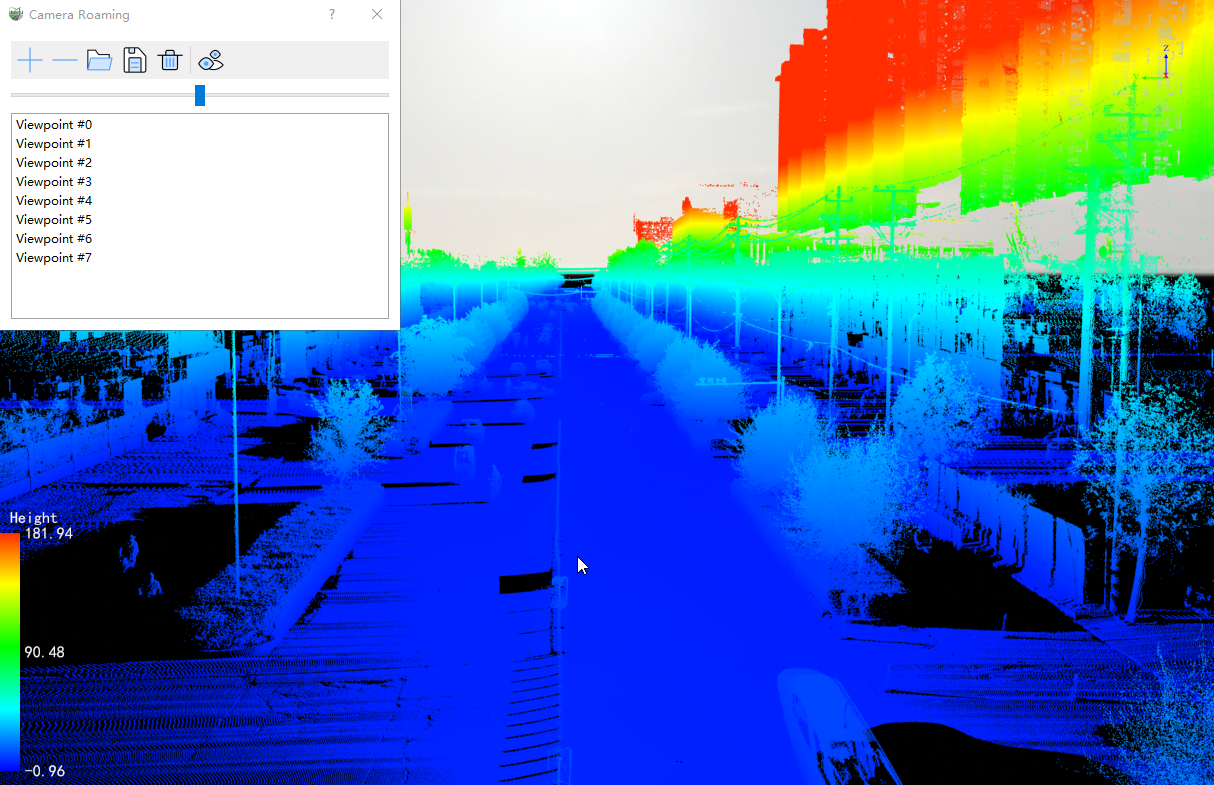
3.Users can also click Remove Selected Viewpoint button,delete unnecessary or problematic viewpoints.
4.When a viewpoint file already exists, the user can also click Load Viewpoints button, load keyframe information through the viewpoint list file and display it in the viewpoint list box.
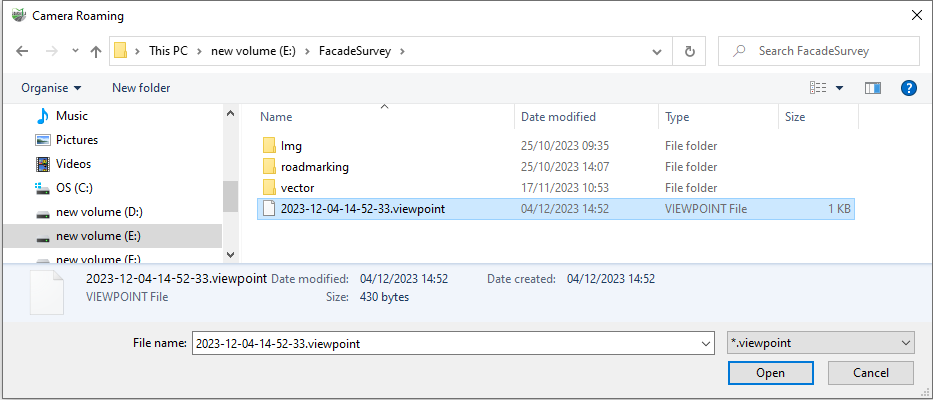
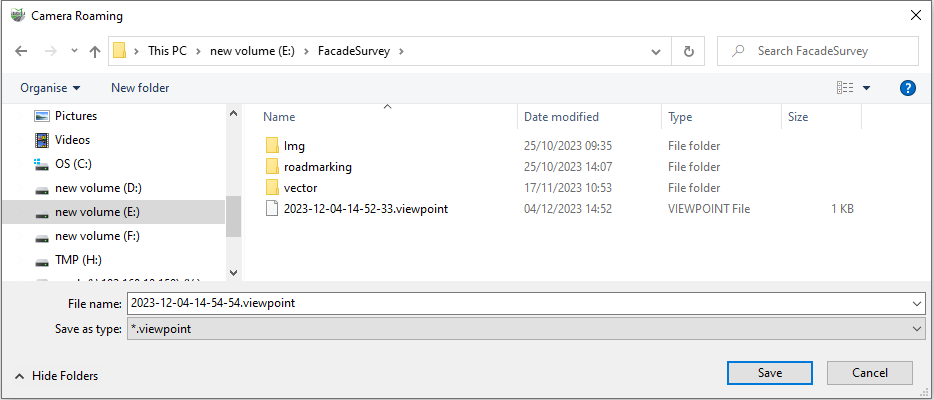
7.After determining all viewpoints, the user clicks in the camera roaming box Roaming ![]() button, at this time, the camera will start the circular roaming with the selected item in the list (or the first item if not selected) as the initial position can be pulled during roaming Slider slow down or speed up roaming.
button, at this time, the camera will start the circular roaming with the selected item in the list (or the first item if not selected) as the initial position can be pulled during roaming Slider slow down or speed up roaming.
