Grip Ground Mode
The generated pole rises from the clicked ground point, with a precisely set height.
Steps
1.In the Road Facilities panel click on the drop-down logo on the right and select Detect Pole ![]() button.
button.
2.The Pole Detection setting dialog box should pop up.
Grip mode
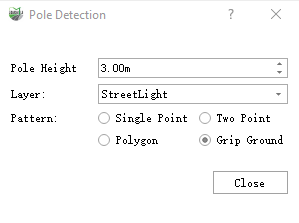
Grip mode
Parameter description:
Pole Height: The height of the generated pole. In grip mode, the height is set, and the subsequent pole heights are generated according to that height.
Layer: The default is street light, the options are: streetlights, telephone poles, and also custom layers to add a line layer, indicating the layer where the vectorization results are deposited.
Mode: The default is single point mode, which means the operation mode of Clicking on key points.
3.Click any point on the pole with left mouse button, the details are as shown in the figure, the yellow point is the key point of mouse click.
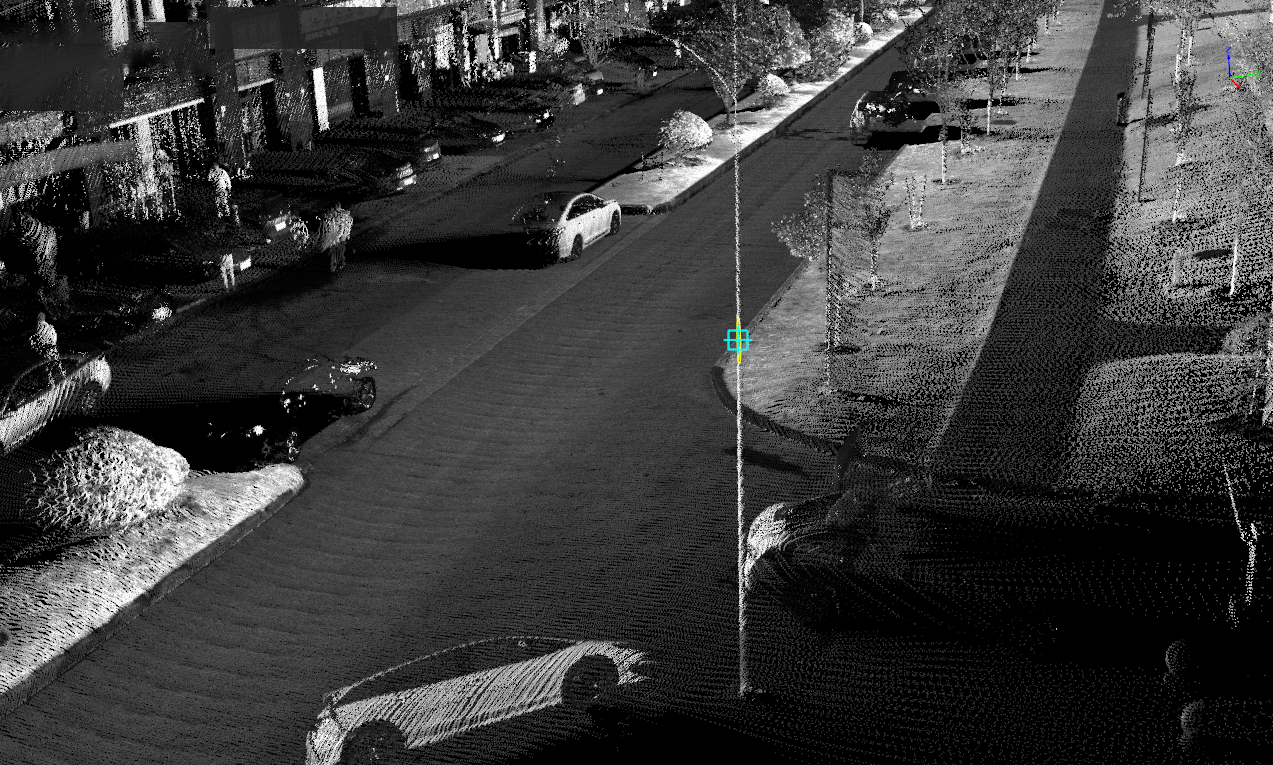
Click on the key point of the lever
4.Click Surrounding ground points with left mouse button, the details are shown in the figure, Yellow point is the key point of the mouse click.After clicking, a three-dimensional vector line will be generated according to the height of the pole set in advance.
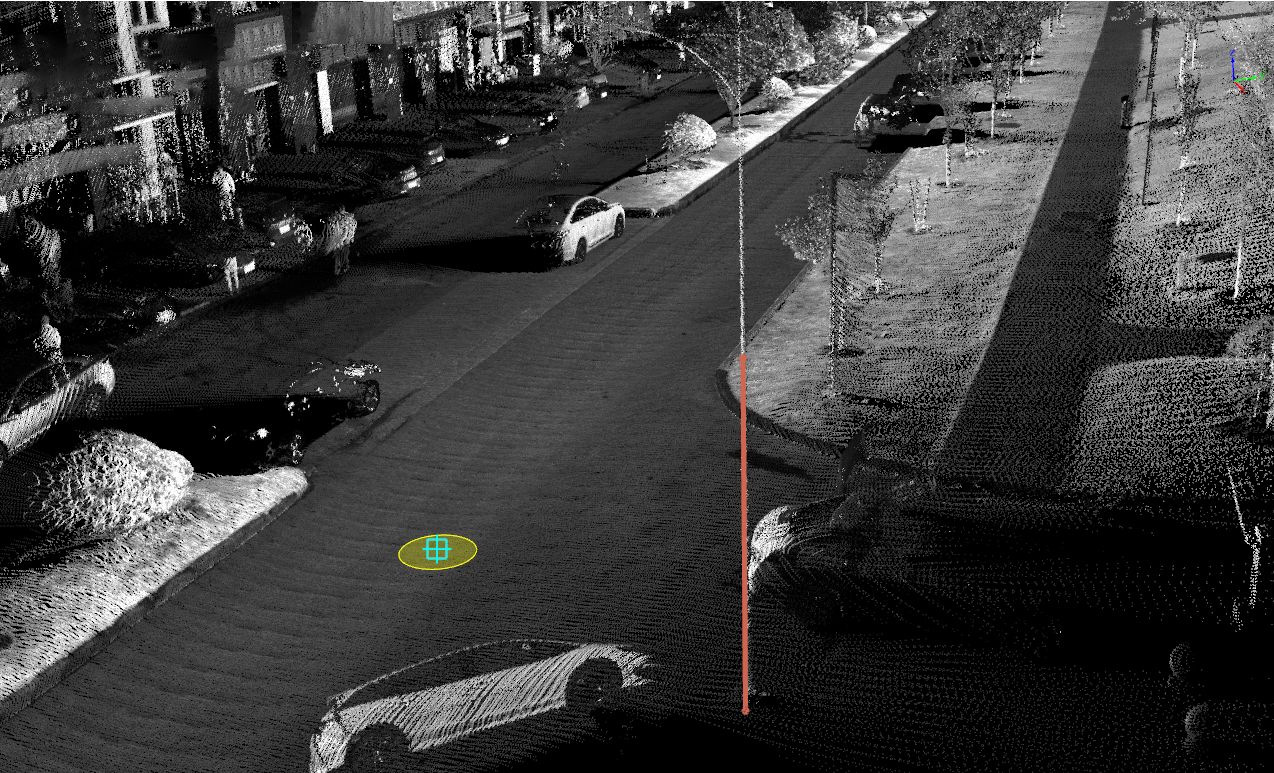
Click on the ground point
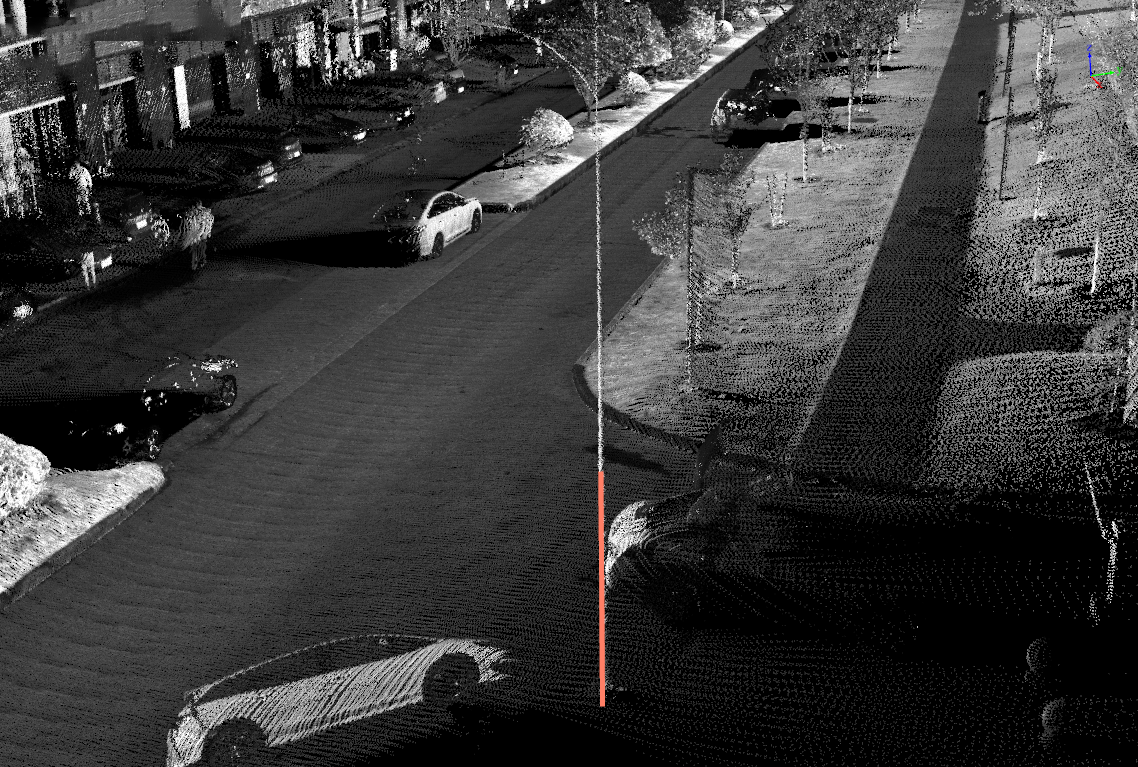
Renderings