Rolling Screen
Functional Description: Realize rollups of individual windows, with the user interactively displaying the data underneath the rolling screen data layer.
Steps
- Click Rolling Screen pop up interface:
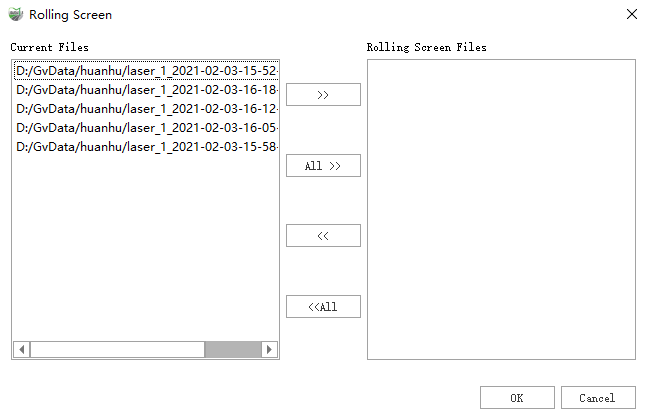
There are 2 main point cloud file lists in the window, Current Files means the files in it will be displayed normally, and the point cloud files in Rolling Screen Files will be covered by the rollup area and will only be displayed in the non-rollup area.
- >>: the selected point cloud file is moved from the Current files to the Rolling Screen Files.
- All>>: all point cloud files are moved to the Rolling Screen Files.
- <<: selected point cloud files are moved from Rolling Screen Files to Current Files.
- All<<: all point cloud files are moved to the Current Files*.
Click OK to enter the rolling screen state, hold down the Left Shift key, drag the left mouse button in the 3D viewport, the direction of dragging is the growth direction of the rolling screen area, release the left button from the edge of the viewport to the mouse pointer position to form the rolling screen area.
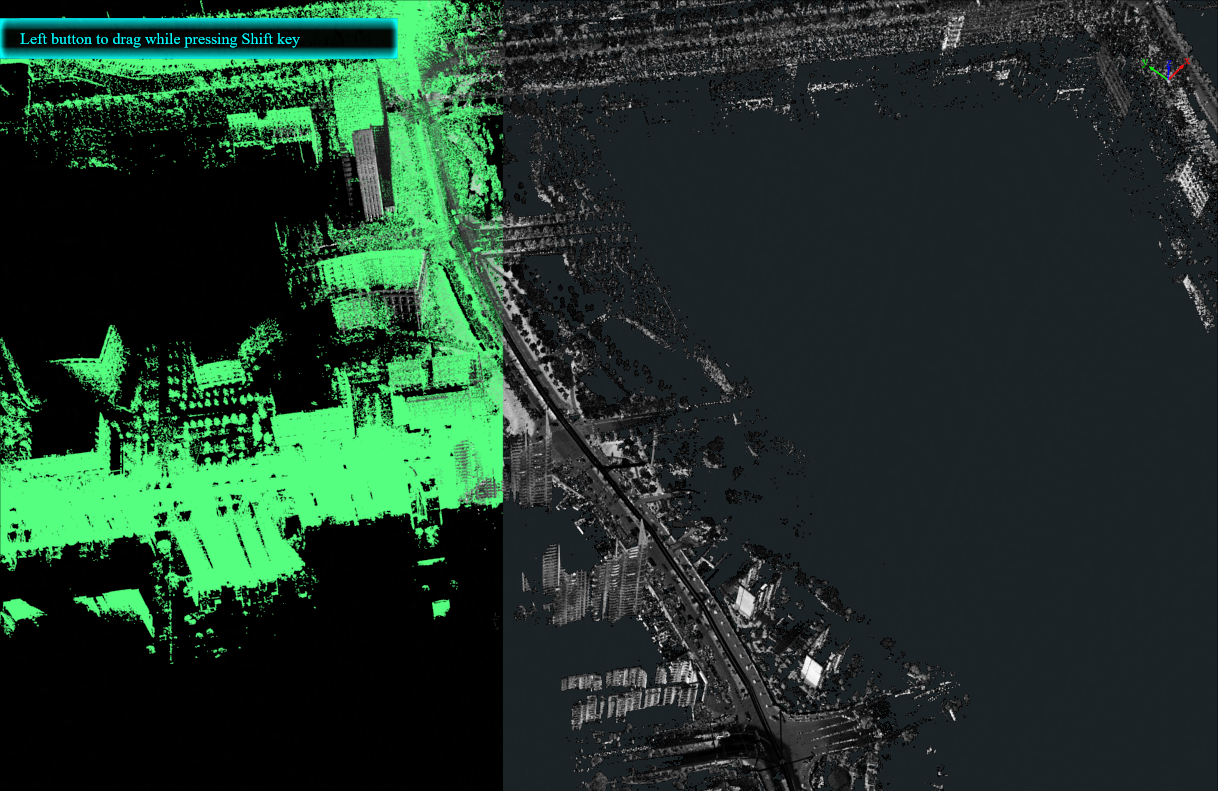
Note: This function is only available for 3D viewports.