Texture Manager
Dialog Box
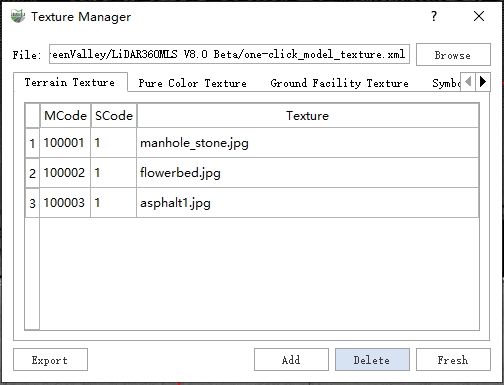
Simple Case Scene
File: The currently used texture management file, in .xml format, can be exported and imported.
Note: This file can only be automatically imported and exported, manual changes may corrupt the file and cause irreversible errors.
Terrain Textures: Textures that construct terrain such as road areas, closed flowerbeds, closed solid isolation zones, and curbs. Textures on this page are large area, repeatable textures.
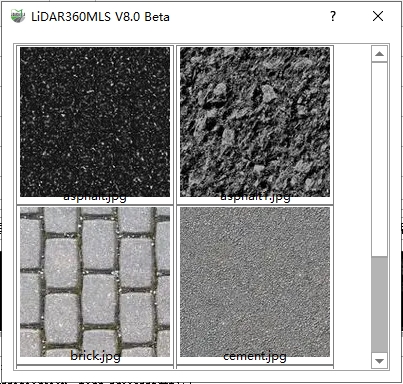
Example of Terrain Textures
- Solid Color Textures: Solid color schemes used for ground markings like arrows and lane lines, such as white and yellow. This page is mainly for managing solid color schemes.
- Ground Facility Textures: Textures used for ground facilities like manhole covers and drainage grates.
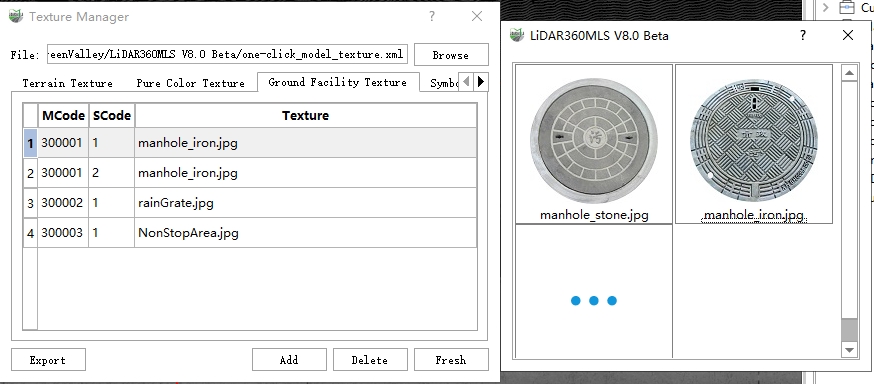
Ground Facility Textures
- Add: Add a new record (including MCode, SCode, and complete texture record).
- Delete: Delete a record (including MCode, SCode, and complete texture record).
- Add/Change Texture, Change MCode, SCode:
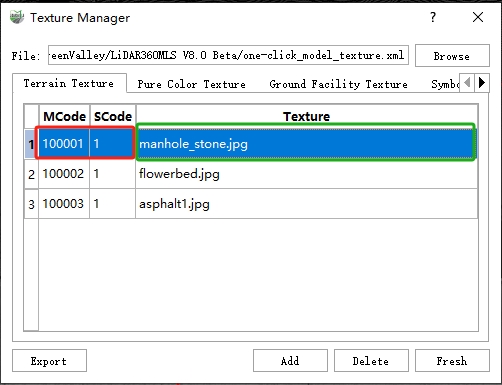
Add/Change Texture
1.Double-click the red box area to open the dialog for changing MCode and SCode.
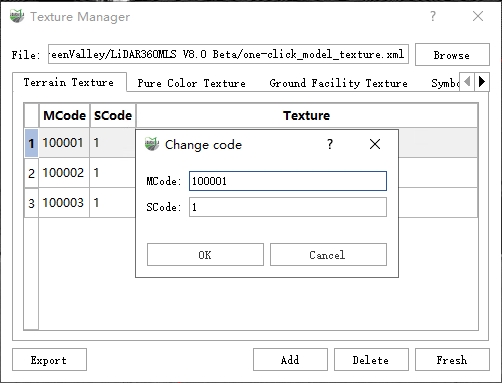
Change MCode, SCode
If the newly set MCode and SCode combination has appeared before, there will be a corresponding prompt in the dialog box.
2.Double-click the green box area to open the dialog for adding/changing textures.
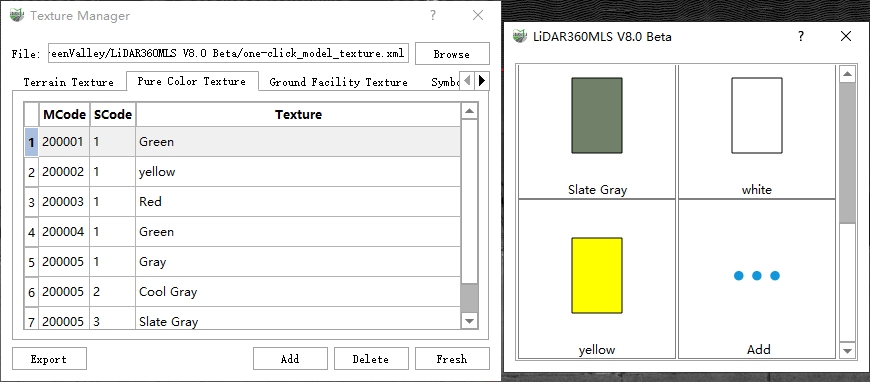
Texture Candidate Dialog
Double-click the texture image to change the texture; click "Add" to select texture images or bring up the color palette to add textures.
- Refresh: Understand in conjunction with the following MCode and SCode.
MCode, SCode
Description: Used to mark the coding information of a texture.
- MCode: Main code, primarily used for identifying a major category, such as pavement.
- SCode: Secondary code, primarily used for identifying subcategories under a major category, such as asphalt roads under pavements.
National standards can also be used for corresponding code settings.
Principles (Important):
1.The combination of MCode and SCode for a record must be unique and cannot be duplicated.
2.An existing complete record containing MCode, SCode, and texture can modify the texture or change the MCode and SCode fields of the vector in two ways to achieve different modeling effects.
3.Any changes regarding MCode and SCode, such as modifying the MCode and SCode of a record or changing the MCode and SCode fields of a vector, require using the Road Automatic Modeling ![]() function again to achieve updates.
function again to achieve updates.
4.If only the corresponding texture is changed without altering MCode and SCode, the Refresh button in the texture manager dialog can be used directly to achieve the update purpose.
Usage Example:
1.Create an arrow vector.
2.In the attribute table, refer to the records of MCode and SCode in the texture manager to modify the MCode and SCode fields of the vector.
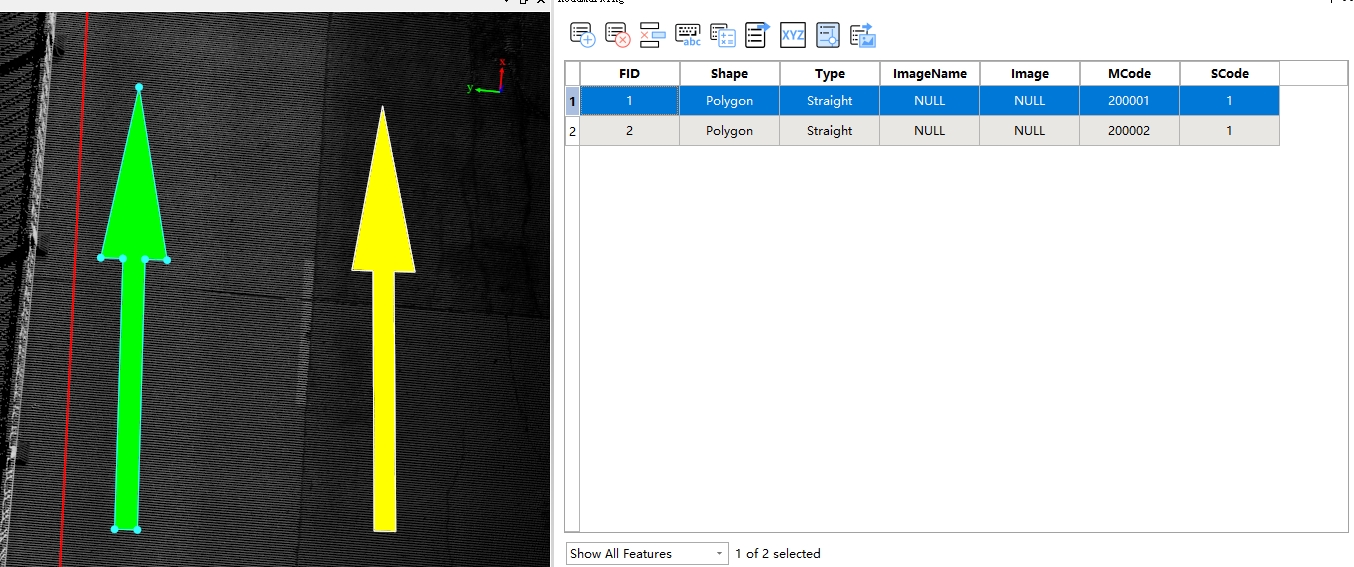
Modify the MCode, SCode of the Vector
3.Use the Road Automatic Modeling ![]() function for automatic modeling.
function for automatic modeling.
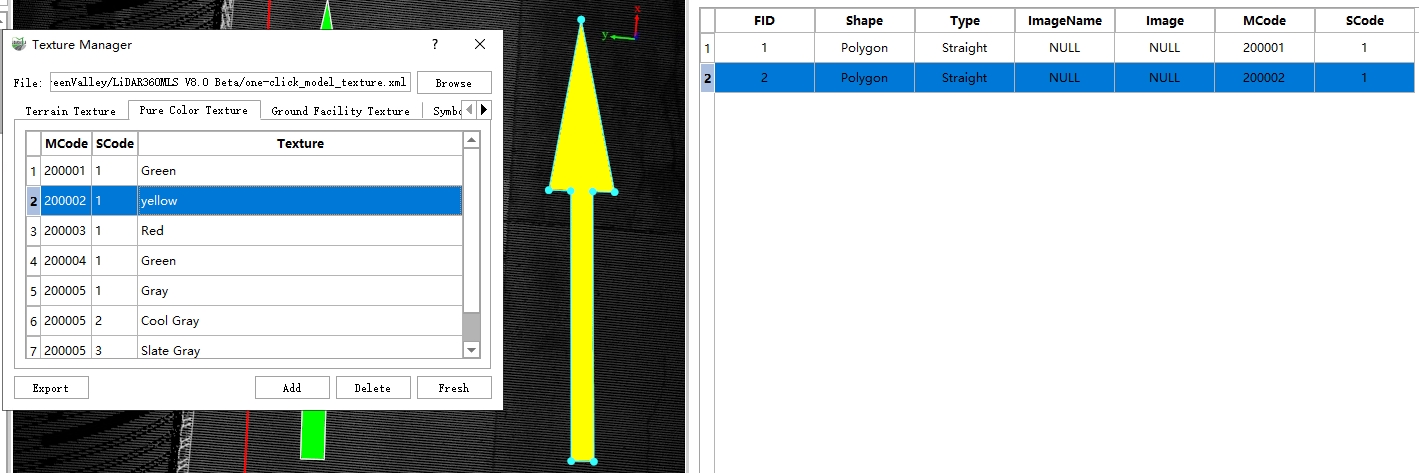
Automatic Modeling Result
4.To modify color textures, there are two options:
- Modify Texture (Recommended): Double-click on the texture section of the record row (200002, 1) in the texture manager dialog to open the texture candidate dialog. Select the desired color texture scheme, and then click the refresh button to achieve the texture effect.
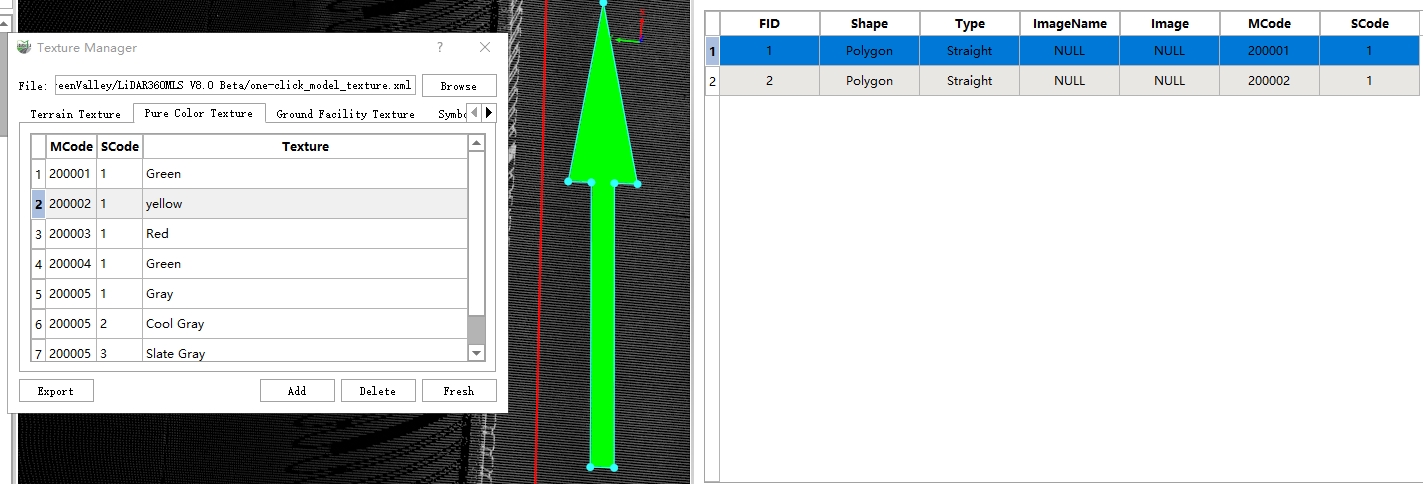
Automatic Modeling Result
- Modify MCode and SCode in the Attribute Table: Change the values of the MCode and SCode fields for the vector in the attribute table. Please note that this method requires a re-topology check and modeling operation on the road area where the vector is located to ensure accuracy of the results.