Add Left/Right
Function Description: The left/right arrow indicates that the current lane can only turn left or right. This tool is used to manually click on the point cloud to vectorize the left/right arrow.
Steps
1.Click the Add Left/Right ![]() button in the Road Surface panel.
button in the Road Surface panel.
- The key points in the arrow icons need to be aligned with the actual point cloud.
- The red point is the first key point and the green point is the second key point.
2.Left mouse click to select the key point of the left/right arrow point cloud, the details are as follows, the first key point in the icon.
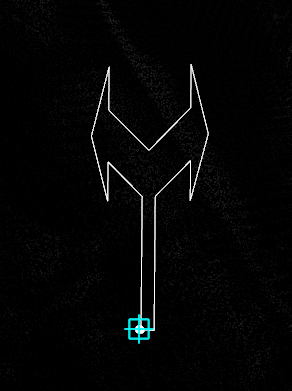
First key point
3.Move the mouse to check the fit between the template and the actual point cloud, left mouse click the second key point to complete the left/right arrow production, the details are as follows, the second key point in the icon.
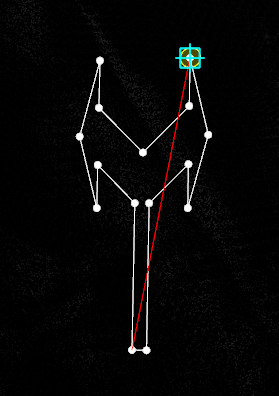
Second key point
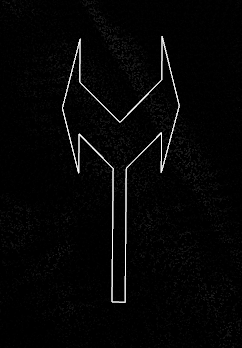
Turn Left/turn right arrow drawing