Adding a Radius Circle
Function Description: Adds a circular vector object using a two keypoint approach.
Steps
1.Select a faceted layer, such as a faceted facility layer
2.Click Add Radius Circle in Vector Editor![]() button:
button:
- Left mouse click on the point cloud and select the first key point as the center of the circle, a circular live display box will appear.
- A circular vector object can be determined by clicking on the point cloud with the left mouse button and selecting the second key point to determine the radius.
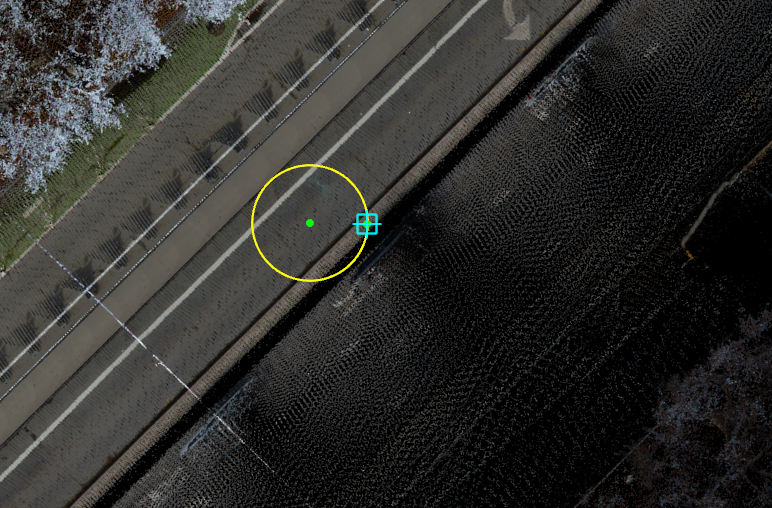
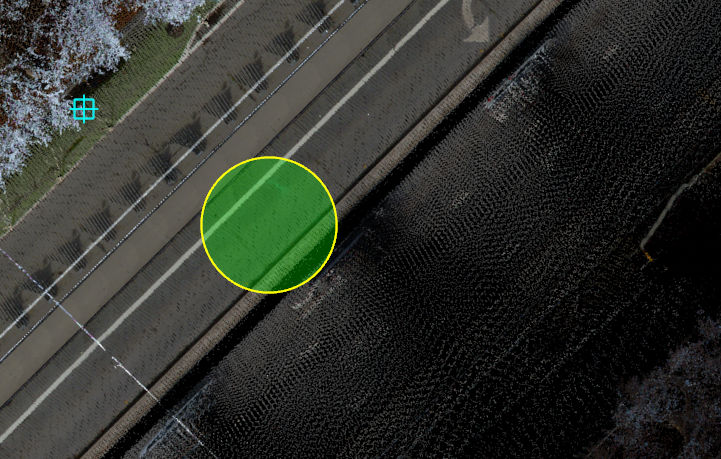
Drawing circular interfaces
Note: The geometry of the vector result should match the geometry of the layer to which it is to be added, e.g., the point vector result must be added to a point layer, otherwise it will be prompted as not drawable. For the meaning of layers, seeLayer Manager