Auto Extract Texture
Steps
1.Select the custom model layer to be extract in the directory tree, click Extract Texture-Auto Extract Texture![]() button,The automatic texture extraction dialog box pops up.
button,The automatic texture extraction dialog box pops up.
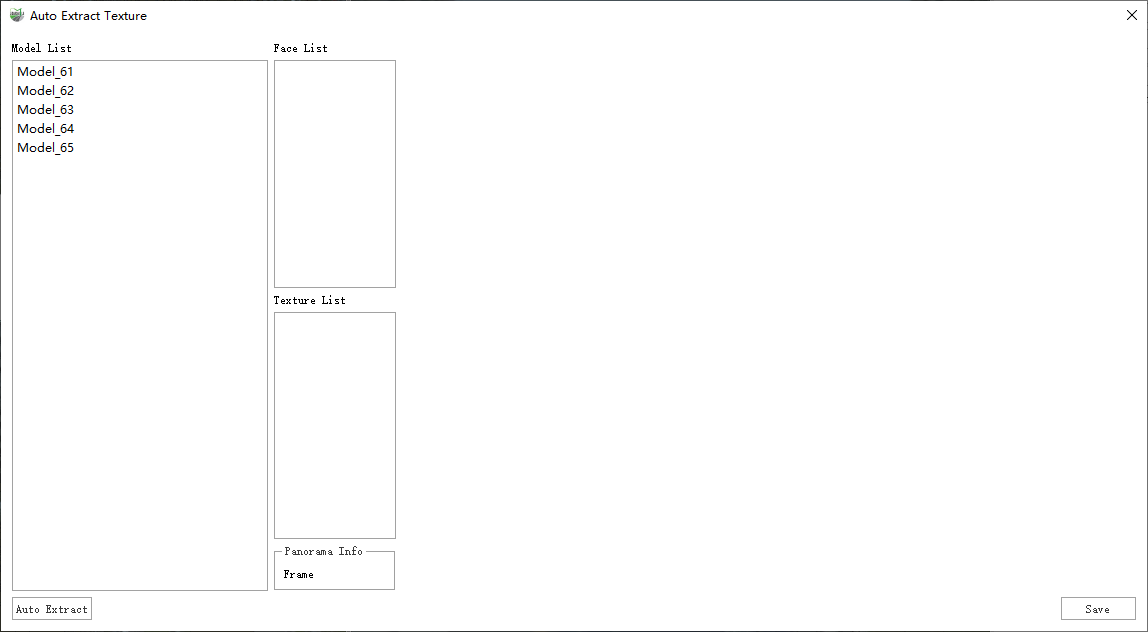
- Model List : Construct cubic and polygonal models in geometry layers.
- Face List : Model faces included in the selected model.
- Texture List : Textures extracted from up to 5 recent panoramic frames per face.
- Panorama Info : Panoramic frame corresponding to the currently selected texture.
2.Click Auto Extract Wait for the extraction process to complete.
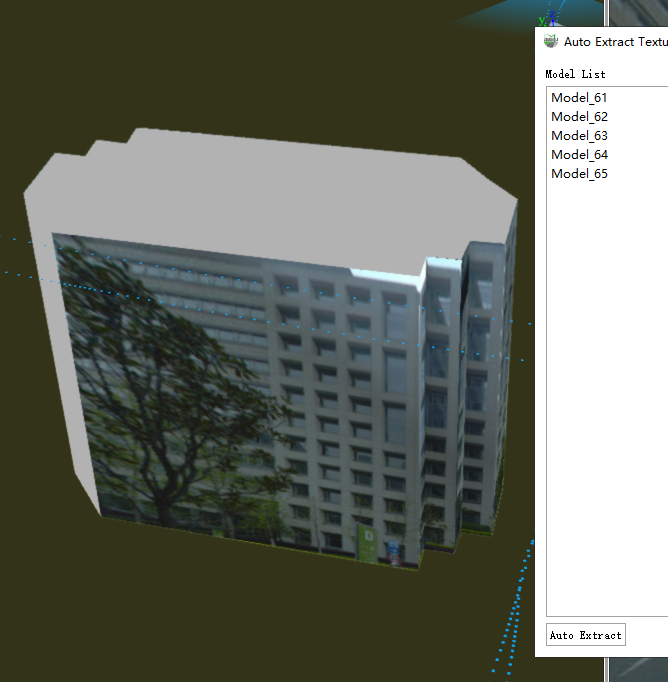
3.Click on Model-Face-Texture Displays the texture coordinates of the selected model surface and the mapping status of the texture image.

4.In the texture display interface, you can press and hold the redcorner point and drag to adjust the corresponding texture coordinates.
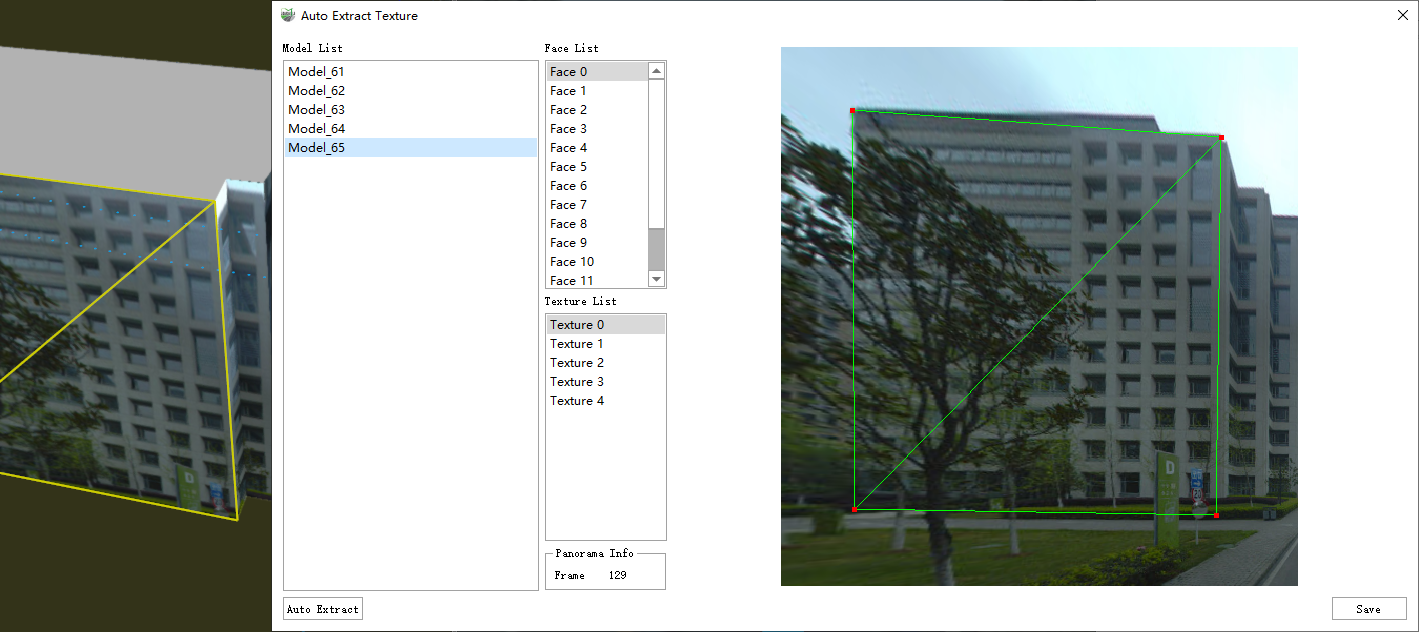
5.Click Save to store the texture images and coordinates of all current models.
Note:
Some model surfaces cannot be extracted because they are not facing the camera or the angle between the direction from the center of the surface to the camera and the forward direction of the camera is too large.