Add Horizontal or Vertical Auxiliary Line
Function description: Horizontal or vertical auxiliary lines (when moving the vector, the object will be attracted to the auxiliary line and move along the direction of the auxiliary line, ensuring that the object is arranged accurately and neatly).
Steps
1.Before entering this function, you need to switch the 3D window to 2D mode and set the reference plane.
2.Click on the Add H/V Lines![]() button in the Vector Editor, then use the left mouse button to click on the position where you need to draw the horizontal auxiliary line to generate the horizontal auxiliary line. Holding Ctrl and clicking the left mouse button will generate a vertical auxiliary line. As shown below:
button in the Vector Editor, then use the left mouse button to click on the position where you need to draw the horizontal auxiliary line to generate the horizontal auxiliary line. Holding Ctrl and clicking the left mouse button will generate a vertical auxiliary line. As shown below:
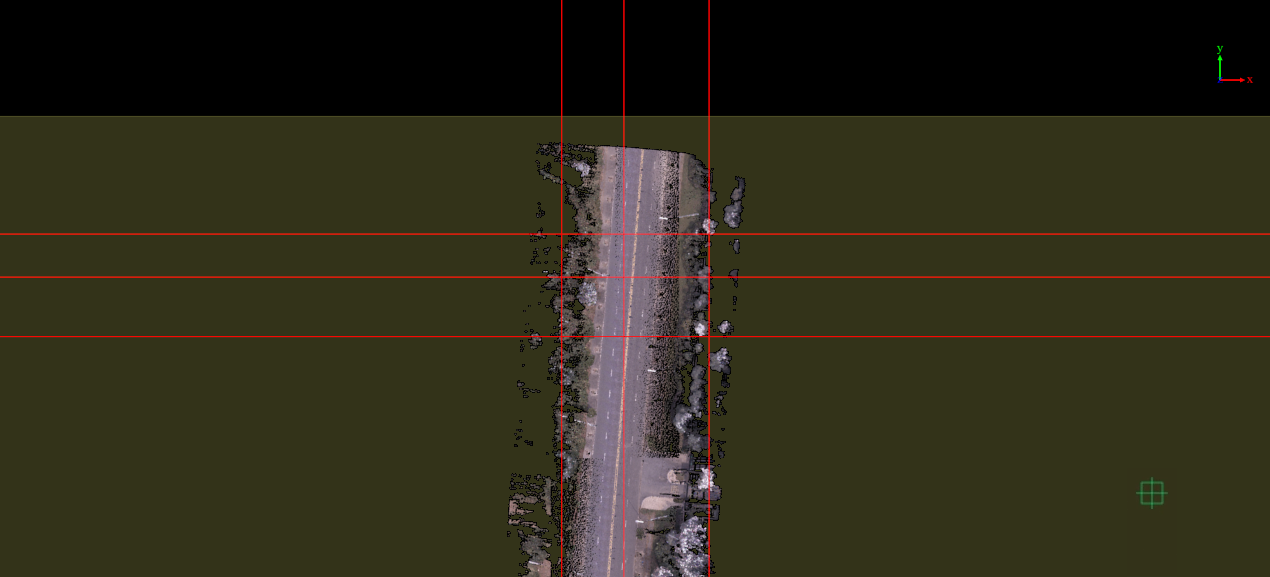
Drawing horizontal or vertical auxiliary lines
Note: In the process of moving and arranging vectors using auxiliary lines, you can set the buffer distance for the object to be attracted by the auxiliary line and consider the elevation Z value when calculating the buffer distance. As shown below:
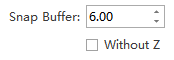
Setting the Snap Buffer Value