Add Lane DashLine
Steps
1.In the Road Shape panel, click the drop-down mark on the right side of the lane line, and select the Add Lane DashLine ![]() button.
button.
2.3D window tips:
| Shortcut name | Function |
|---|---|
| B | Toggles drawing mode (batch drawing/one by one) |
| H | Turn off/on the top left corner prompt Right mouse button |
| Current model | Current model |
| Right mouse button | Retracts a dashed line and clears the preview vector if in batch drawing mode |
3.The initial drawing method is "one by one". Click the left mouse button to select the start point as the first key point, determine the starting point of the dashed line.
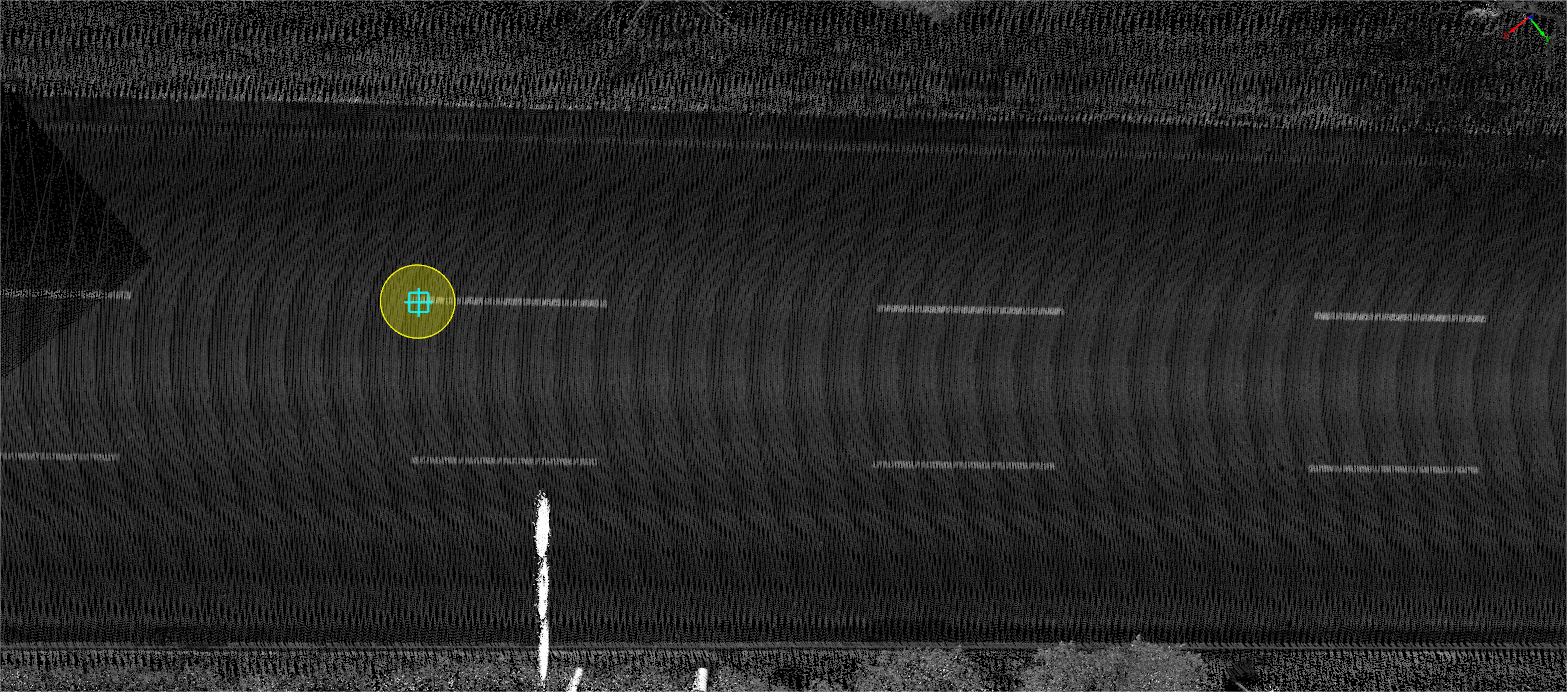
The first key point
4.Move the mouse, left click the second key point, the details are shown in the figure, used to determine the length of a single dashed line.
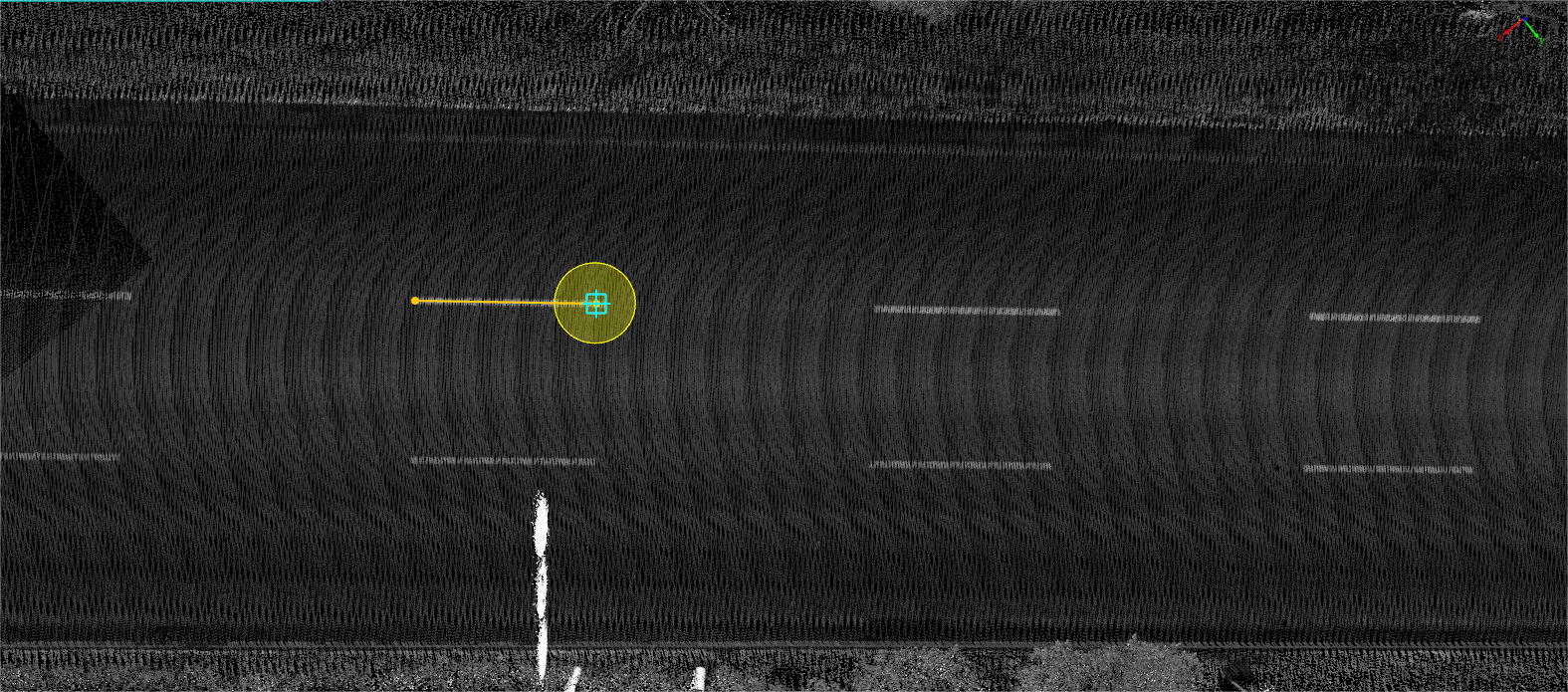
The second key point
5.Move the mouse, left click the third key point, the details are shown in the figure, used to determine the length between the dashed segments.
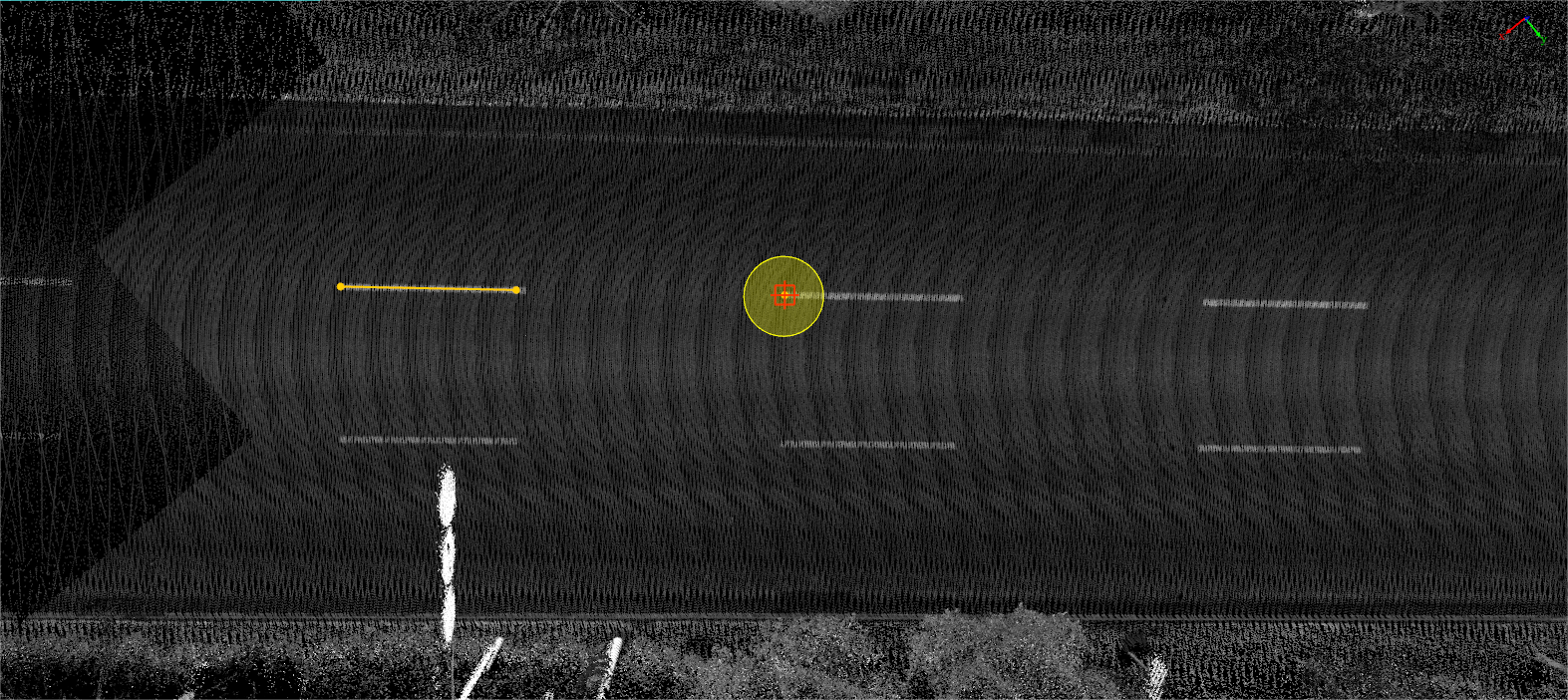
The third key point
6.Move the mouse to the position to end, it will automatically generate a dashed line segment based on the previously determined single dashed line segment length and the length between the dashed line segments two lengths, double-click the left mouse button to finish.
- When the point cloud is outside the current window, the user can drag the point cloud by pressing and holding down the right mouse button.
- Press and hold the left mouse button to adjust the viewing angle.
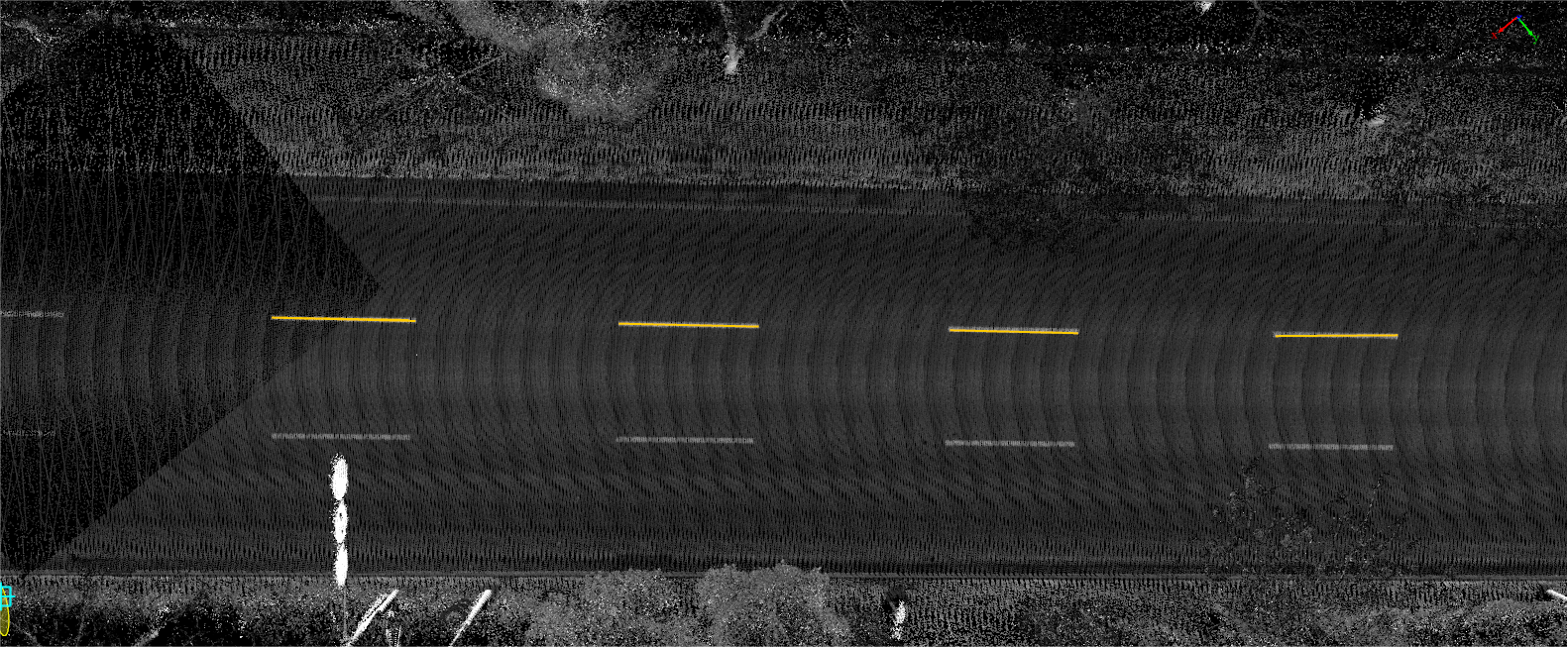
Drawing lane dashed line
7.The shortcut key B can be used to switch to "Batch" mode during the default "Section-by-section" mode or when the function is first activated. In this mode, you need to click on three key points in sequence, the two endpoints of a lane dashed line and the endpoint of another lane dashed line adjacent to the second key point, to determine the length and spacing of the lane dashed line, then simply drag the mouse to pull out the live vector along the extension of the lane dashed line and double click the mouse to finish drawing when the live vector matches the lane dashed line point cloud.
Note: This mode applies to the drawing of lane dashes when the road is in a straight shape.
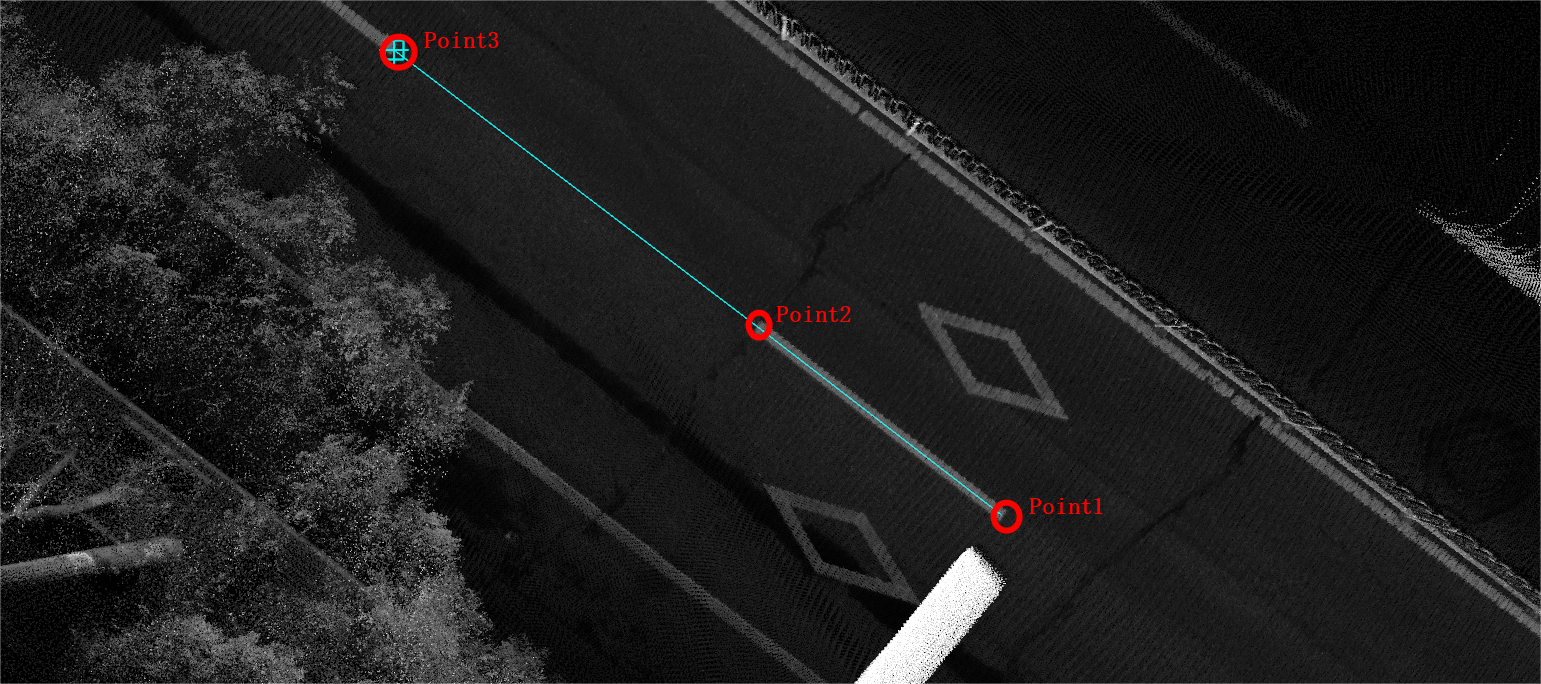
Key points for drawing lane dashed lines (batch mode)
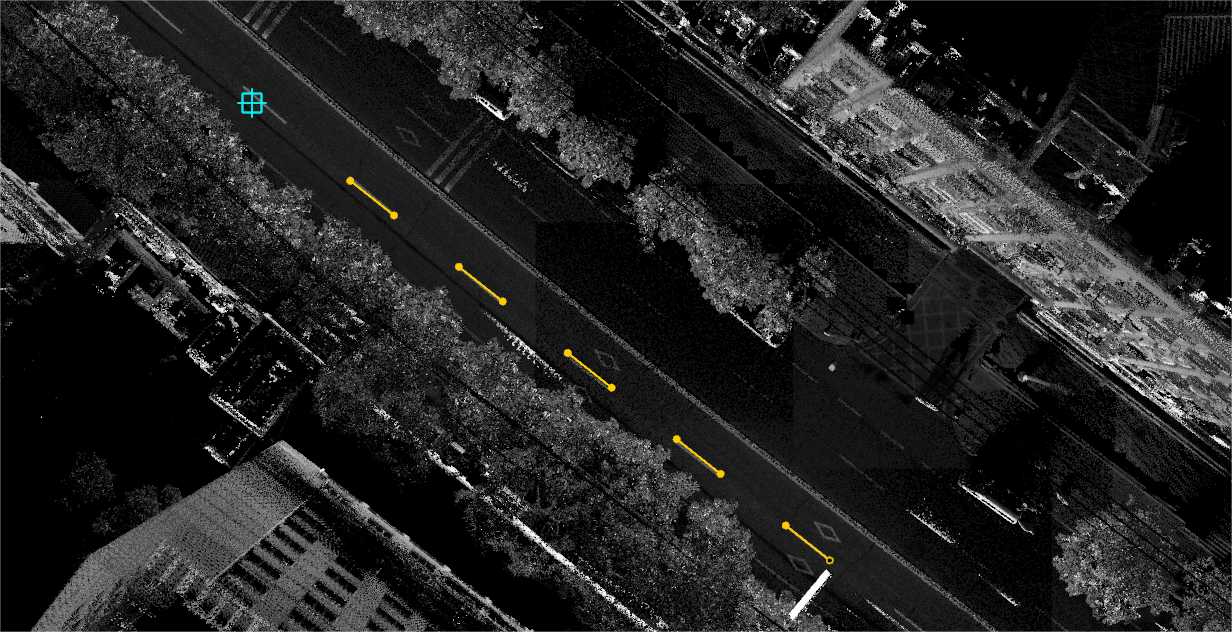
Real-time vector for drawing lane dashed lines (batch mode)
Note:
In the process of clicking on a node, the user can use the mouse wheel and right click to zoom and move the point cloud separately.
Right mouse button operation and shortcut keys for this function are the same as for the Lane Solidline function.