Add Parallelogram
Function Description: This tool allows the user to use the three key point method to add a parallelogram vector objects.
Steps
1.Select a surface layer, such as a surface facility layer.
2.Click Add Parallelogram ![]() button in the Vector Editor:
button in the Vector Editor:
- Left click the point cloud to select the first key point as the starting point of the parallelogram.
- Left click the point cloud to select the second key point, and determine one side of the parallelogram.
- Left click the point cloud, select the third key point, confirm the other side of the parallelogram, and then complete the parallelogram object drawing.
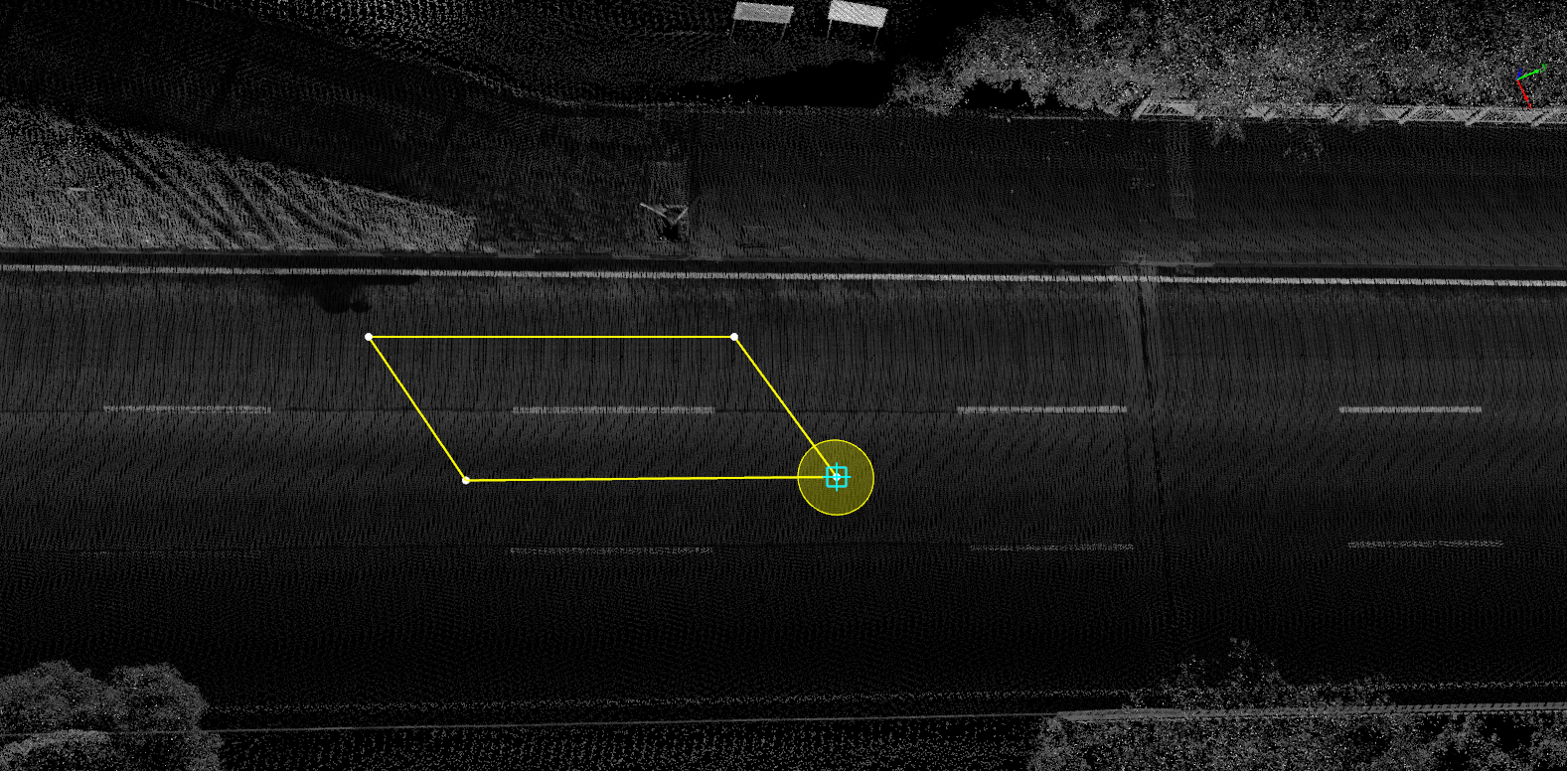
Draw parallelogram interface
Note: The geometric characteristics of the vector result must be consistent with the geometric characteristics of the layer to be added. For example, the point-like vector result must be added to the point-like layer, otherwise it will be prompted that it cannot be drawn. For the description of layers, see Layer Management