Close-loop editing
Sometimes, we encounter data mismatch, as shown in the figure below. Usually, this situation is caused by excessive accumulated error (generally more likely to occur with non-GNSS collected data), at which point manual close-loop operation is required.
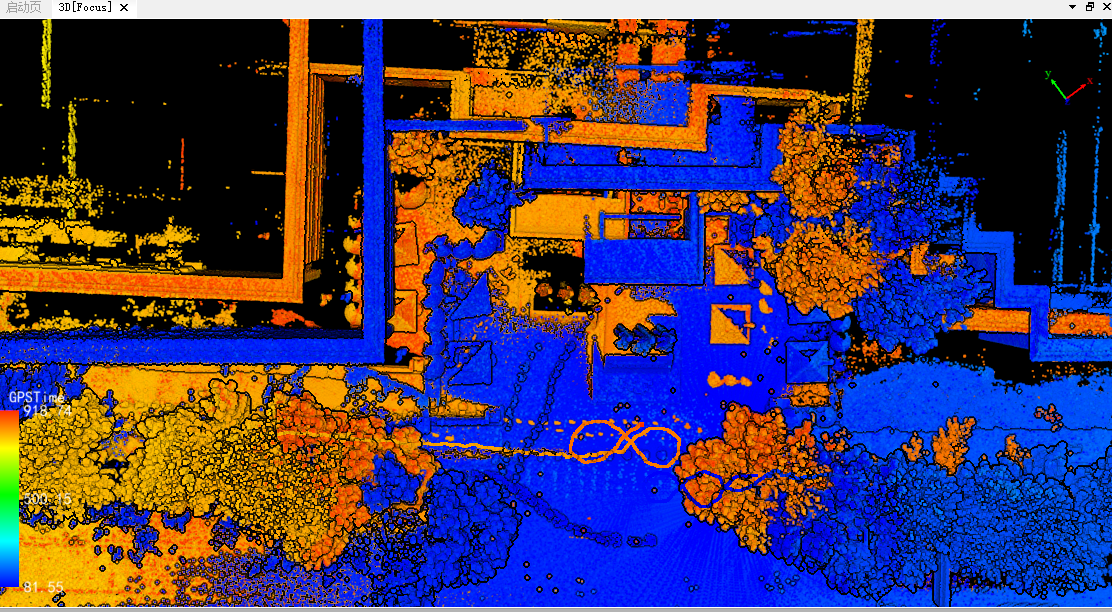
Start Registering
Right-click in liscan and select "Register", at this point the data will be automatically grouped.
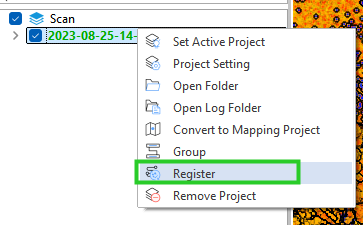
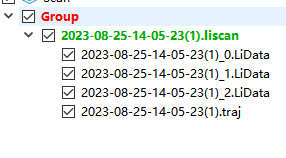
The register interface will pop up, and you can see some arrows in the 3D window.
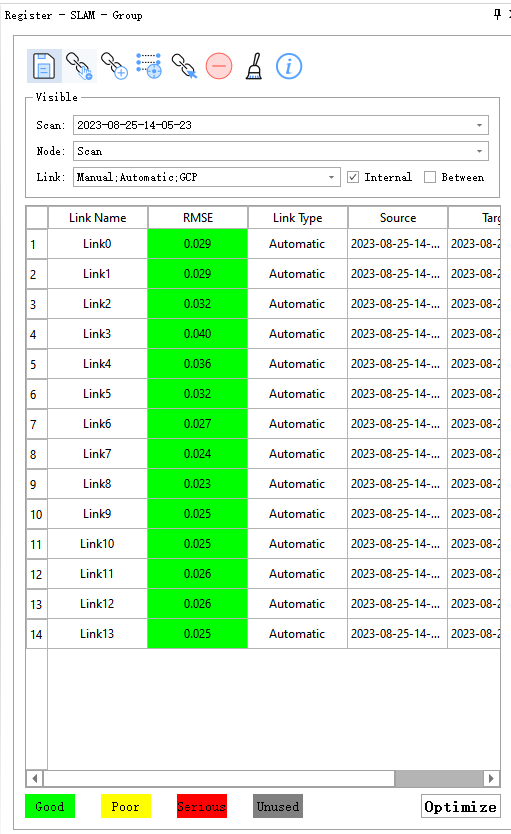
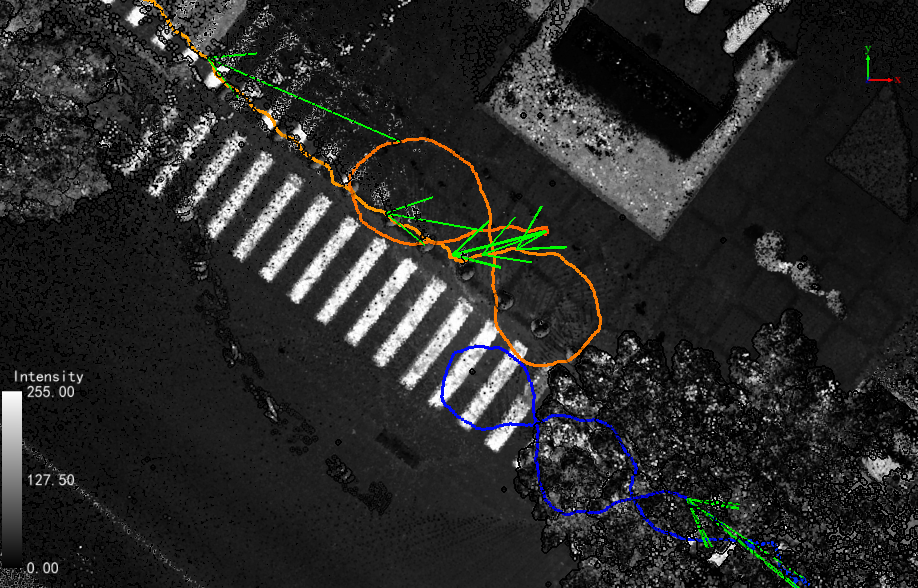
Each arrow corresponds to a connection in the registration list, and you can click on any connection in the list to jump to its position in the 3D window.
Add link
Click Add link .
.

Select two points at approximately the same position on the trajectory.
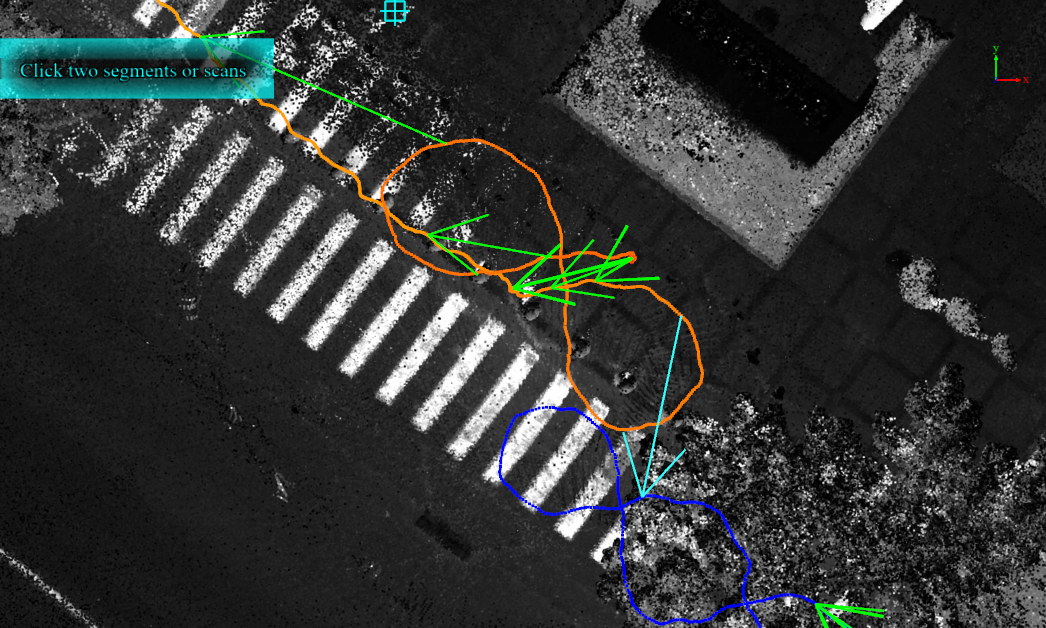
After adding, a connection record will be added to the registration list, with the type being 'manual'
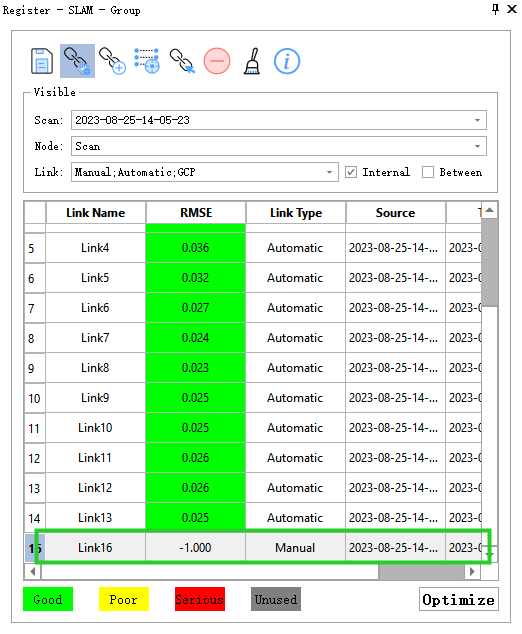
Manual Registration
Select this record and click "Manual Registration"
At this time, the registration window will be displayed, with red and yellow representing the point clouds of the two selected trajectory moments.
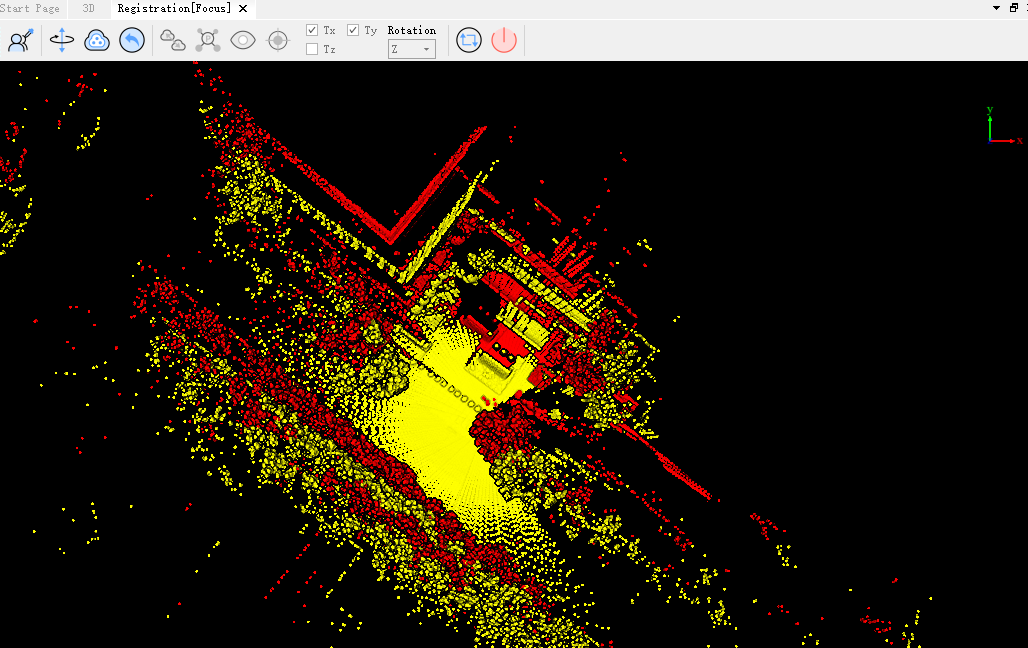
Click Translation and Rotation Button, to control
Translation and Rotation Button, to control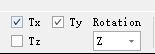 the switch to define the axes of translation and rotation.
the switch to define the axes of translation and rotation.
Right-click: Translate
Left-click: Rotate
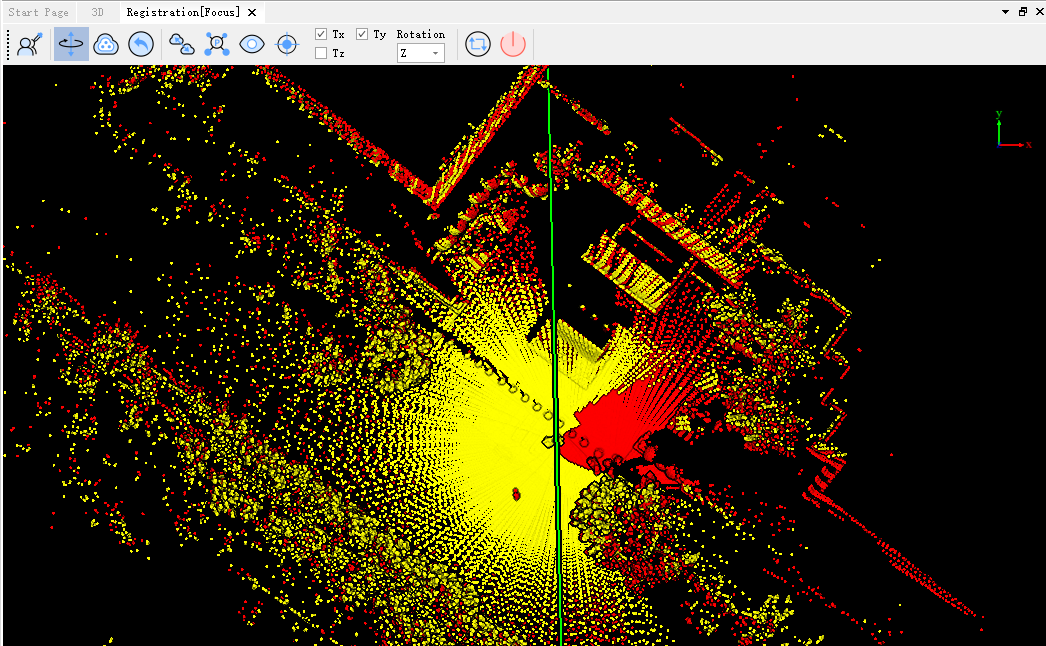
If you need to roughly observe whether the coarse registration is correct.
click to observe. If you cancel the observation button, you can continue to rotate and translate.
to observe. If you cancel the observation button, you can continue to rotate and translate.
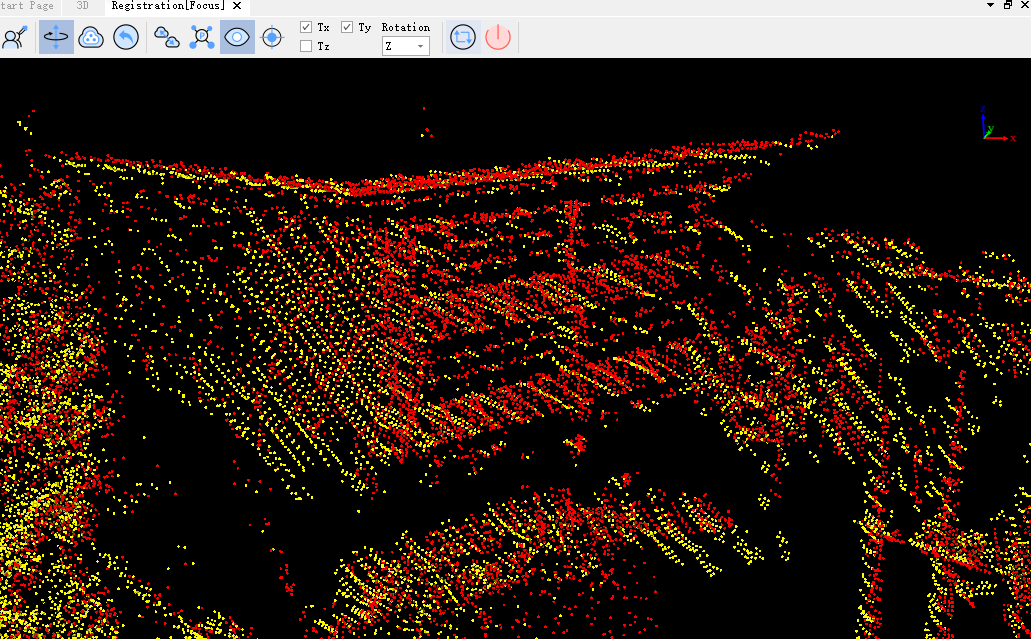
If the coarse registration effect meets expectations (just roughly together), click "Apply Transformation" button. and close
and close the registration window
the registration window
Returning to the 3D window, the point cloud has not changed; the subsequent optimization steps need to be executed.
Re-Optimize
After adding the link, click on the Optimize button located below the registration list.
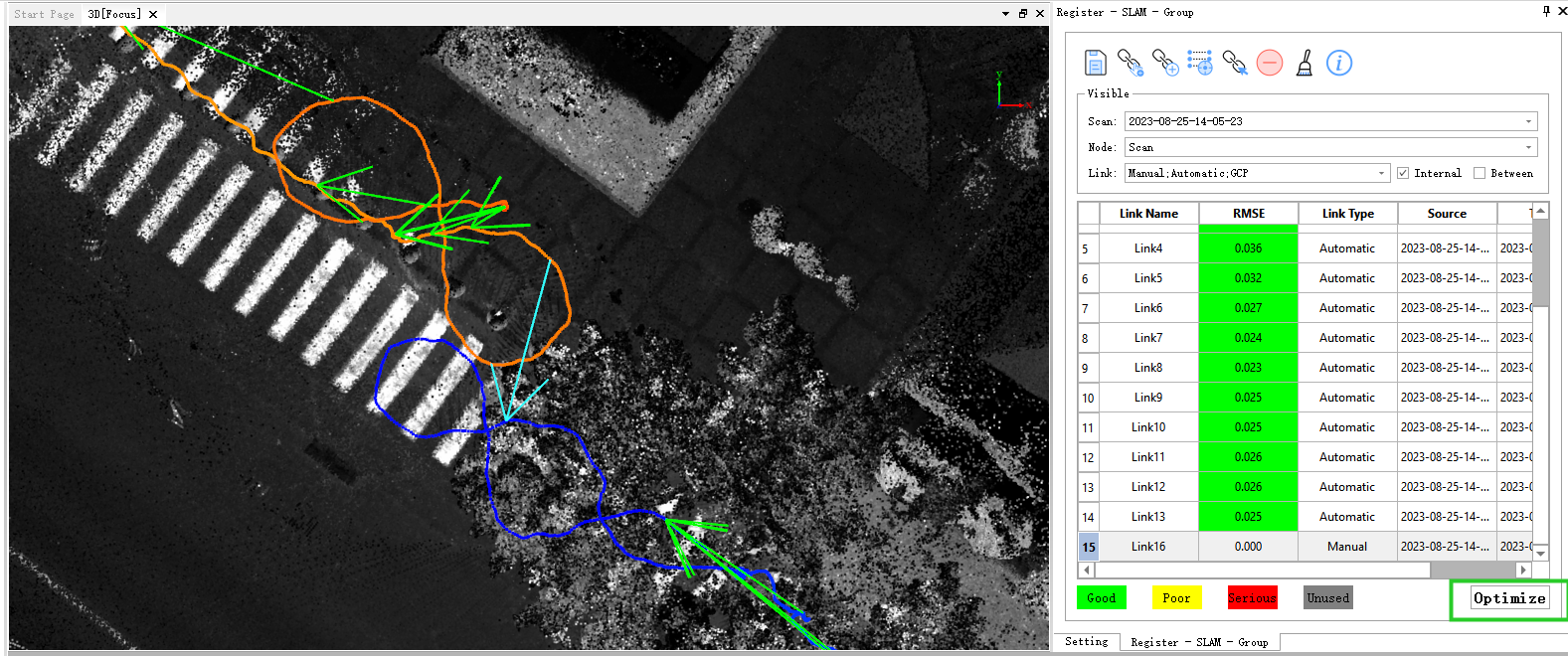
Wait for the program to complete execution.
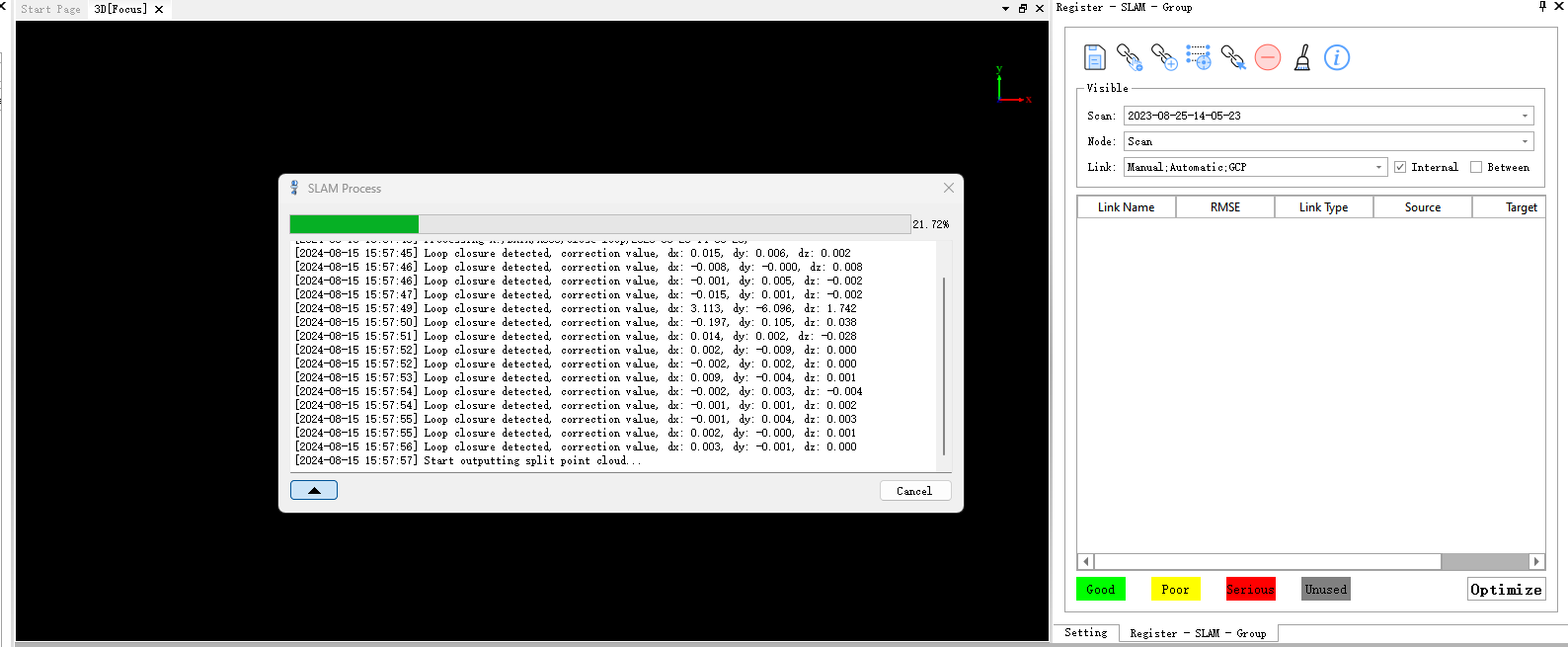

Use the profile tool to check the mismatche.
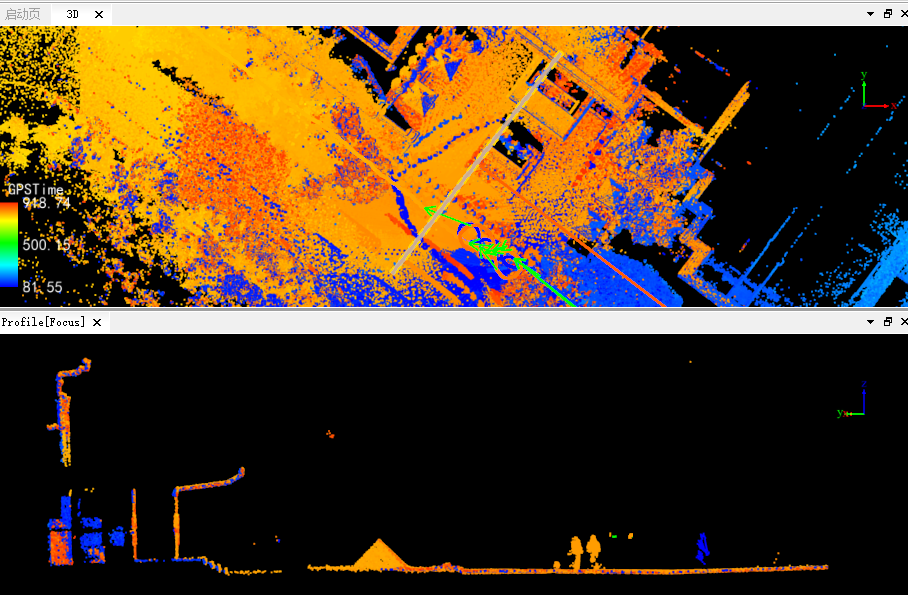
Sequentially add all the required connection points until all layers disappear.