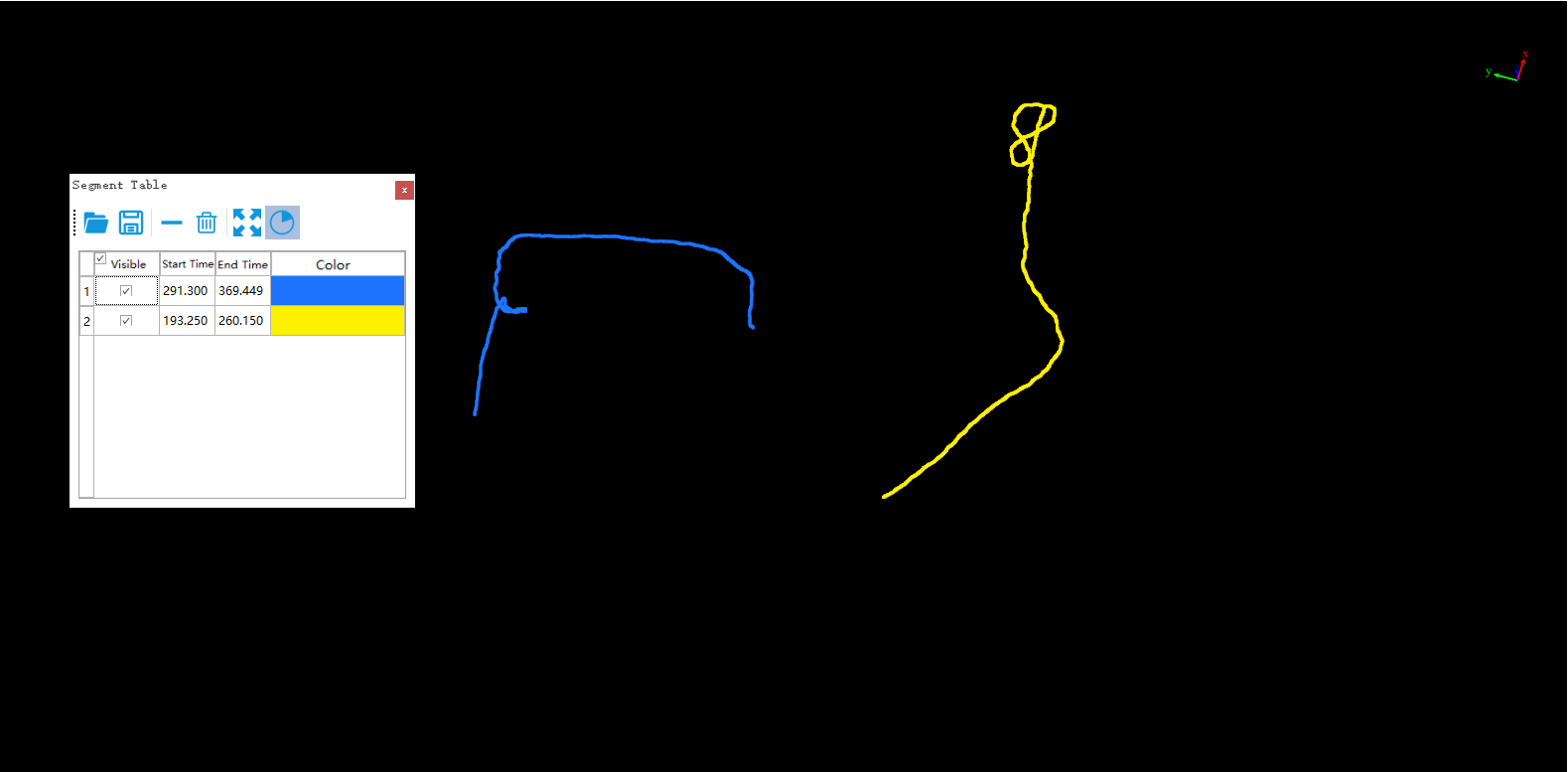Segment Table
Steps
1.Click Segment Table ![]() button, the segmentation result table will pop up in the lower right corner of the software interface, the table records the detailed information of the track segments divided using the above two methods (including the visibility of the track segments, the start and end times, and the color). Click the corresponding buttons on the toolbar at the top of the table to realize functions such as opening, saving, deleting, emptying, and hiding un-segmented areas.
button, the segmentation result table will pop up in the lower right corner of the software interface, the table records the detailed information of the track segments divided using the above two methods (including the visibility of the track segments, the start and end times, and the color). Click the corresponding buttons on the toolbar at the top of the table to realize functions such as opening, saving, deleting, emptying, and hiding un-segmented areas.
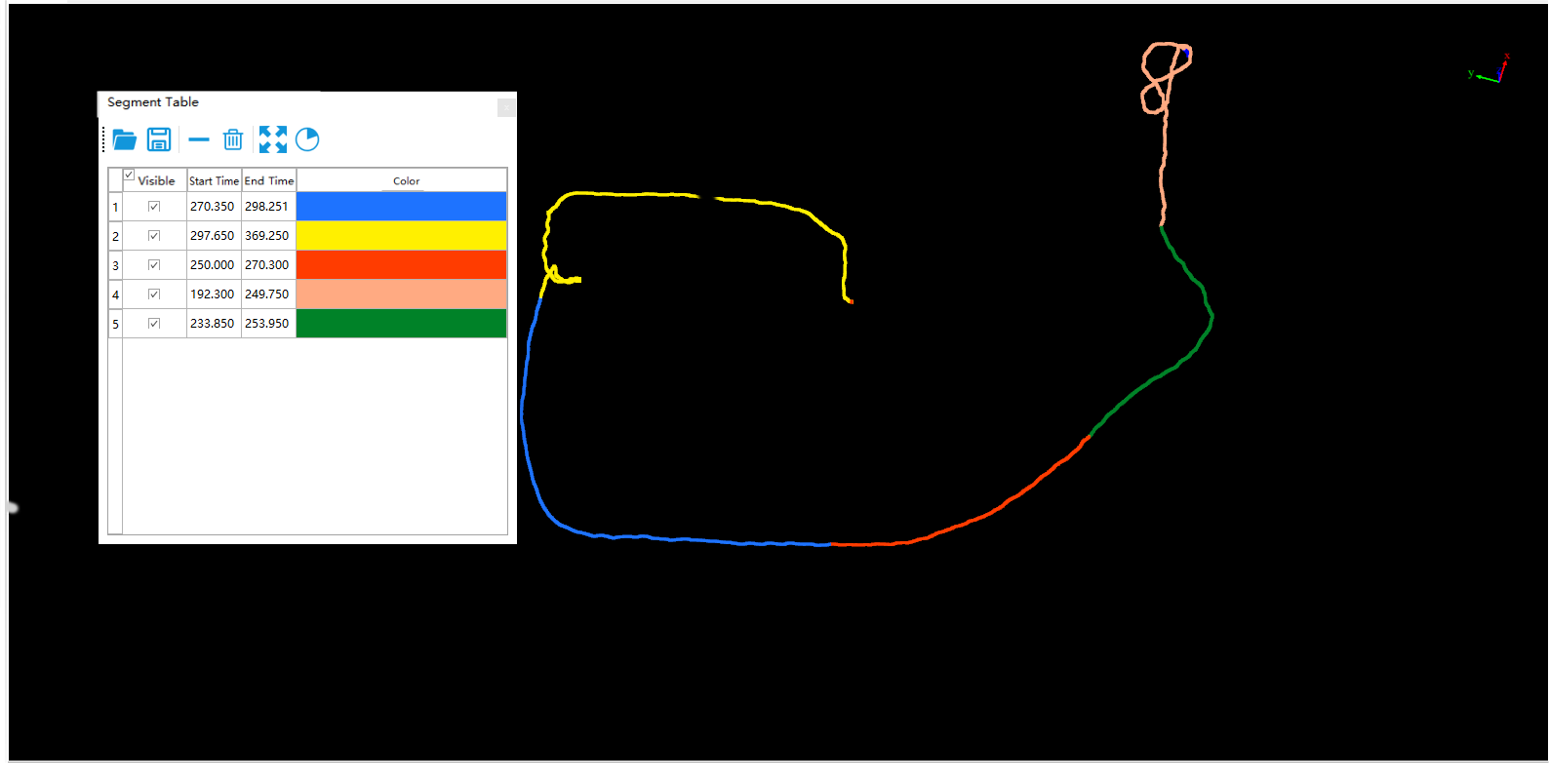
2.Save File:Click the Save File ![]() button, and a pop-up window saves the track segment to the specified location on the hard disk, and the saves format is .xml.
button, and a pop-up window saves the track segment to the specified location on the hard disk, and the saves format is .xml.
3.Open File:Click the Open File ![]() button, and a pop-up window reads the saved track segment from the specified location on the hard disk, and the reading format is .xml.
button, and a pop-up window reads the saved track segment from the specified location on the hard disk, and the reading format is .xml.
4.Delete Segment:Click the Delete Segment ![]() button, to delete the selected track segment in the table.
button, to delete the selected track segment in the table.
5.Delete All Segments:Click the Delete All Segments ![]() button, to delete all track segments in the table.
button, to delete all track segments in the table.
6.Segment Full Extent:First select the row where the track segment is located from the table, and then click the Segment Full Extent ![]() button, the 3D display window will focus on the currently selected track segment.
button, the 3D display window will focus on the currently selected track segment.
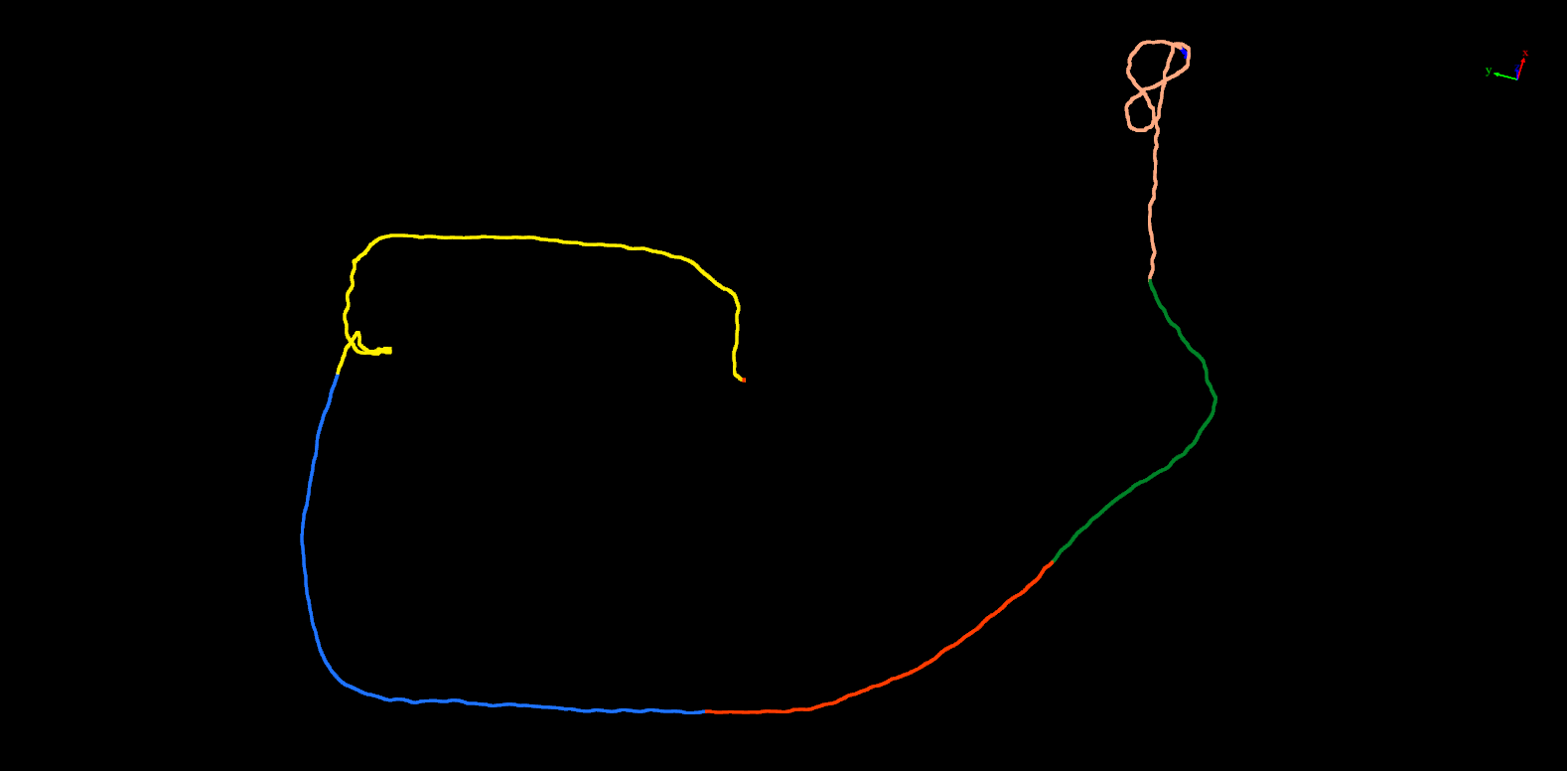
7.Hide Remaining Part:Click the Hide Remaining Part ![]() button, the 3D display window will hide the undivided area, that is, only the track segments in the list and their associated point clouds will be displayed.
button, the 3D display window will hide the undivided area, that is, only the track segments in the list and their associated point clouds will be displayed.