Catch
Steps

The software capture functions are shown in the figure above, in the order from left to right: Snap on End Points, Snap on line, Snap middle, Snap intersection, Snap Plane, Snap Point Cloud, Hover, Restrict Orthogonal, Pick Orthogonal Axis, Reset orthogonal Axis. The capture description is as follows:
1.Snap on End Points: Capture each node of the vector data, and the state of the cross wire captured by the node is red.
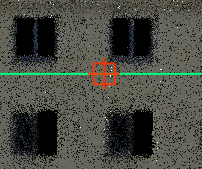
2.Snap on line: Capture the edges of vector data, such as any position on the edges of lines and polygons, the state of the line captured to the cross wire is orange.
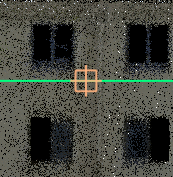
3.Snap middle: Capture the midpoint position of the vector line, and the state of the cross wire captured by the midpoint is blue.
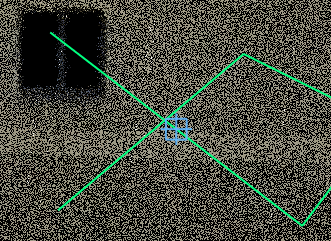
4.Snap intersection: Capture the intersection of the cross line, and the state of the cross wire captured at the intersection is purple.
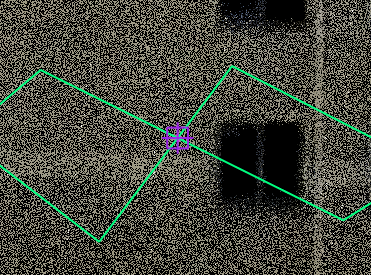
5.Snap Plane: Capture any point on the reference plane, and the state of the cross wire captured by the plane is green.
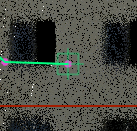
6.Snap Point Cloud: Capture the real point cloud coordinate points on the point cloud, and the state of the cross wire captured by the point cloud is light blue.
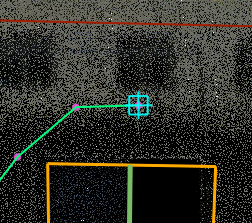
7.Hover: On the basis of turning on point cloud capture, turn on the point cloud fitting function to better find points on the plane or at the edges and corners. The point cloud fits a yellow circle on the plane and forms an icon structure of two vertical planes at the edges and corners.
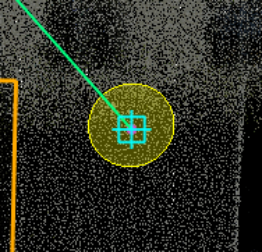

8.Restrict Orthogonal: After the orthogonality mode is turned on, during the drawing process, the lines are drawn in parallel or vertical modes. And perpendicular to the parallel direction is the screen direction.
9.Pick Orthogonal Axis: In the orthogonal mode, click the Select orthogonal axis button to first determine that any vector line is an orthogonal reference line, and the subsequent vector lines drawn are all orthogonal to it.
10.Reset orthogonal Axis: If the orthogonal axis is set, if you need to cancel or reselect the orthogonal axis, you need to use the Reset orthogonal axis button to cancel the current axis first.
Note: 8-10 cannot be used in 3D mode.