Add Turn Round
Function Description: U-turn arrow indicates that the current lane will be a U-turn. This tool is used to manually click on the point cloud to vectorize the U-turn arrow.
Steps
1.Click the Add Turn Round ![]() button in the Road Surface panel.
button in the Road Surface panel.
- The key points in the arrow icons need to be aligned with the actual point cloud.
- The red point is the first key point and the green point is the second key point.
2.Left mouse click to select the 2. U-turn arrow point cloud key point, the details are as follows, the icon in the first key point.
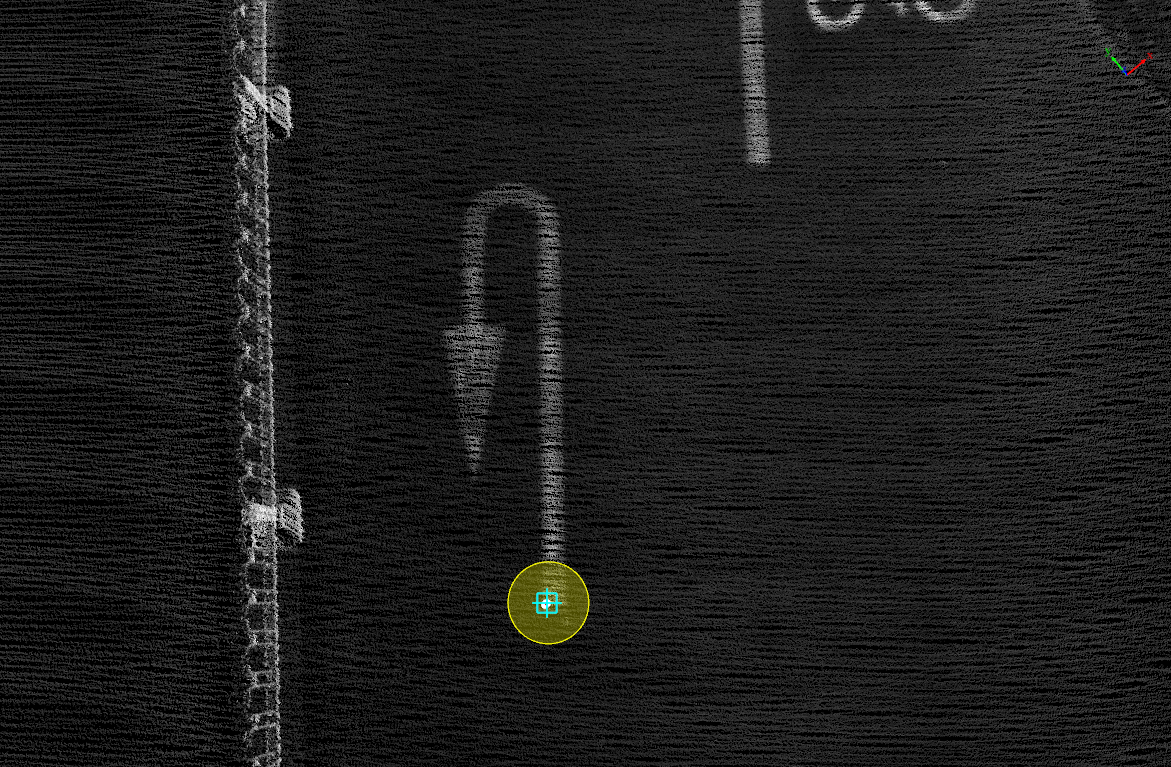
First key point
3.Move the mouse to see template and actual point cloud fit, left mouse button click to select second key point to complete the production of the U-turn arrow, the details are as follows, the icon in second key point.
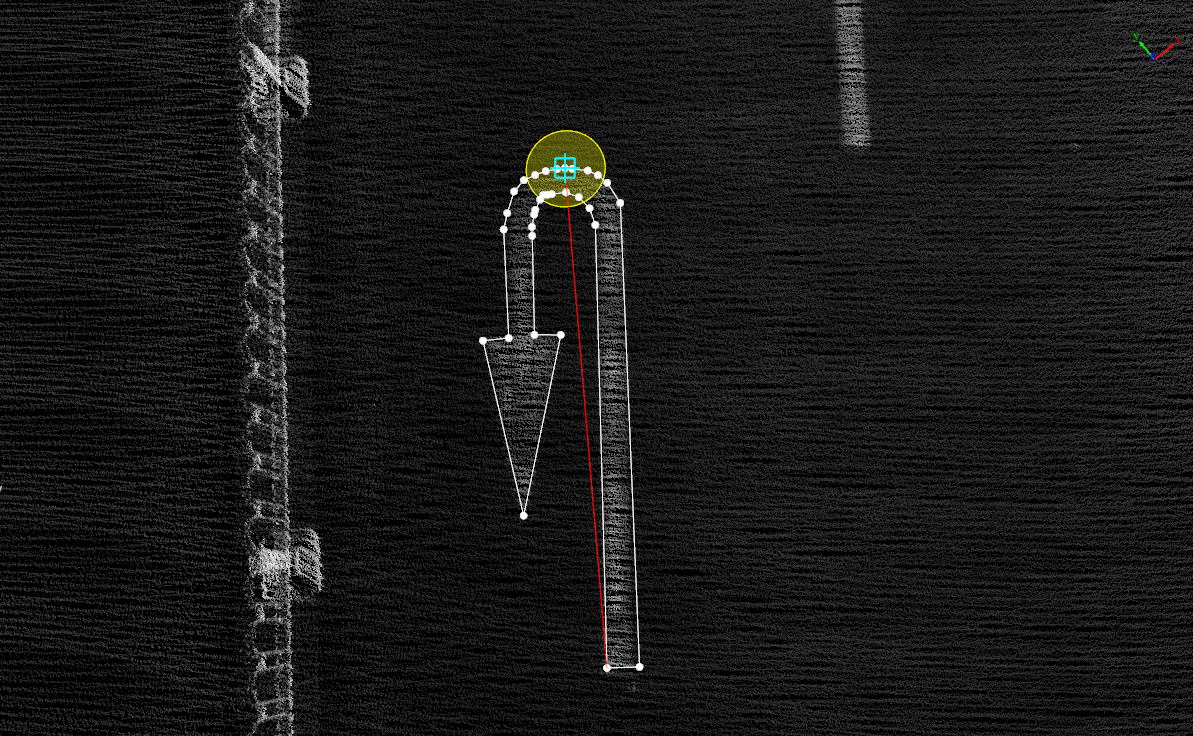
Second key point
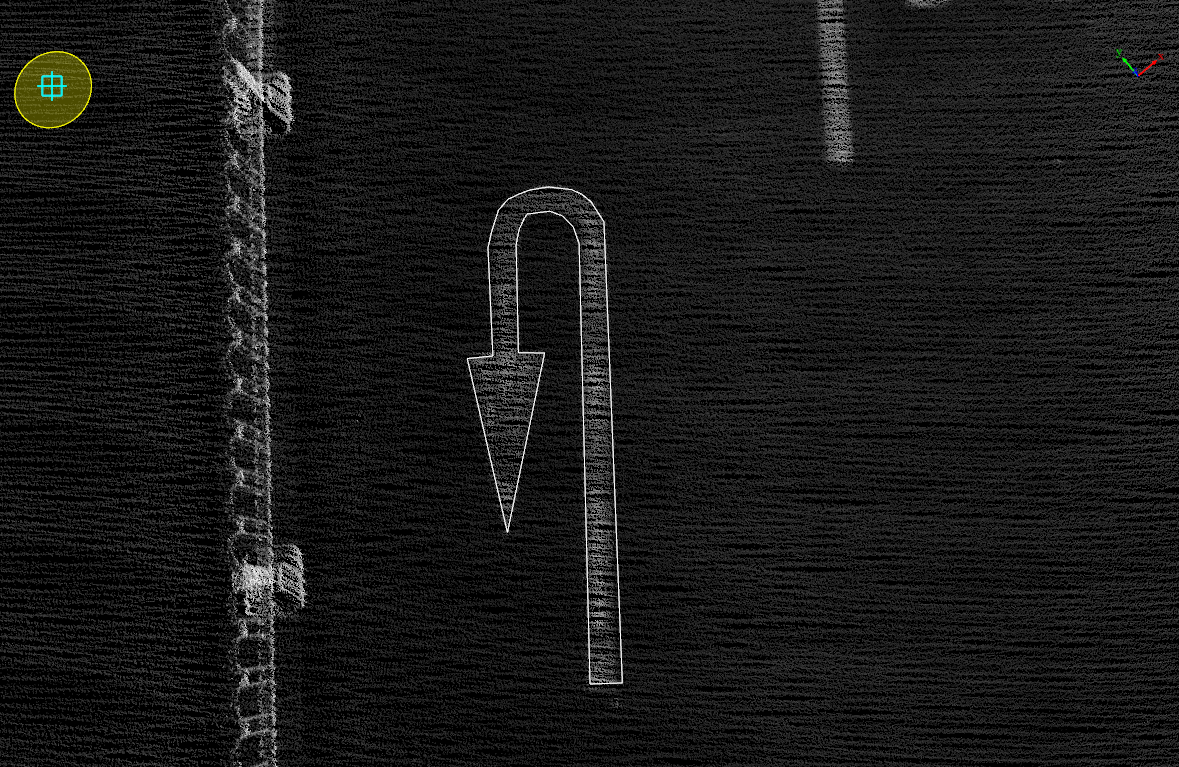
U-turn arrow drawing