Display By Xray
Function Description: It can be used for point cloud data display, and can be used in conjunction with other display methods to render data with a transparent effect.
Steps
1.Click the button![]() on the toolbar to bring up the parameter setting interface:
on the toolbar to bring up the parameter setting interface:
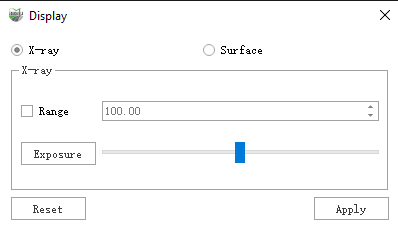
Parameter description:
- Render Mode: The software provides two types of enhanced rendering in Xray mode, where Xray can make the point cloud appear transparent, and Surface mode can be used with RGB for a cleaner color display
- Xray-Range: The range does not need to be adjusted by default, but when the data is in bands, the point cloud rendering variable near the display viewpoint can be made smaller by adjusting the range.
- Xray-Exposure: Adjust the brightness of the data rendering in Xray mode.
- Surface-Point Size: When smoothing the rendering, the point size is adjusted to achieve the best possible rendering.
- Surface-Smooth: Check the box to enable smooth rendering.
- Apply: After clicking Apply, the point cloud rendering will be superimposed according to the set effect, if you want to cancel the superimposed effect, you can choose to directly close the parameter window or click Apply and then click the button again.
Staircase scene by height and height overlay Xray effect comparison:
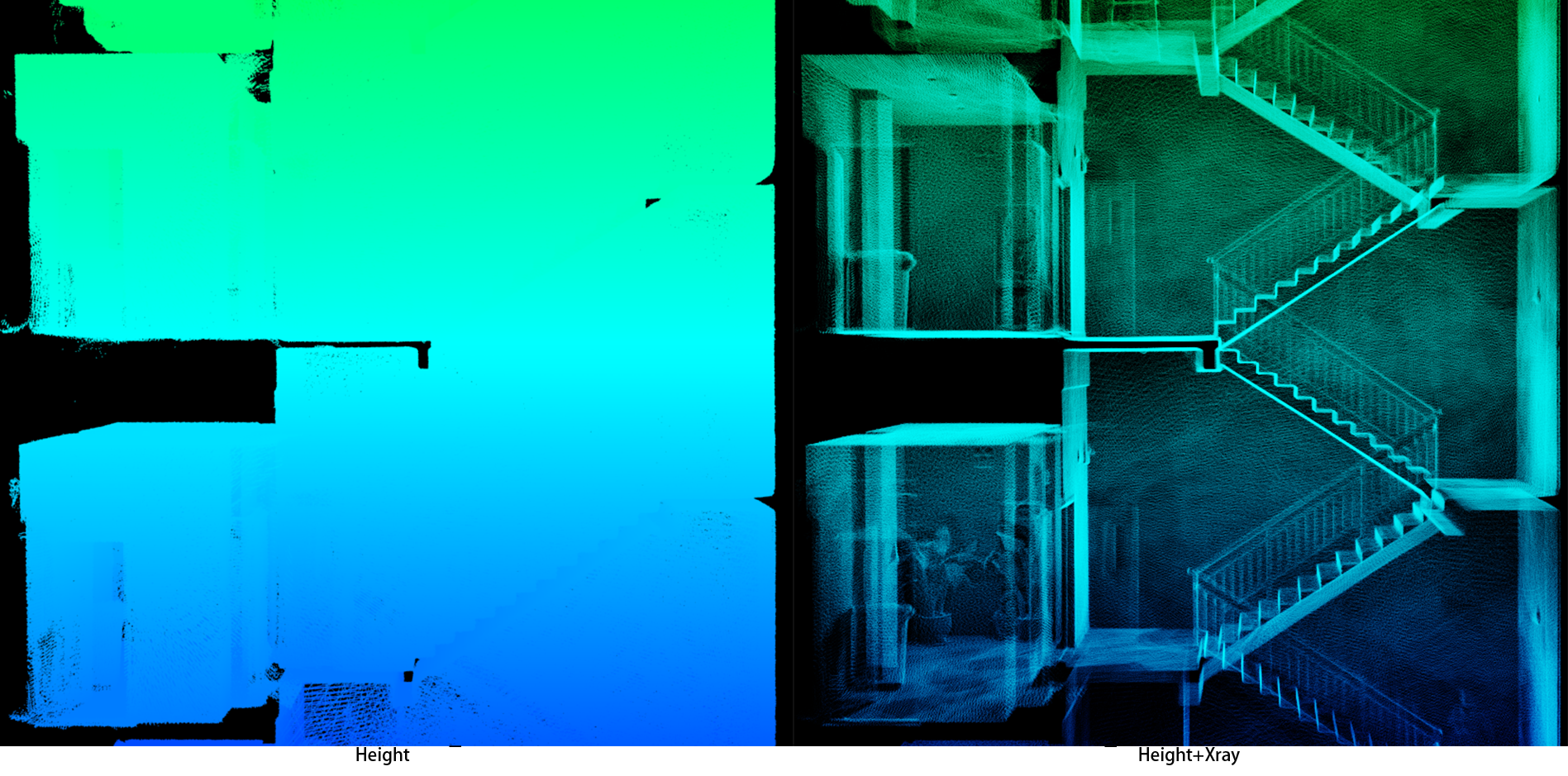
Comparison of the smoothing effect of color assignment data by RGB and RGB overlay:
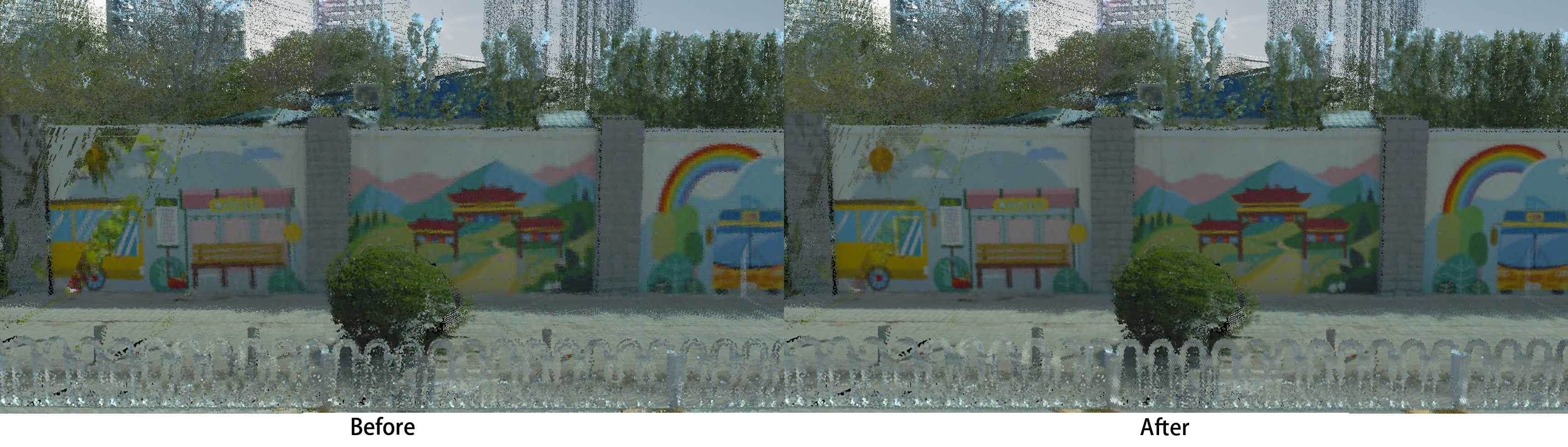
Note: This function only works on point cloud data.