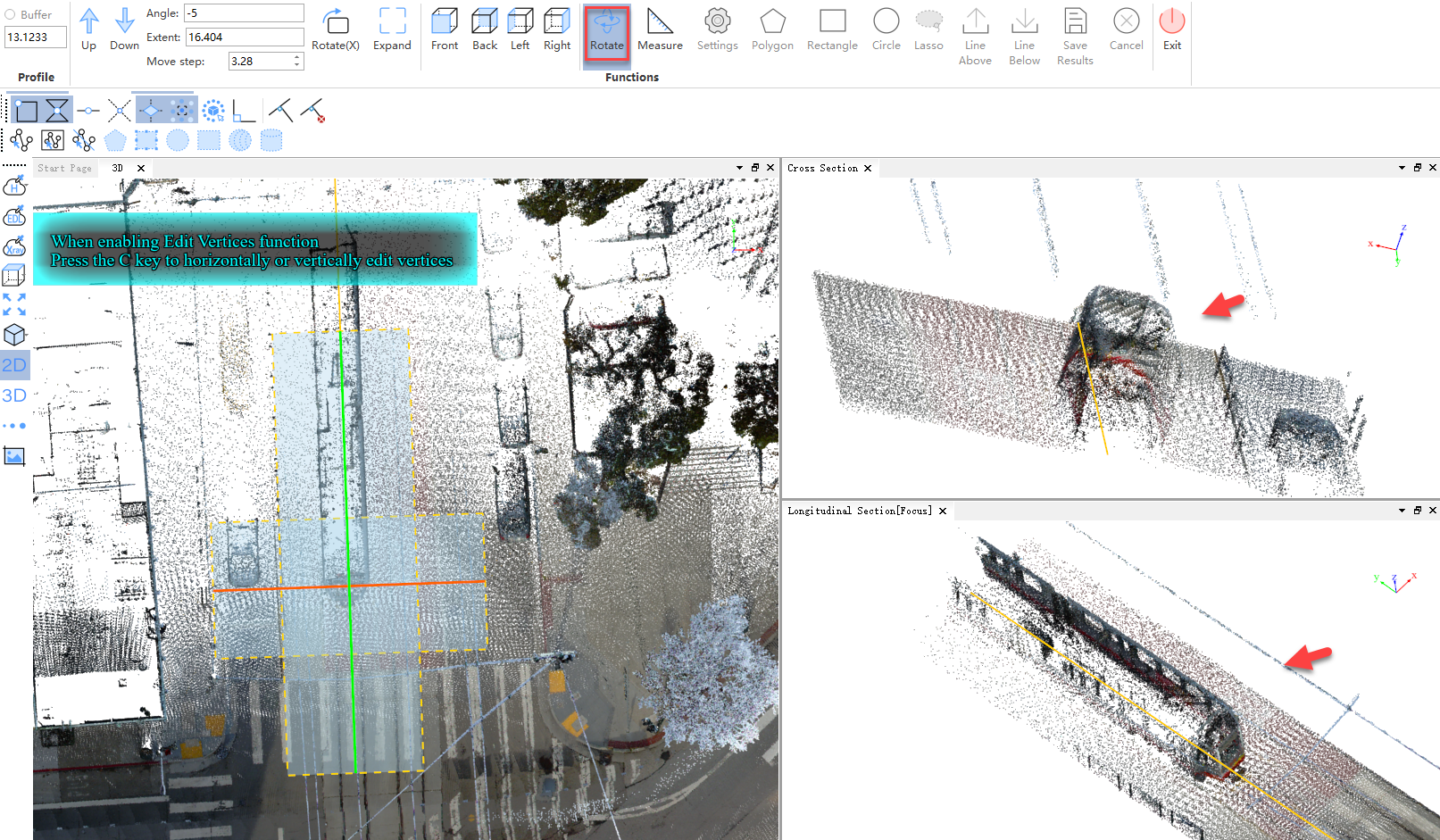Switch View
Steps
1.By default, the profile view displays the front view of the selected rectangular area.
2.(Optional) First, click on the profile window whose view needs to be switched to gain focus. A Focus indicator will appear next to the window title when it has focus. Click Front View to set it to the front view.
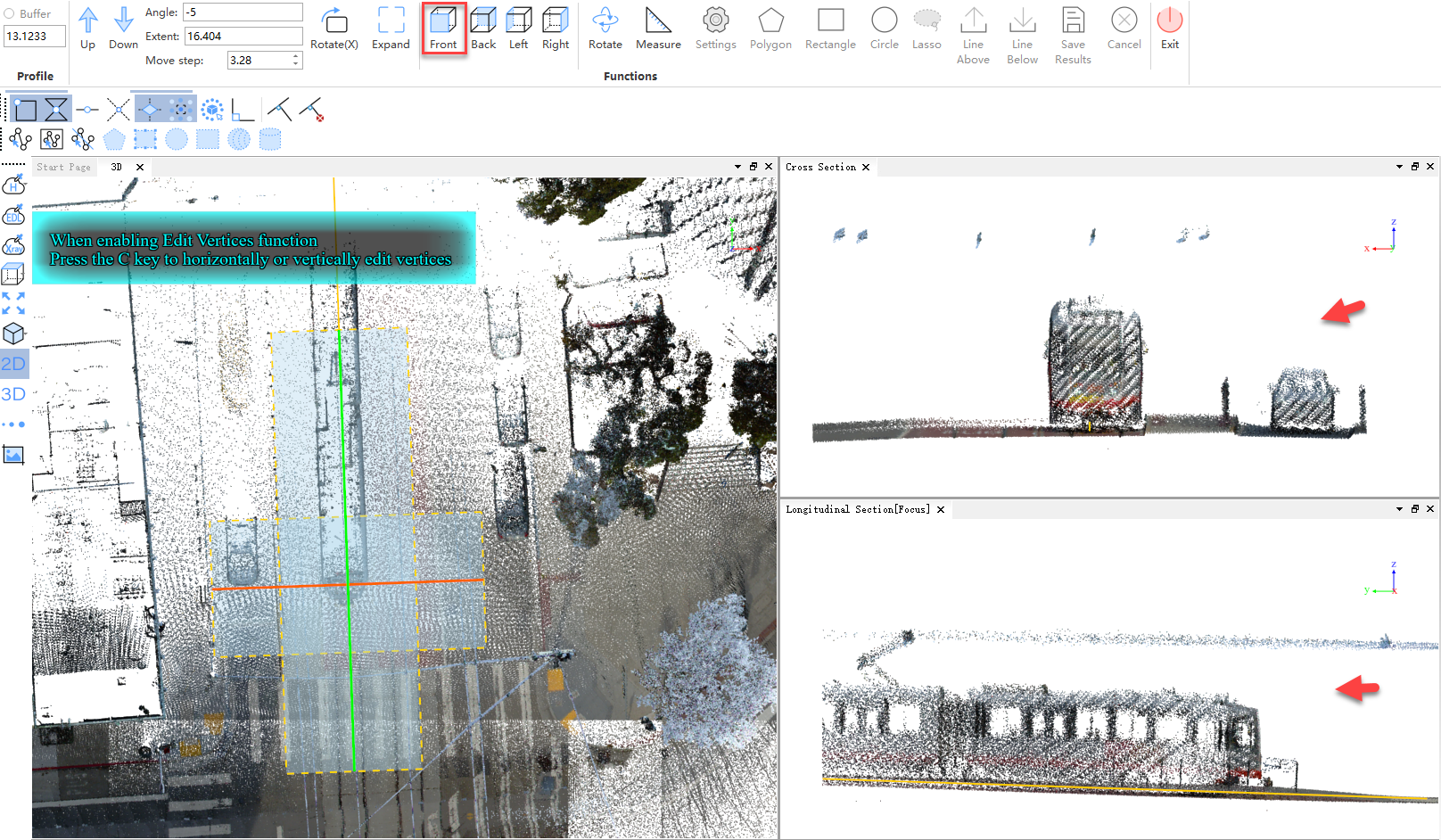
3.(Optional) First, click on the profile window whose view needs to be switched to gain focus. A Focus indicator will appear next to the window title when it has focus. Click Back View to set it to the back view.
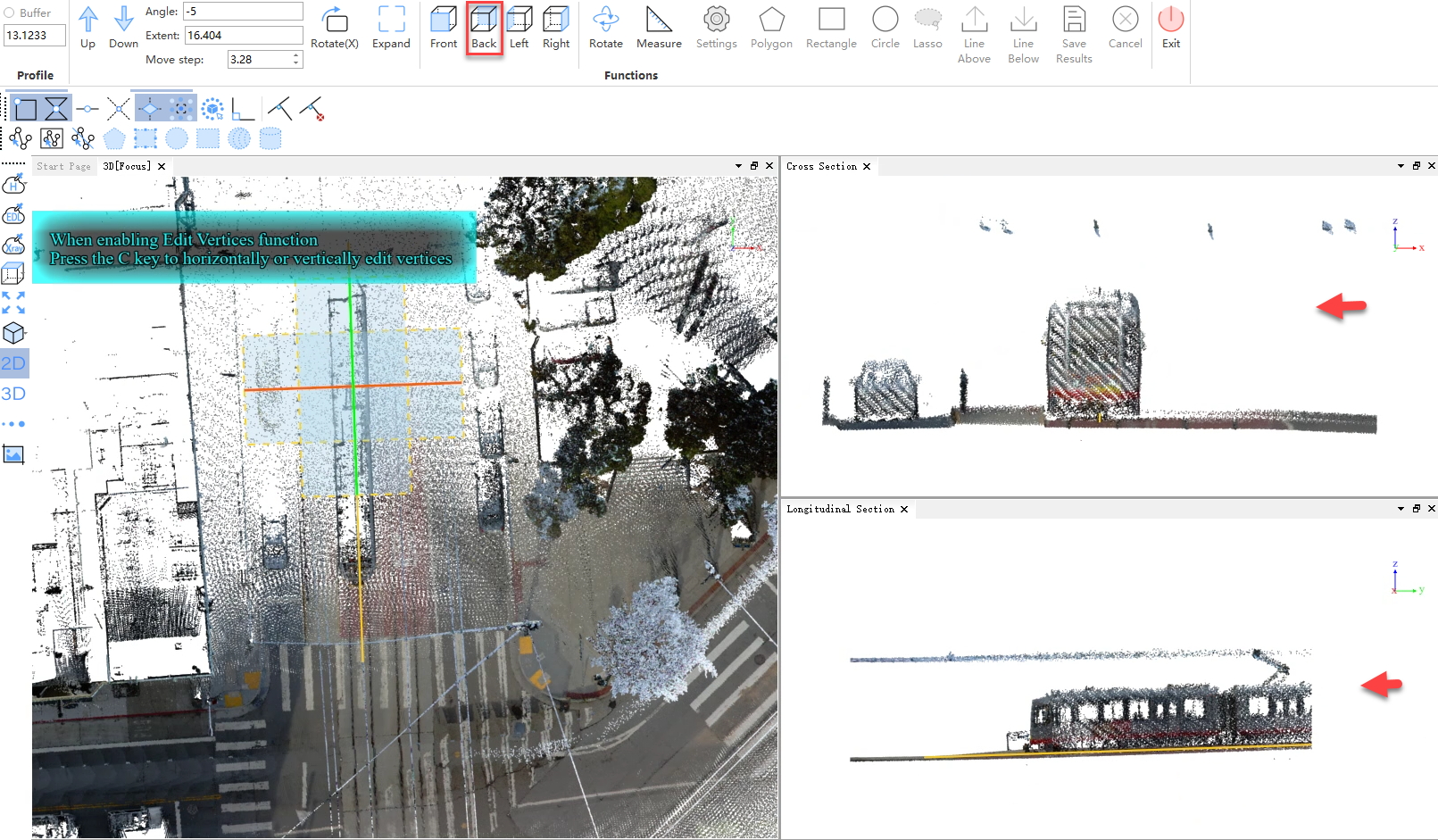
4.(Optional) First, click on the profile window whose view needs to be switched to gain focus. A Focus indicator will appear next to the window title when it has focus. Click Left View to set it to the left view.
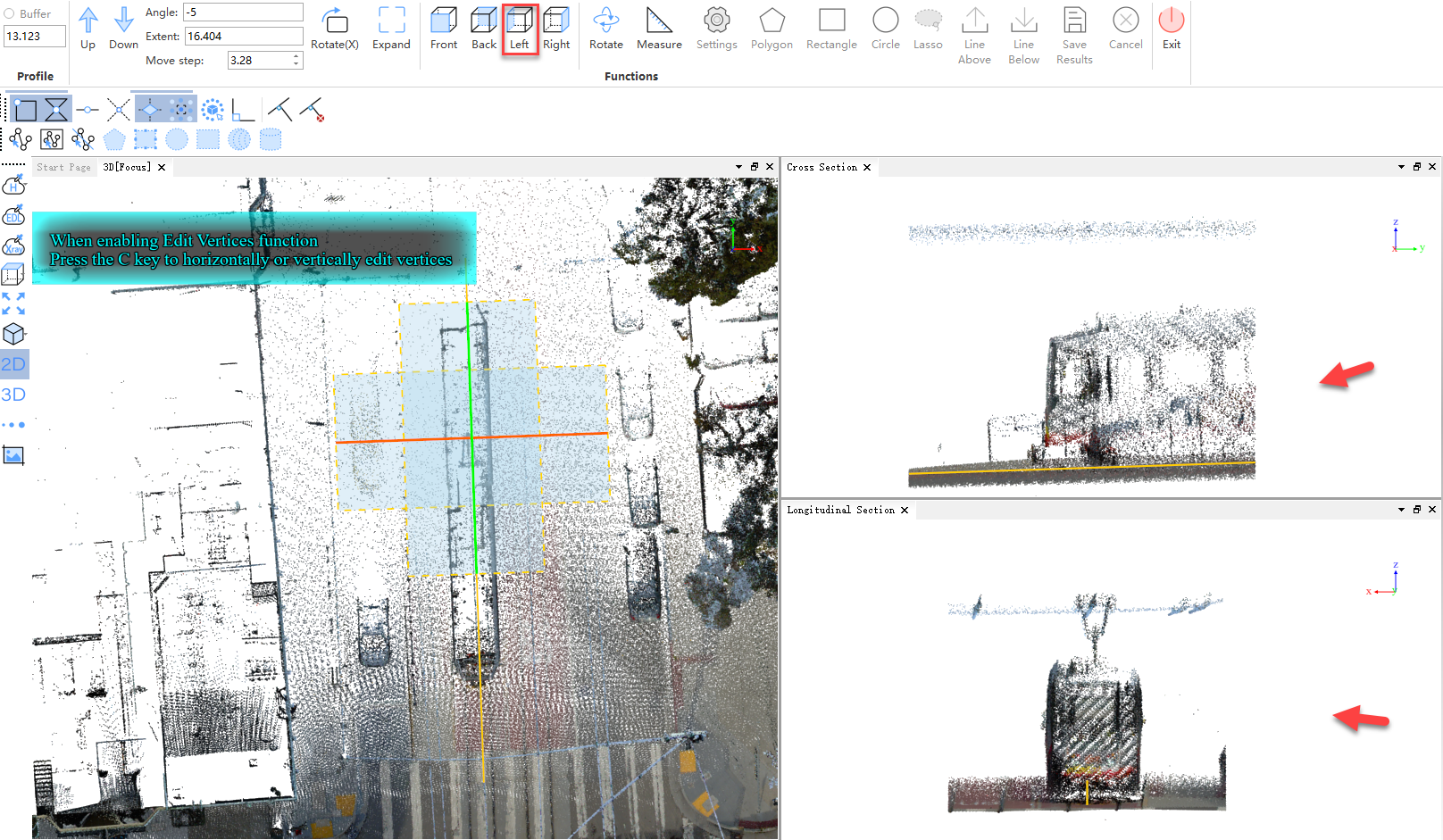
5.(Optional) First, click on the profile window whose view needs to be switched to gain focus. A Focus indicator will appear next to the window title when it has focus. Click Right View to set it to the right view.
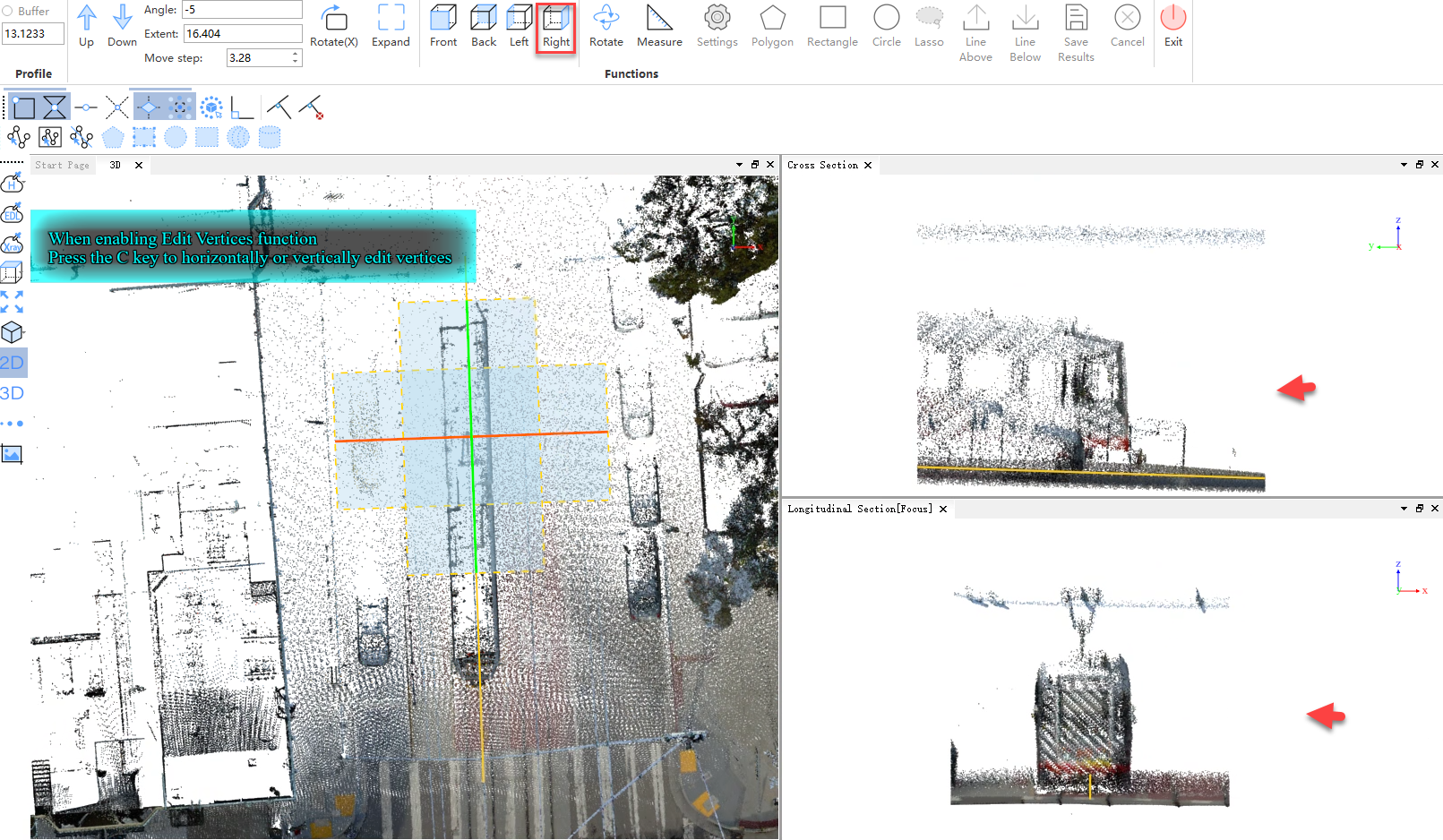
6.(Optional) First, click on the profile window whose view needs to be switched to gain focus. A Focus indicator will appear next to the window title when it has focus. Click Rotate to begin viewing at any angle. By default, the profile scene cannot be rotated. Activating this button allows you to observe point clouds at any angle.