Add Diameter Circle
Functional Description: Adds a circular vector object using a two keypoint approach.
Steps
1.Select a faceted layer, such as a faceted facility layer
2.Click on Add Diameter Circle in Vector Editor![]() button:
button:
- Left mouse click on the point cloud and select the first key point, a circular real-time display box will appear.
- A circular vector object can be drawn by clicking on the point cloud with the left mouse button, selecting the second key point, and determining a diameter.
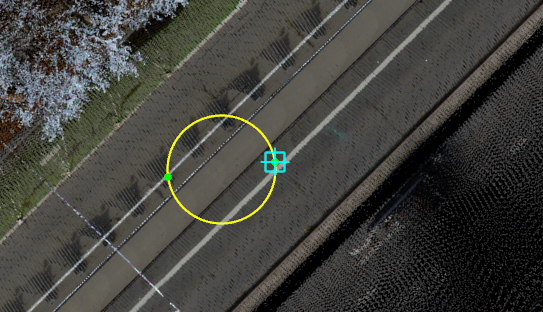
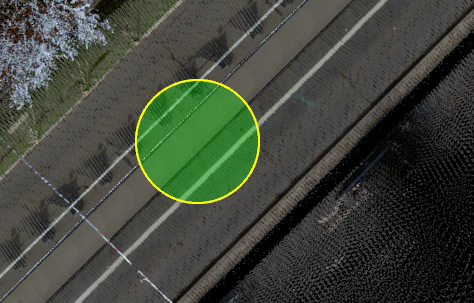
Drawing circular interfaces
Note: The geometry of the vector result should match the geometry of the layer to which it is to be added, e.g., the point vector result must be added to a point layer, otherwise it will be prompted as not drawable. For the meaning of layers, seeLayer Manager