Add Speed Reduction
Function Description: This tool can be used to use two key points, manually click on the point cloud, and make the vectorized production of the reduce speed mark.
Steps
1.In the Road Surface panel, click the drop-down icon on the right, and select the Add Speed Reduction ![]() button.
button.
- The key points in the arrow icons need to be aligned with the actual point cloud.
- The red point is the first key point and the green point is the second key point.
2.Left mouse click to select the first key point of the reduce speed marker point cloud, the details are as follows, the icon in the first key point.
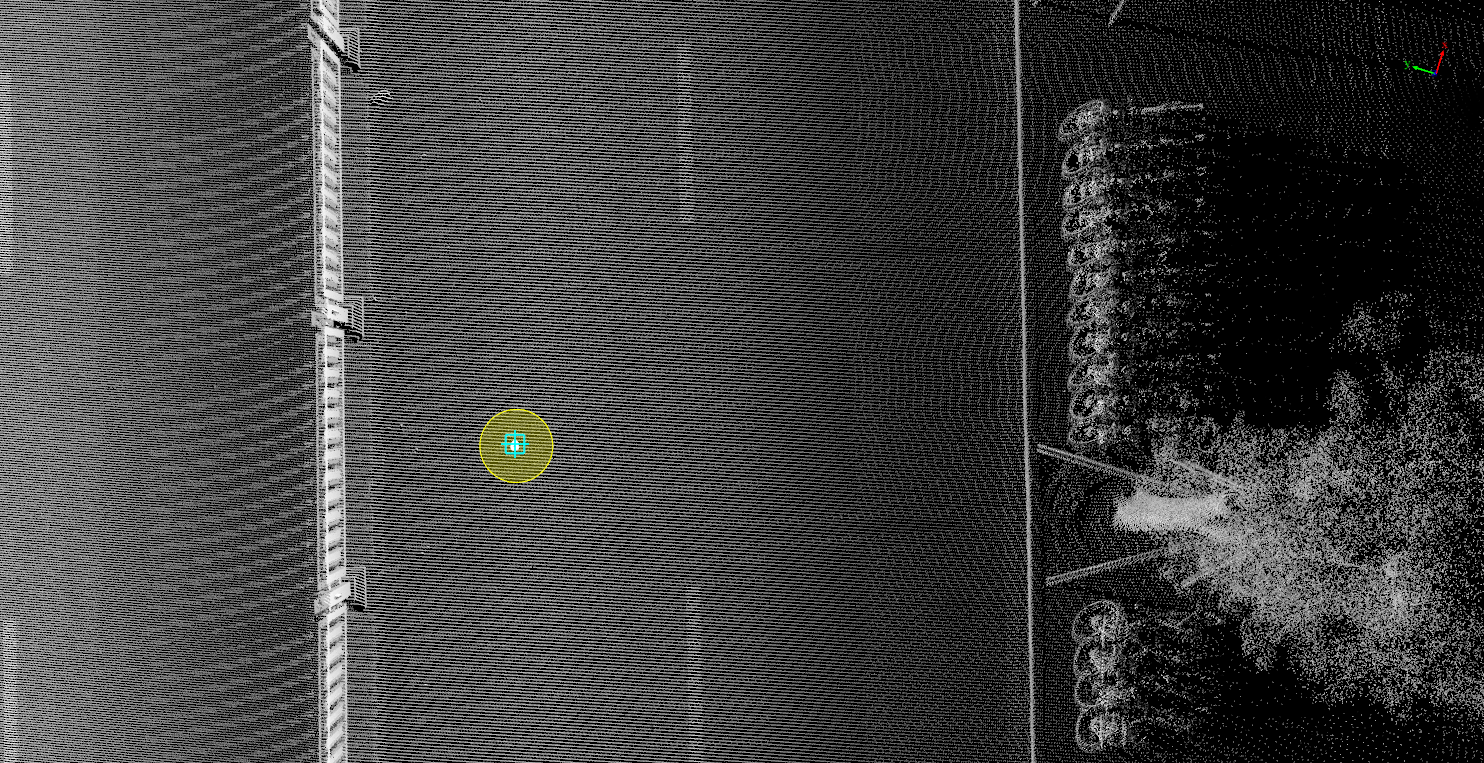
First key point
3.Move the mouse to view template and actual point cloud fit, left mouse button click click second key point, determine reduce speed to let the line mark size, and the user can complete the production, the details are as follows. The icon in second key point.
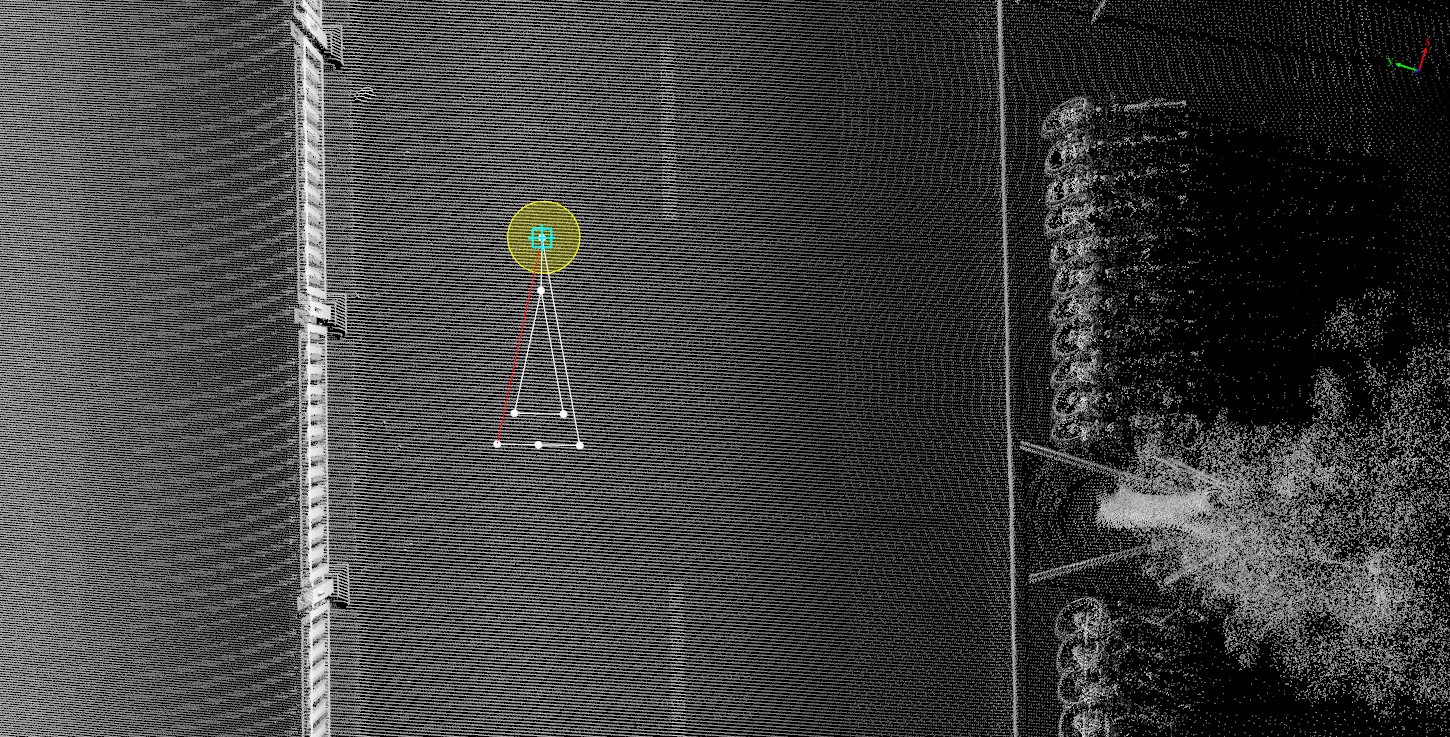
Second key point
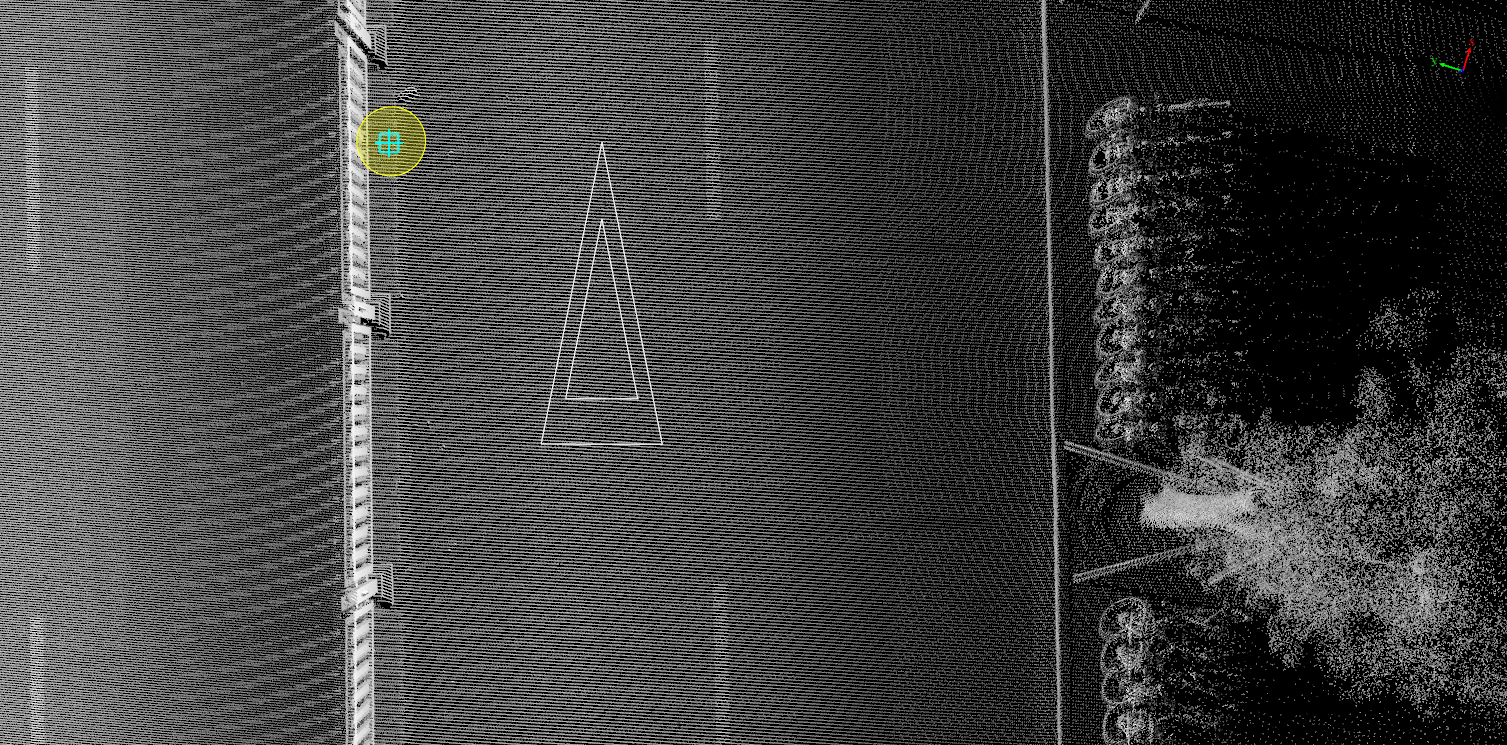
Reduce speed mark drawing