Show Or Hide
1.Show point cloud: you can control the panorama window to show and hide the point cloud.
2.Label: you can display the result json related to the image reasoning function in the panorama window, after clicking it, select a folder where the json is saved after reasoning, for example, for the road facility function, after the reasoning is finished using the built-in model, a folder named: Road Facility will appear under the same path as the original image, which stores the json corresponding to the images involved in the reasoning, and after selecting the folder, the After selecting this folder, the results of the image reasoning can be displayed in the panorama window, including categories and confidence levels.
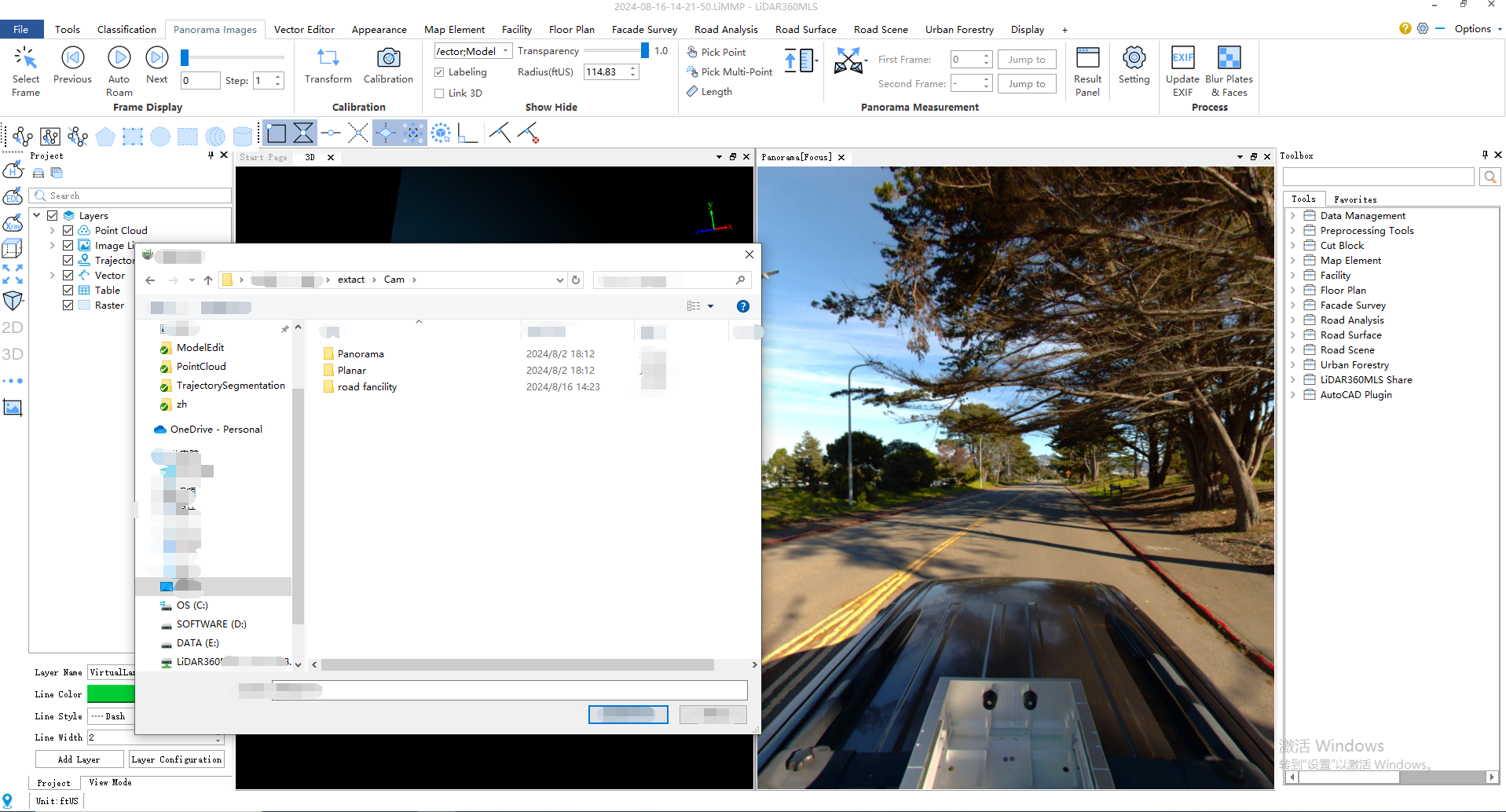
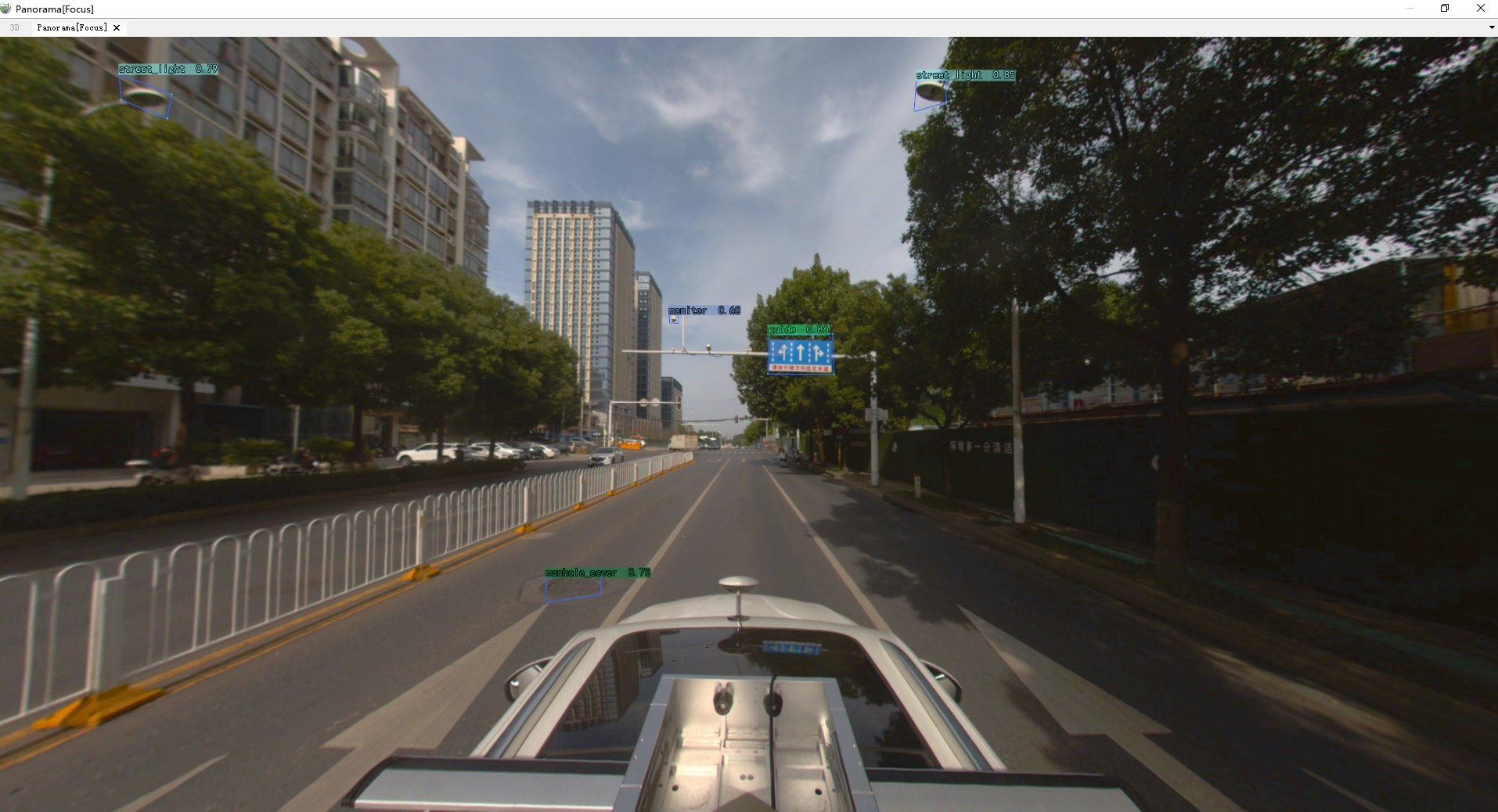
3.3D Linkage: Adjust the panorama window and 3D window camera to the same position and facing the same direction, at the same time, when the panorama rover moves, the 3D window rover will also follow the movement, and vice versa for the same reason.
Check the 3D Linkage control under the Panorama page, the 3D window and the panorama window will show the same position scene:
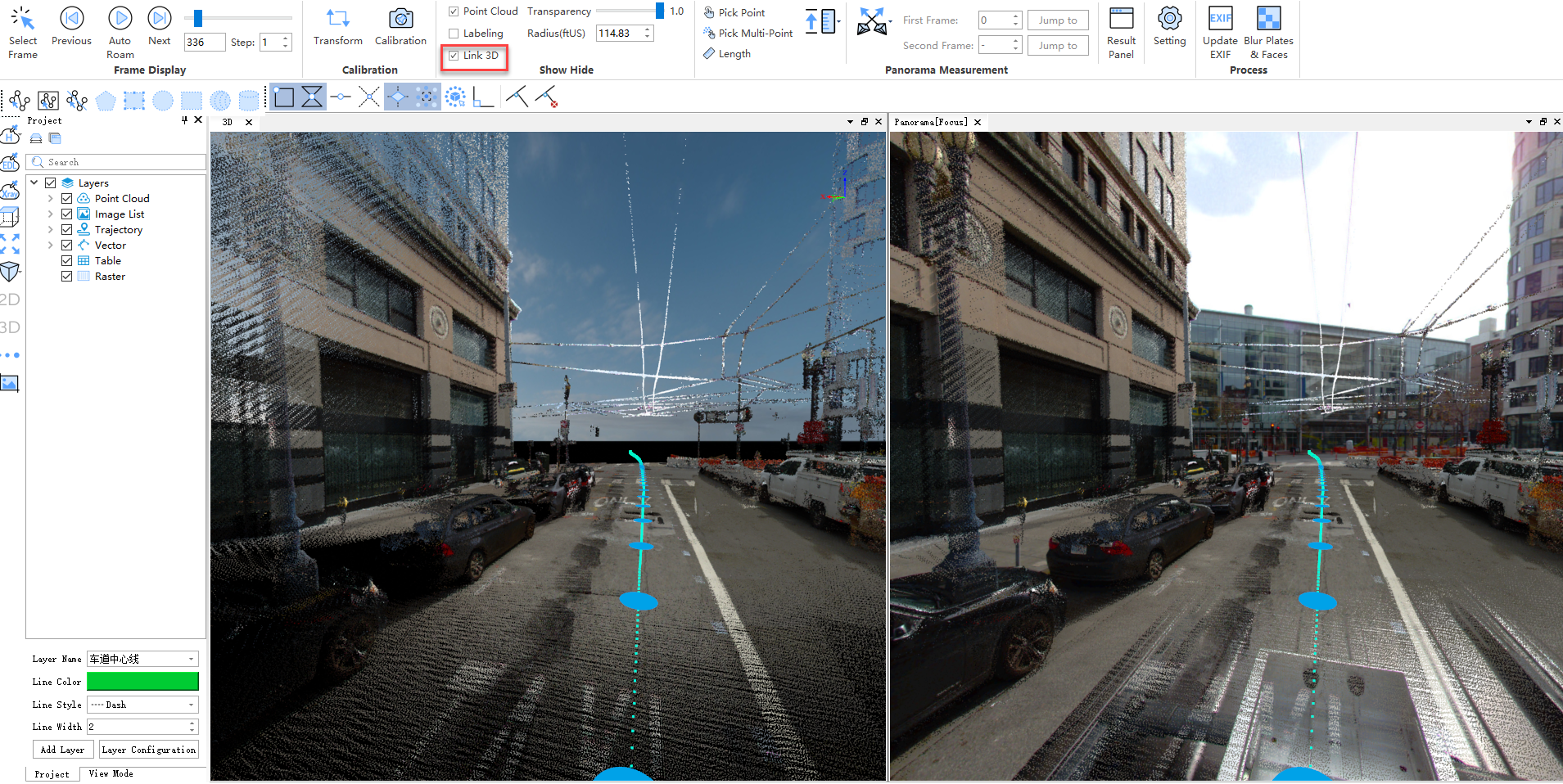
4.Transparency: You can control the transparency of the point cloud display in the panorama window.
5.Radius: Controls the distance at which the point cloud is displayed in the panorama window.