Start Page
1.The entire interface is shown in the image below:
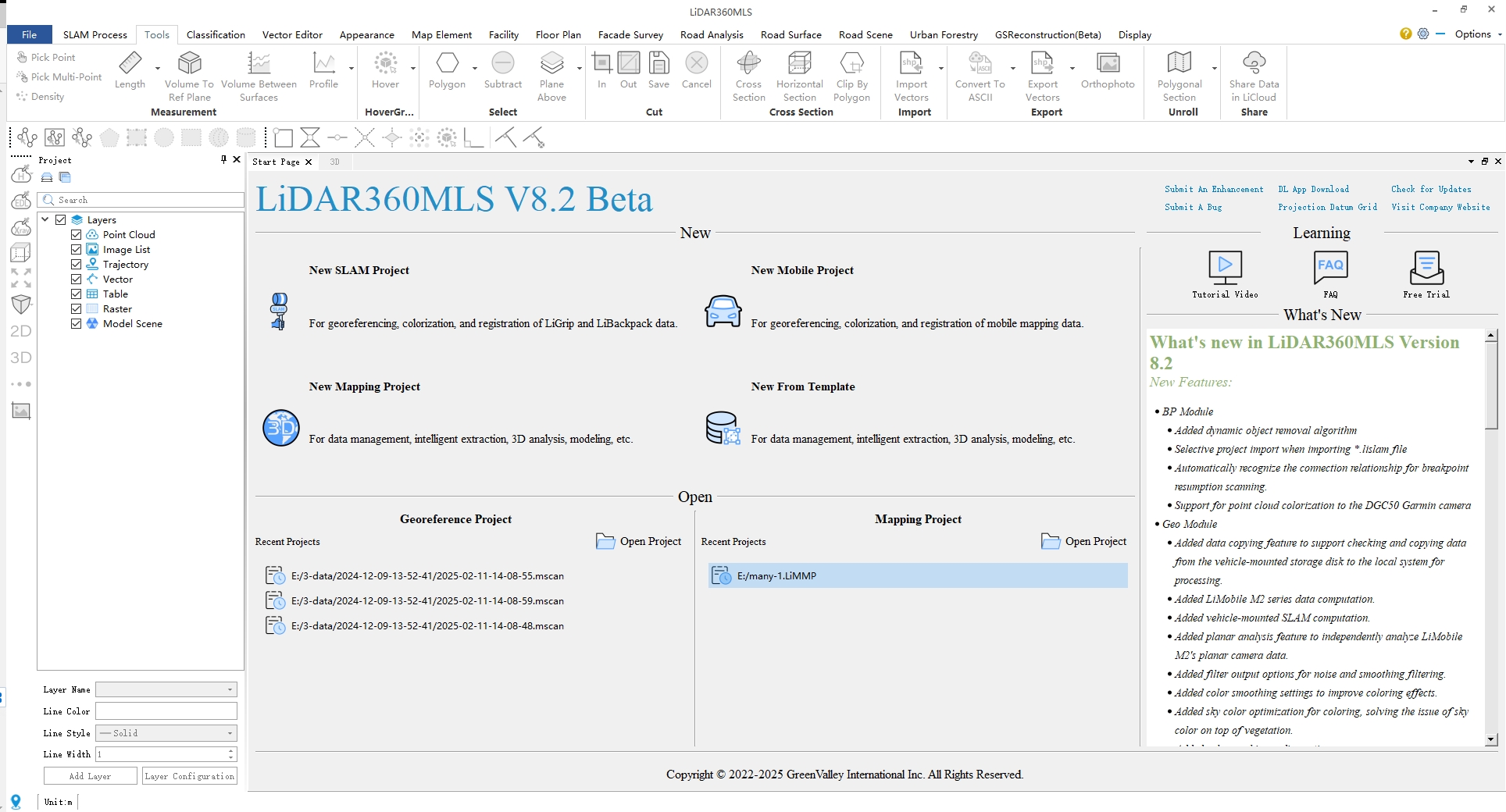
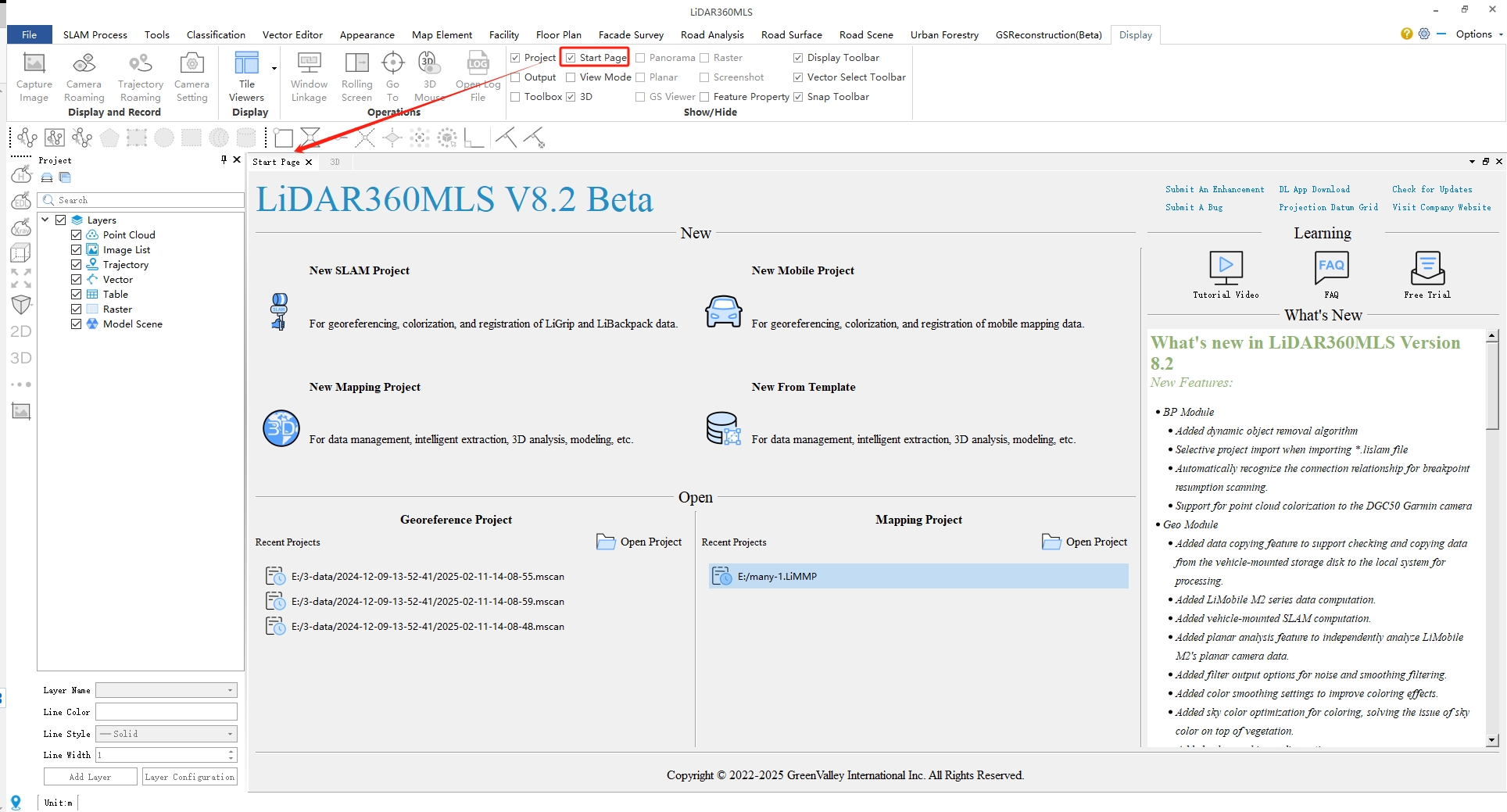
3.What's News: Display software update information, including new modules and features, as well as improvements of existing features.
4.Learning: Provides functions such as video tutorials, FAQs, and free trial.
5.New: Offers four methods to create a new project. Select the appropriate option based on your specific application scenario.
6.Open: Provide a quick way to open Georeference Projects and Mapping Projects. You can open a project by double-clicking the corresponding project in the Recent Projects list, or by clicking the Open Project![]() button to open other projects.
button to open other projects.
7.Resources: Offers functionality for submitting requirements, reporting bugs, downloading deep learning applications, accessing FAQs, checking for updates, and visiting the company website.