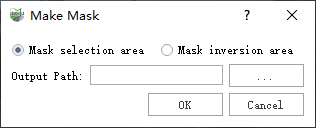Make Mask
Steps
1.Click the Start Labeling![]() button to enter the labeling mode, display the raster image window, and the functions can be accessed on the Raster page or in the Toolbox.
button to enter the labeling mode, display the raster image window, and the functions can be accessed on the Raster page or in the Toolbox.
2.If the current project has an image list, you can select the image list to be labeled according to the prompt window. Otherwise, click Open File![]() or Open Directory
or Open Directory![]() button to open the image list to be labeled.
button to open the image list to be labeled.
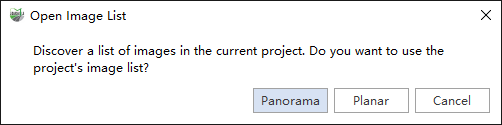
3.Use the polygon labeling tool to begin labeling the image where it needs to be masked.
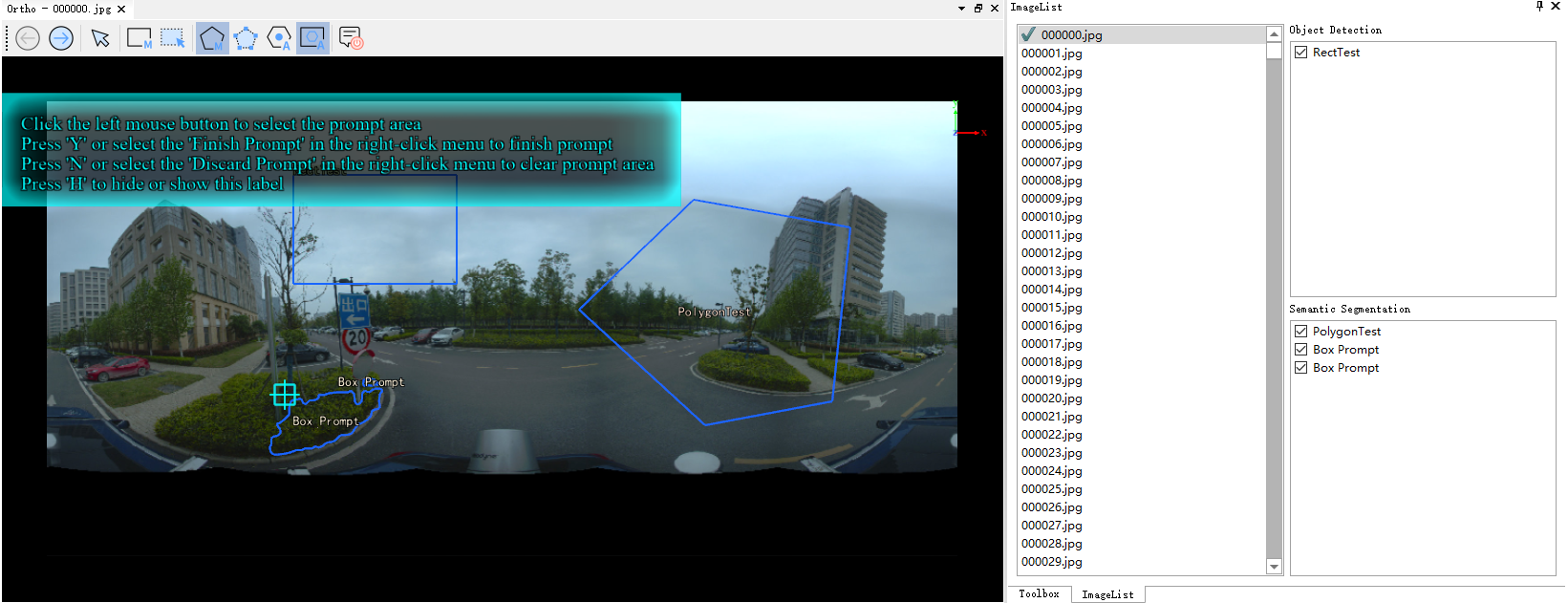
4.After labeling, click Generate Mask![]() button,Mask files can be generated based on the drawn vectors, Mask Selection Area will set the vector selection to black and the rest to white, Mask Inverse Selection Area will set the vector selection to white and the rest to black. The Mask Selection Area option is required by default for all color assignments in the MLS software.
button,Mask files can be generated based on the drawn vectors, Mask Selection Area will set the vector selection to black and the rest to white, Mask Inverse Selection Area will set the vector selection to white and the rest to black. The Mask Selection Area option is required by default for all color assignments in the MLS software.