Feature Property
Description
- Feature Property: Select a vector to display related vector information.
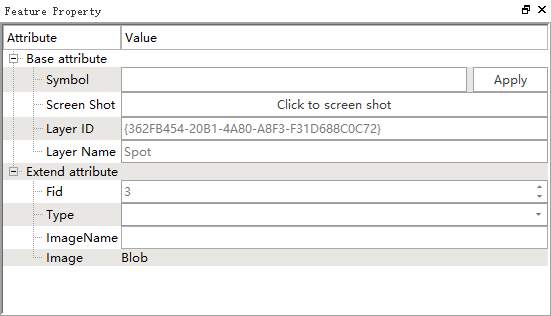
Feature Property
Basic Attributes
- Symbol: Displays the symbol code of the point feature. If it is not set, it will be displayed as blank.
Screenshot: Click the button on the right, you can complete the screenshot based on the current screenshot window, and the picture is saved as a png format in the Image field of the current feature.
This function requires the panorama window and screenshot window to be open.
Screenshot Size: Set the width and height, as well as the position of the current feature in the screenshot, including Center, Bottom Center, and Top Center.
Layer ID: The ID corresponding to the layer, read-only.
- Layer Name: The name of the layer it belongs to, read-only.
- Extended Attributes: All attribute fields contained in the feature.
- Fid: The ID, which cannot be modified, generated by the database automatically.
- Other attribute fields
Setting Symbols
Click the blank button in the row where the symbol is located to pop up the symbol table:
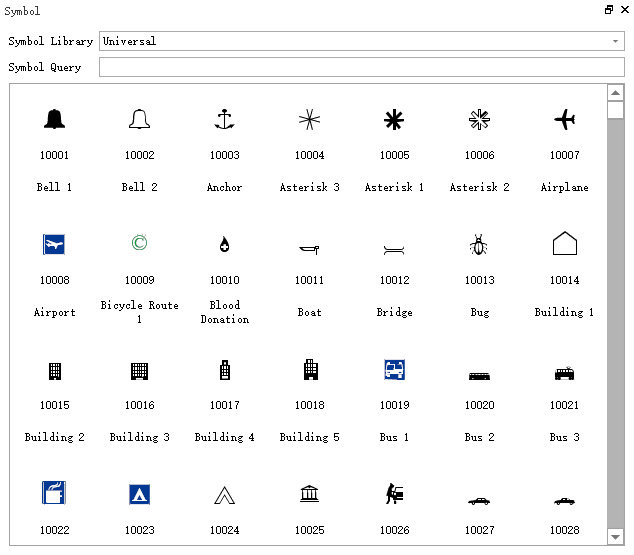
Symbol Table
If the element is not a point type, the related setting button will be grayed out.
Parameter Setting
- Symbol Library: Divided into standard and common symbols. You can choose according to your needs.
- Symbol Lookup: You can precisely find symbols based on name and code.
After selecting the required symbol with the mouse, click "Apply". To view the symbol effect, click on Display Symbol in Appearance.
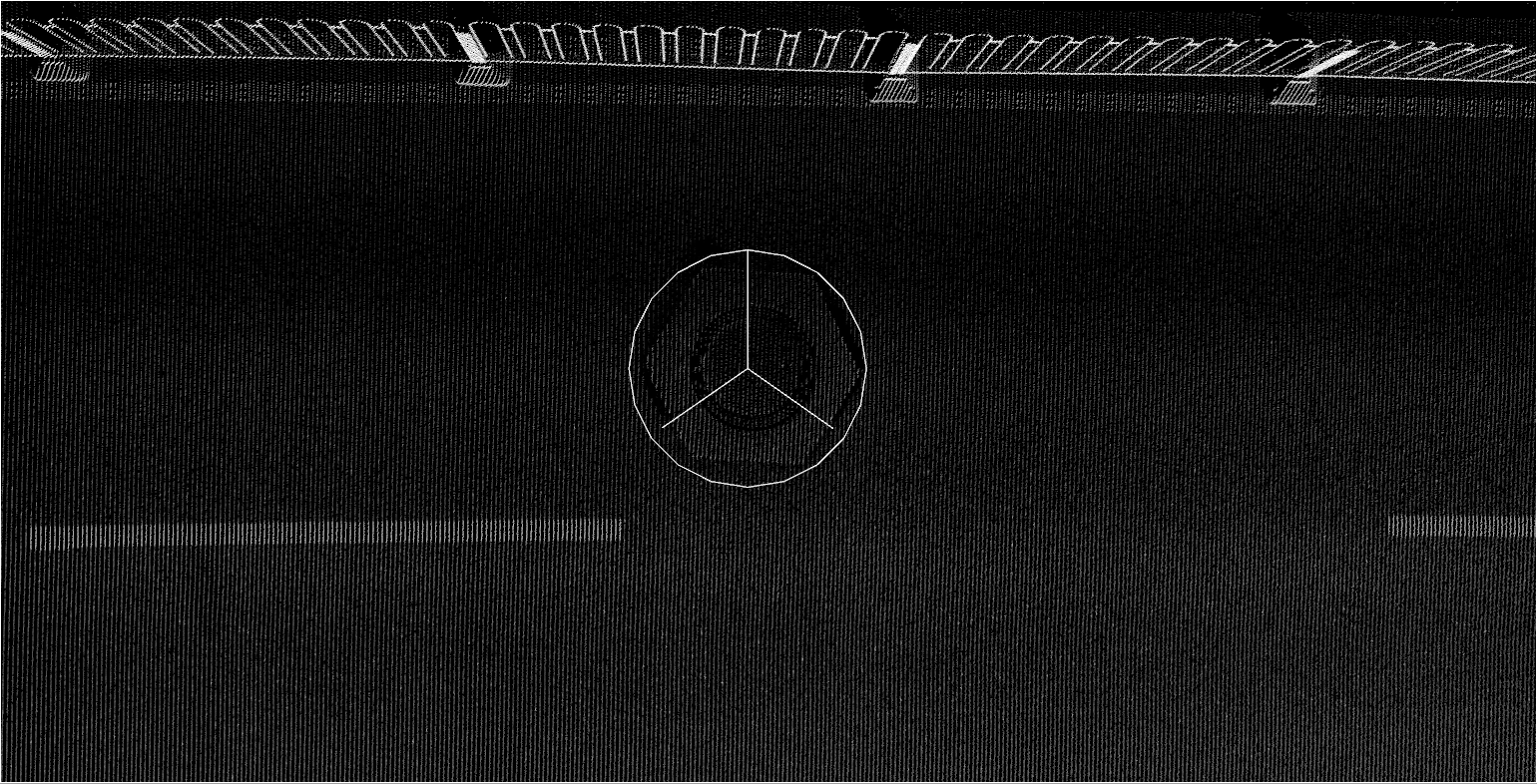
Symbol Effect
Modifying Attribute Values
The mouse can directly click the editing control in the second column of the extended properties to modify it.