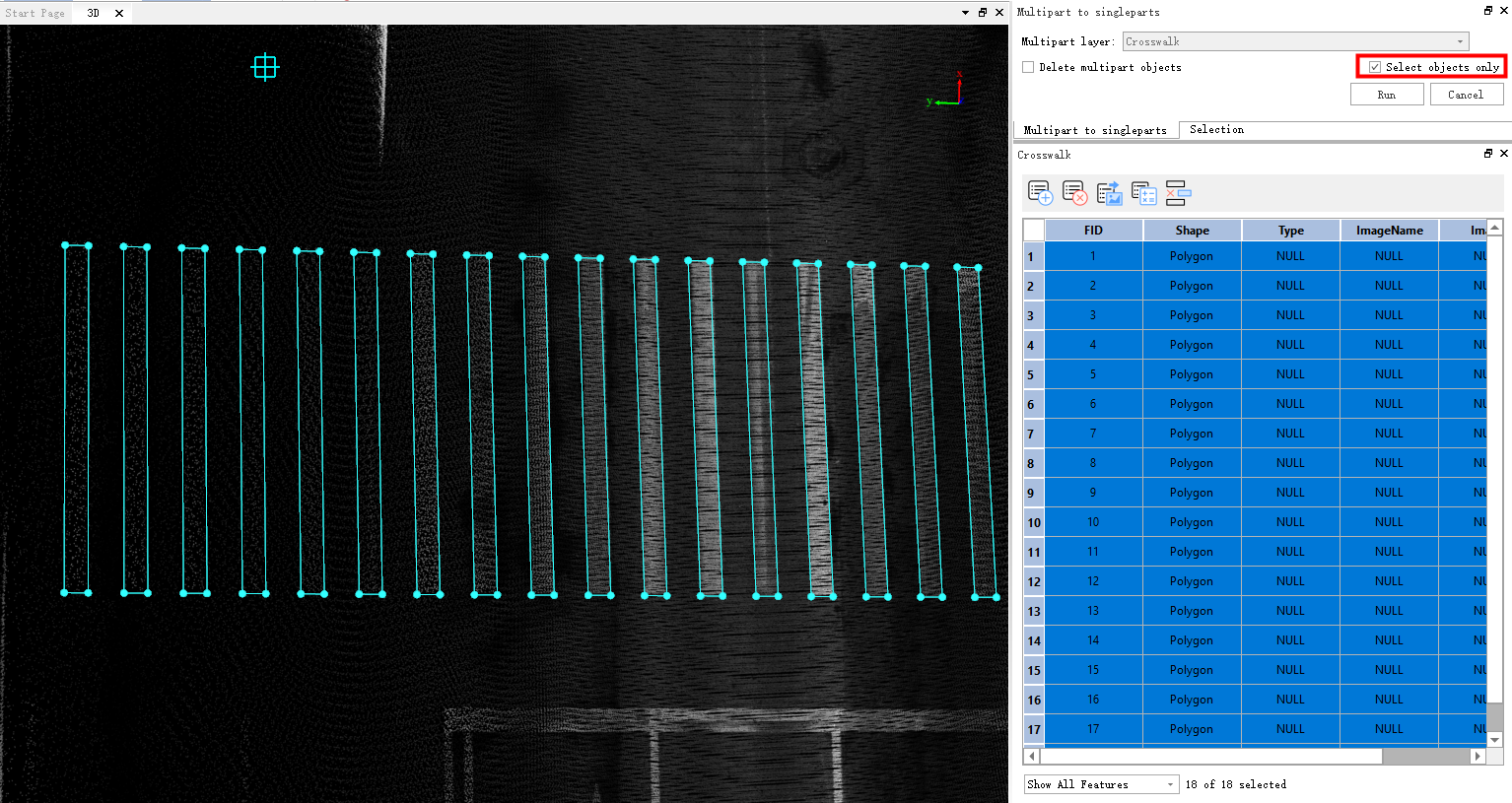Multipart To Singleparts
Function Description: This function converts multiple objects into a single feature.
Steps
1.Click the Multipart To Singleparts ![]() button in the vector editing menu to open the Multi-Part to Single-Part dialog box.
button in the vector editing menu to open the Multi-Part to Single-Part dialog box.
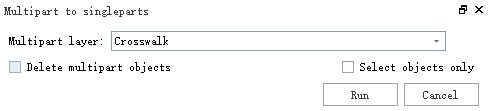
Parameter
- Multipart layer: The layer where the multi-part objects are located
- Delete multipart objects: After converting to a single part, do you need to delete the multi-part objects?
- Select objects only: Select the multi-part objects you want to convert.
- Run: After selecting the multi-part objects you want to convert, click the "Run" button to initiate the transformation.
- Cancel: Exit function.
2.There are two ways to convert:
(1)When performing batch conversion through layers, a new layer will be created and named as follows: "Layer Name of Multi-Object Conversion_singlepart."
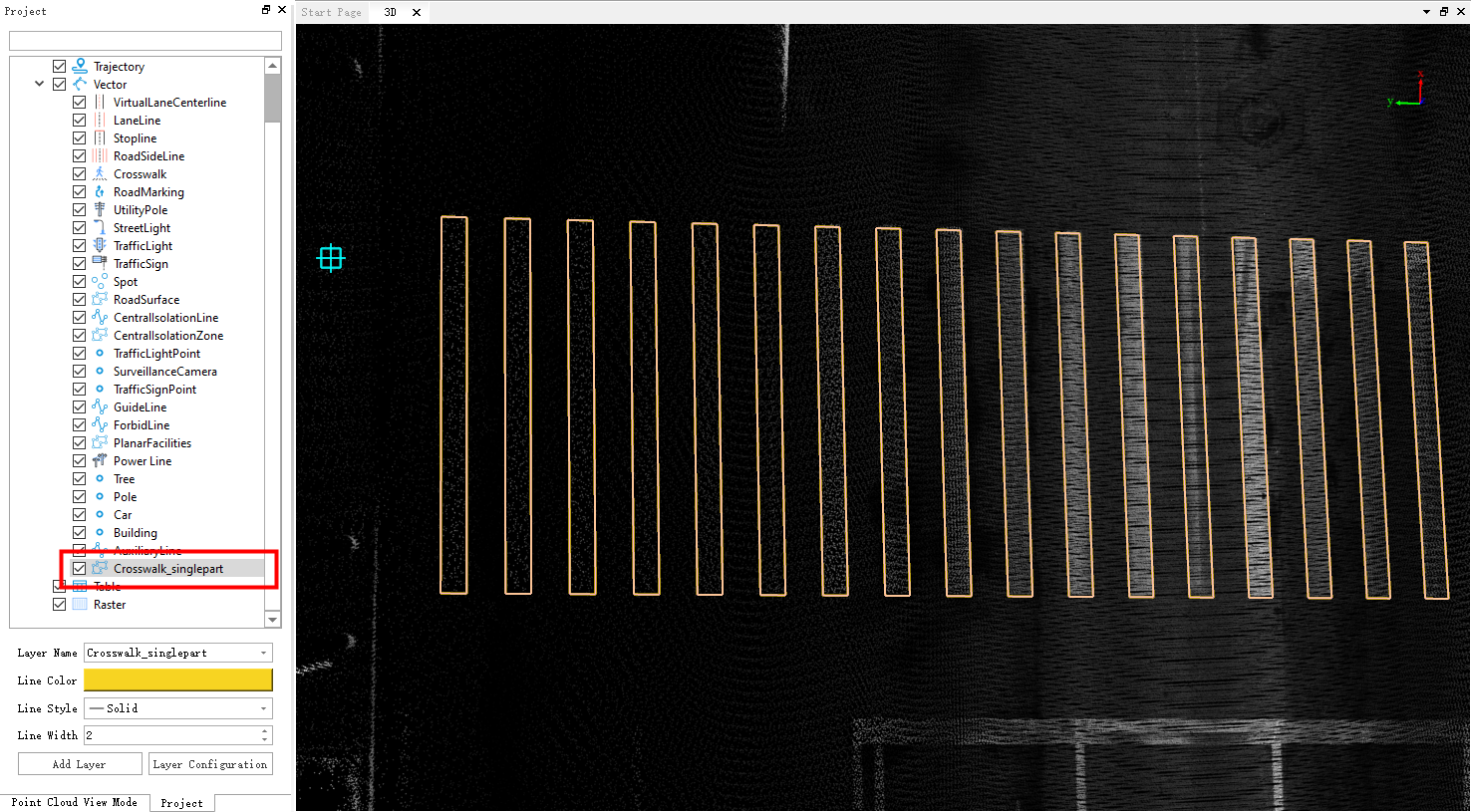
(2)Select the multi-objects you want to convert, and after the conversion, they will be in the original layer.