Tools
Tool page
1.Window display and hide
After the software starts, on the Show/Hide page, check the Toolbox option.
2.General tools
After the software starts, on the Display/Hide page, check the Toolbox option. The tools that appear are general tools, which can be used without the need to create a project.
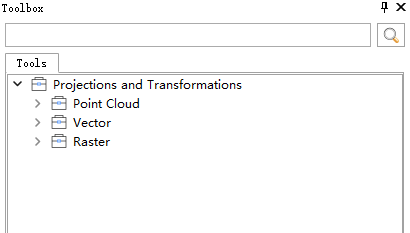
General tools
3.All tools
Tools that can only be used after creating or opening a Mapping Project or a GeoReference Project once the software has fully started.
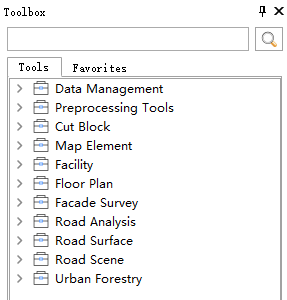
All tools
4.Tool states
Tools in the toolbox can be displayed in two states: gray and black.
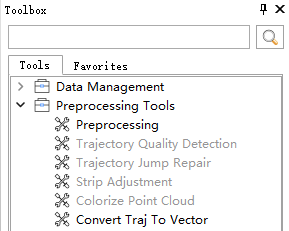
Tool states
Where:
Black: Indicates that the tool is available for use.
Gray: Indicates that the tool is not available for use. The reasons for a tool being unavailable typically include:
- The tool requires a prerequisite window to be open.
- The tool is only applicable to Mapping Projects/GeoReference Projects.
- The tool has not been authorized.
Tool search
Enter a search string in the search box of the toolbox interface to automatically display one or more tools whose names contain the search string.
The toolbox search supports searching with multiple strings separated by spaces.
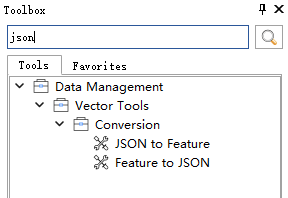
Searching for the string "json"
Error message
If there are issues such as missing data or incorrect data types in the toolbox, the error type will be displayed near the bottom of the dialog box and will automatically disappear after a period of time.
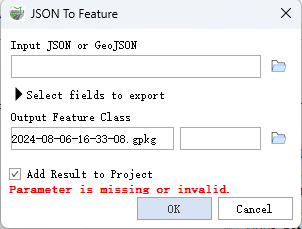
Toolbox dialog error message