Classify by Region Grow
It is strongly recommended to perform ground filtering in advance to remove the majority of ground points.
Steps
1.Click the Classify by Region Grow![]() button in the Classification panel.
button in the Classification panel.
2.The Classify by Region Grow dialog will appear.
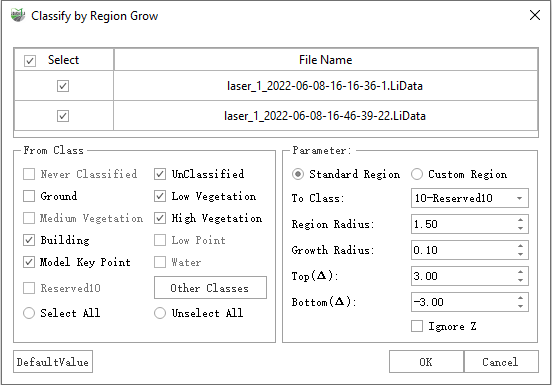
Classify by Region Grow Dialog
Parameters:
Select: Select the point cloud files for classification.
Source Category: Set the point category for detection.
Parameters:
To Class: The category to which the region growing results should be written.
Region Radius: Combined with seed points, perform calculations within a three-dimensional cylindrical range with the seed point as the center and the region radius as the radius.
Adjust based on the size of the object to be grown to prevent it from being too large or too small.
Growth radius: The minimum distance for region growing, points separated by more than this set distance will not undergo growth.
Above (Δ): The relative height difference between the upper base of the three-dimensional cylindrical range and the seed point. Note that there are positive and negative values, where positive values indicate being located above the seed point, and negative values indicate being located below the seed point.
Below (Δ): The relative height difference between the lower base of the three-dimensional cylindrical range and the seed point. Note that there are positive and negative values, where positive values indicate being located above the seed point, and negative values indicate being located below the seed point.
Ignore Z: Checking this option indicates that the upper and lower bases of the three-dimensional cylinder have infinite height, rendering the Above (Δ) and Below (Δ) parameters non-configurable.
When the 'Ignore Z' option is selected, the Above (Δ) and Below (Δ) parameters cannot be set.
3.Use the left mouse button to click in the point cloud to select seed points. Multiple seed points can be selected.
Use the right mouse button to go back one seed point.
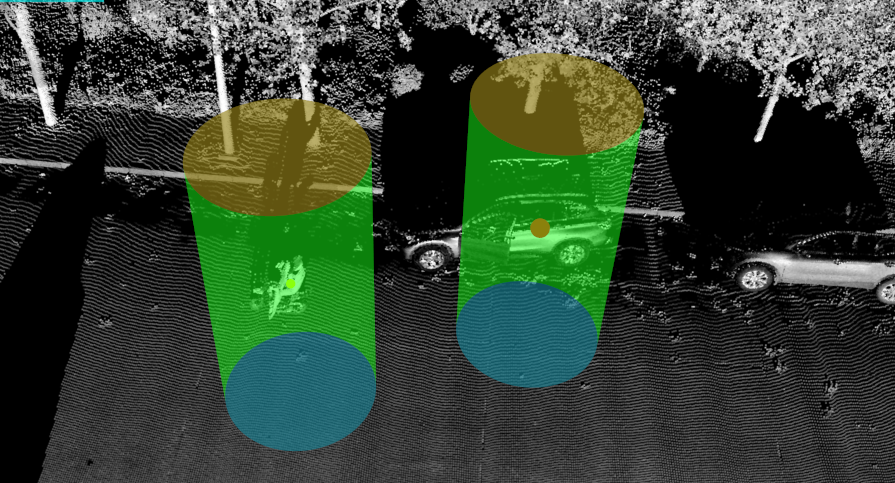
Seed point selection
Each three-dimensional cylinder can be adjusted in size.
The seed point represents a larger-sized region, indicating the currently adjustable size for the three-dimensional cylinder.
4.Click 'OK' to start the growth.
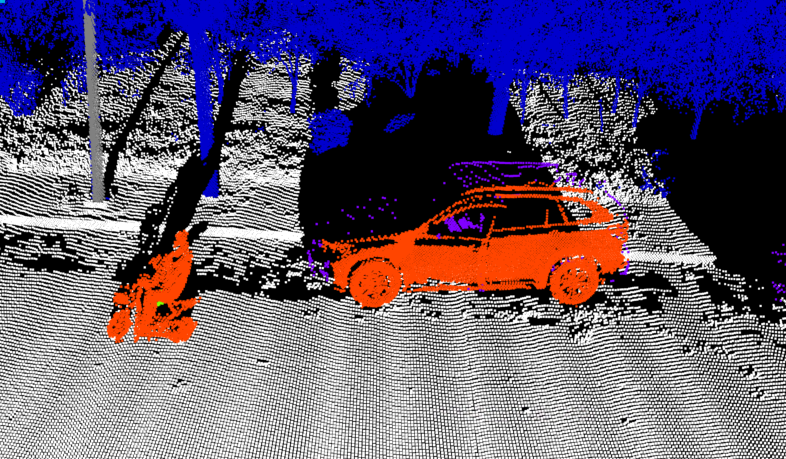
Displaying the classification results

Displaying the GroupID results
In the above image, the GroupID results show that each individual grown from a seed point has a different GroupID