Software Installation and License FAQ
1.Why does the software prompt that the trial license has expired after installing LiDAR360MLS?
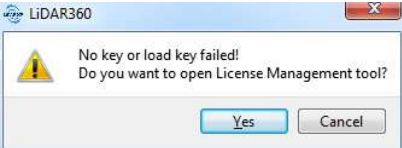
LiDAR360MLS cannot be tried out for the following reasons:
- Change of system time: During the trial of LiDAR360MLS, there may be some reasons that may cause the system time to change, causing the trial to expire.
- Trial expiration: The trial period of each version of LiDAR360MLS is 15 days. If the same version is installed for more than 15 days, the trial will expire.
- Other reasons: Please send an email to info@greenvalleyintl.com to apply for an extension of the trial license.
2.How does LiDAR360MLS send activation information? How to activate after receiving the license file?
- Official Website: Enter the official website of GreenValley International, fill in the research form and apply for the activation code: LiDAR360MLS Trial Request.
- License activation: Copy the license code from SMS or email to local, the activation method can refer to License Manager.
3.What features are supported in the LiDAR360MLS software trial?
- All functions other than those of the SLAM and Geo Processing.
4.What features can I still use after the LiDAR360MLS trial expires?
- After the trial period ends, the LiDAR360MLS software cannot be used normally, and the function needs to be activated before it can be used.
5.If the computer is damaged and the authorization code cannot be checked out, how can I use the authorization code on other computers?
- Please contact info@greenvalleyintl.com, we will recover the authorization code from the background, and then you can use the authorization code on other computers.
6.Why can't I open the help manual by clicking the help button in the License Management interface?
- Please set the default program to open pdf documents.
7.License management, single-machine license activation failed, error code: 264, prompt: The server did not respond, please confirm that the server address and port are configured correctly.
- You can check whether the computer can log in to the web page normally. Change both IP4 and IP6 protocols to automatic application in the network adapter and confirm. If it still doesn't work, check whether IP4 and IP6 have been changed. If the IP4 and IP6 changes are not refreshed successfully, adjust them to automatic again.
8.License management, single machine license activation failed, error code: 1912, prompt: machine hardware information does not match, please re-authenticate.
- It is judged that this problem may be caused by the CPU version.It is recommended that the software be upgraded to the latest version. If there are still related errors reported, please contact info@greenvalleyintl.com.
9.License management, group authorization, client device activation failed, error code: 264 , prompt: the server has no impact, please confirm whether the server geology and port configuration are correct.
- Please check the following methods
- (1) Please check whether this device is the only one reporting an error or whether other devices authorized by the group are also reporting an error. If all devices report an error, you can turn off the firewall and anti-virus software and try again. If you can access it after turning it off, you need to add a whitelist to the anti-virus software and add TCP outbound/inbound rules for ports 8273 and 8274 in the firewall.
- (2) If only one device reports an error, please check whether the device can open http: //Group Service IP Address: Port 8273 in the browser. If it cannot be opened, you can turn off the firewall and anti-virus software on the machine and try again. If the webpage still cannot be opened, please proceed to step 3.
- (3) Run the command prompt as an administrator and execute the i pconfig / flushdns command to clear the local DNS information. Then try to access the http: //Group Service IP Address: Port 8273 page.
- (4) If the server is temporarily accessible after executing step 3 but is still inaccessible later, you can only blame the command netstat -ano | Findstr " 8 273 " and net stat -ano | findstr "8274" . If there are a large number of TIME _WAIT , you can refer to the instructions on the webpage to install the patch and restart the server.
- (5) You can check whether there are multiple IP addresses under the group server. If there are multiple IP addresses, it may be because one of the addresses is not an intranet IP. You need to set the IP address to the correct IP.
- (6)If none of the above methods solve the problem, you can ask the network administrator to check whether the TCP/IP protocol between the server and the client is normal.
10.License management, online activation, group authorization server error, error code: 405 , prompt: license file data does not match.
- Unable to connect to the server, errors that may occur during online activation or upgrade, causes and solutions:
- (1) Whether the activated machine can connect to the external network. If it cannot connect to the external network, offline activation is required .
- (2) If pirated software has been installed on the machine, you need to delete 127.0.0.1 ws.bitanswer.cn in C:\Windows\System32\drivers\etc\hosts .
- (3) The machine cannot resolve the domain name. You need to add 123.57.10.39 ws.bitanswer.cn in C:\Windows\System32\drivers\etc\hosts .
- (4) If the first three are not feasible, upgrading to the latest version of the product support module can solve the problem . Otherwise, it is due to machine network problems and can only be activated offline.
11.License management, online activation failed, error code: 276 , prompt: The corresponding local authorization license data file was not found.
- Please use the following methods to troubleshoot the group server. The IP address will change after the machine is restarted. The network administrator needs to fix the IP address of the server, or enter the machine name in the server--Group Authorization Management Center--System Information on the left as the IP address to reactivate.
12.License management, online activation failed, error code: 294 , prompt: The host setting of the group authorization is empty, or the group server address is not set .
- The host is empty in the configuration file for the group service connection that is not configured on the local machine. This can be solved by using the server setting tool to set the group server address once .
13.License management, online activation failed, error code: 405 , prompt: license file data does not match .
- The authorization data is incomplete and can be resolved by reactivating it using the Cleanup tool or updating to the latest Group Service and Product Support module .
14.License management, online activation failed, error code: 289 , prompt: license file data does not match .
- Delete the C:\programdata\bitanswer\authorization directory, restart the group service and activate it again.