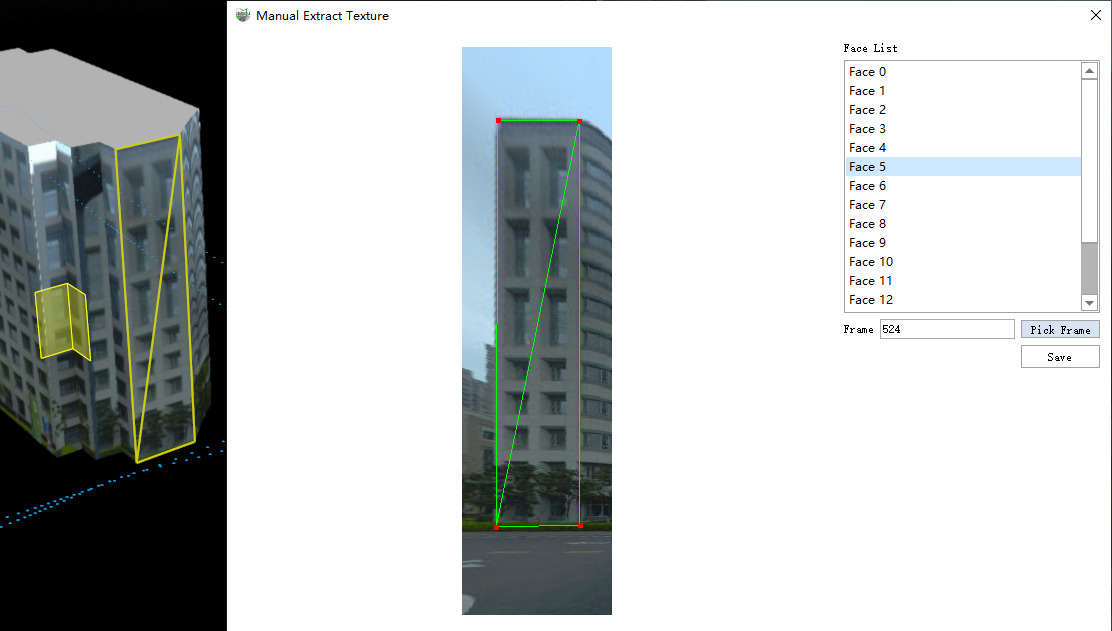Manual Extract Texture
Function description: When automatically extracting textures, the texture is not good or cannot be extracted due to occlusion or restrictions. You can use this function to specify a specific panoramic frame to assign to the model surface.
Steps
1.Click Extract Texture-Manually extract texture![]() button pops up the manual texture extraction interface. The initial state is to select the model face to be edited.
button pops up the manual texture extraction interface. The initial state is to select the model face to be edited.
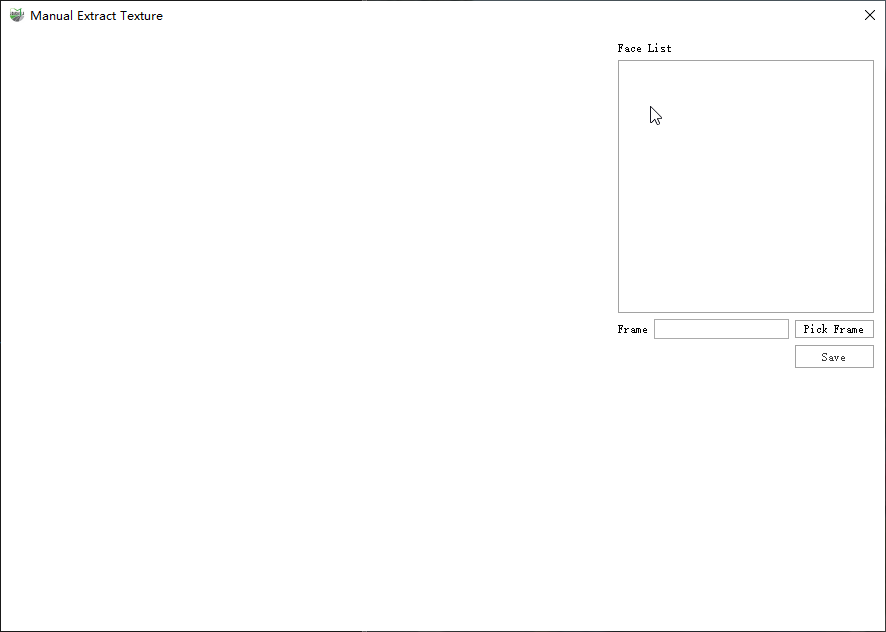
- Face List : Select the model faces contained in the model
- Frame: Panoramic frame number corresponding to model surface texture
- Pick Frame: In the activated state, select the panorama in the 3D interface
2.Left-click the model face in the 3D scene. The model face list enumerates all model faces of the current model and selects the face clicked in the 3D scene.
3.After activating Pick Frame, click the panoramic frame in the 3D scene or enter the number in the Frame input box to trigger a new extraction.
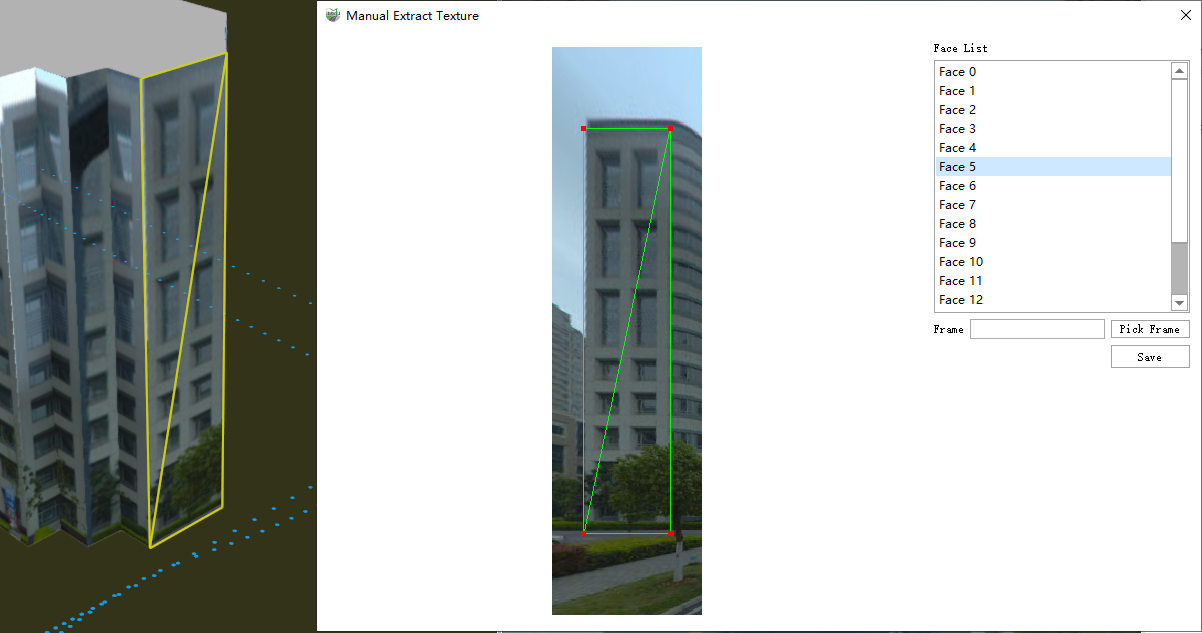
4.Right-click to cancel the frame selection state and return to the selected model face.
5.After adjusting the texture coordinates (optional) click Save to store the image and texture coordinates.