Add Parking Spot
For parking spaces with a communal edge, use a 4-point sub-pattern; for parking spaces without a communal edge, use a 5-point sub-pattern.
Steps
1.In the Road Facilities panel click on the drop-down sign on the right and select Add Parking Spot ![]() button.
button.
No communal side parking:
2.The function is activated and the default is 5-point mode, i.e. no common edges by default. left mouse button to tap the three corner points of a single parking space in turn for determining the size of the parking space
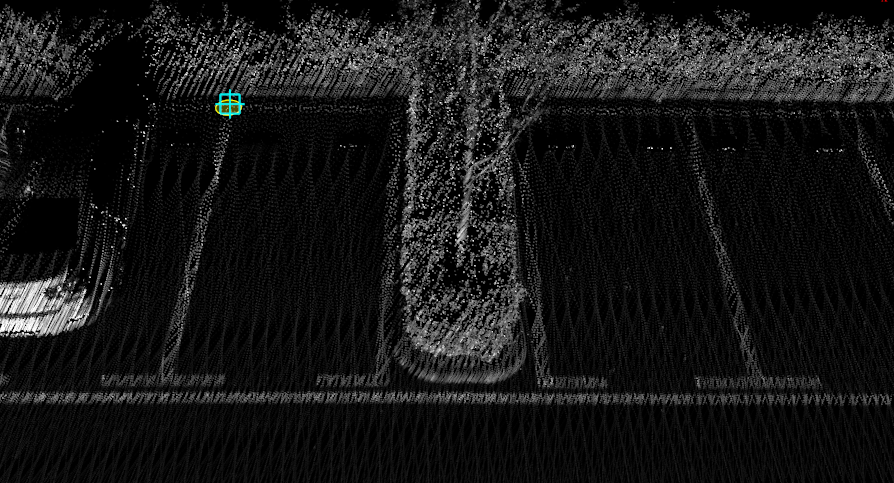
Key points
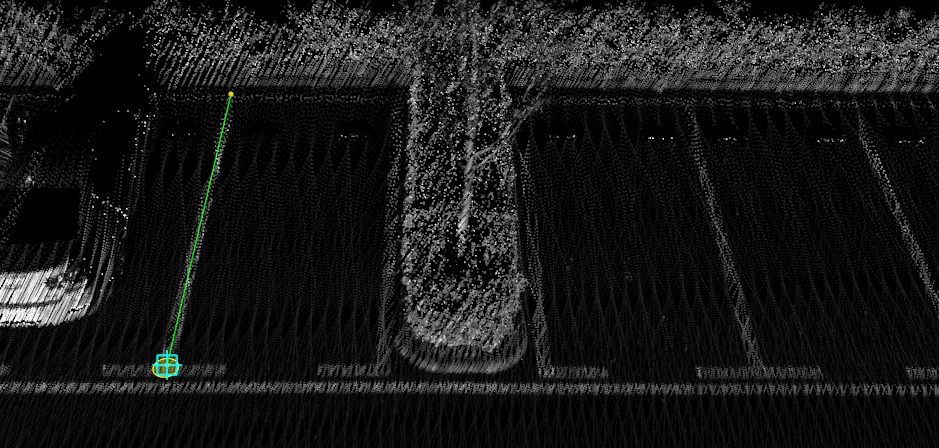
Key points
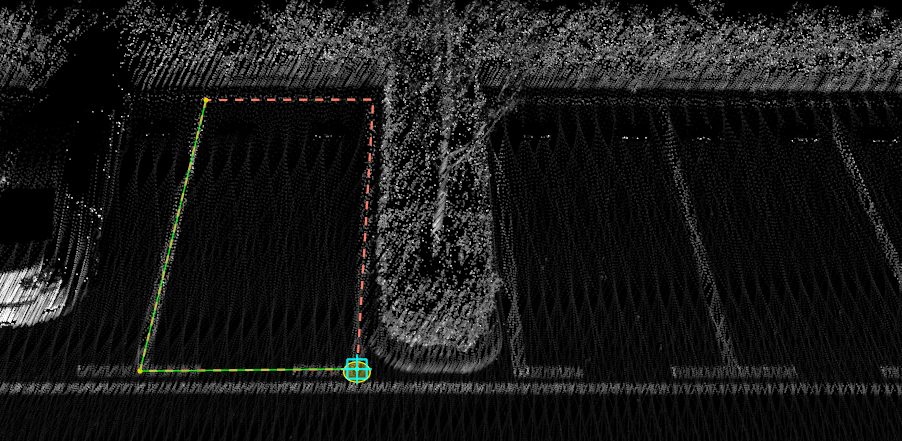
Key points
3.Move the mouse to see the second parking space move with the mouse, left mouse button tap the corner of the next parking space to determine the distance between the two parking spaces, special attention needs to be paid to the location of the tap
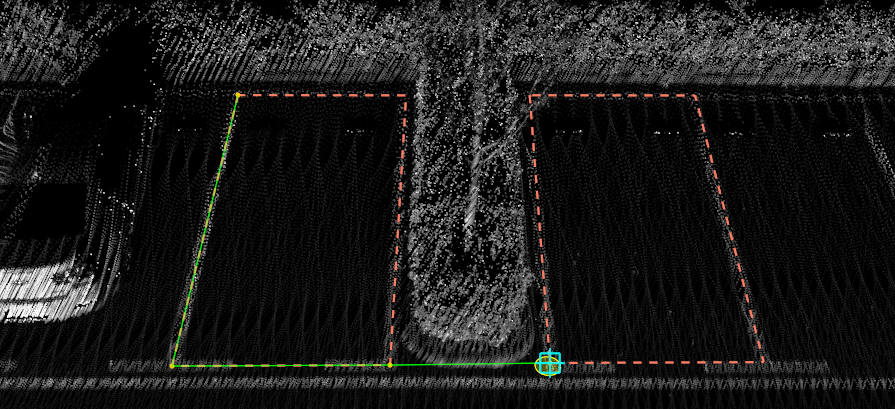
Key points
4.Move the mouse to automatically update the number of parking spaces in real time according to the size of the individual parking spaces and the spacing between them double click the fifth key point to complete the production
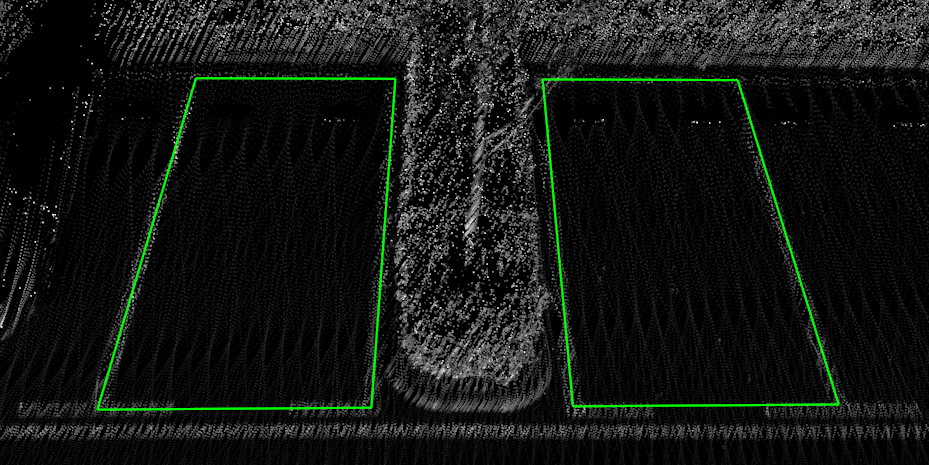
Key points
Communal side parking available
1.Left mouse button to select each of the three corner points of a single parking space
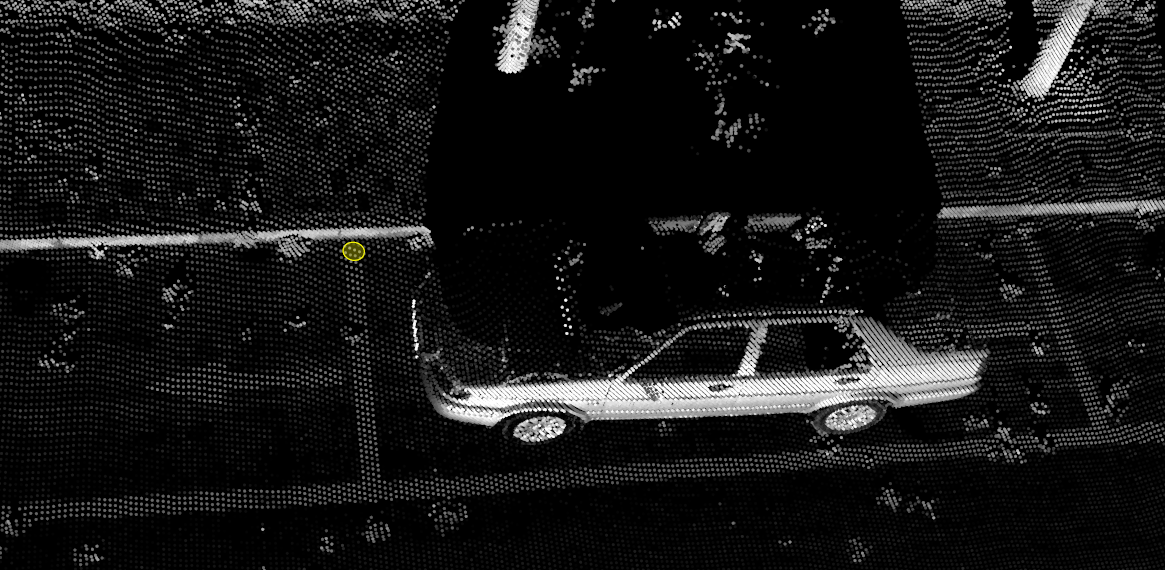
Key points

Key points
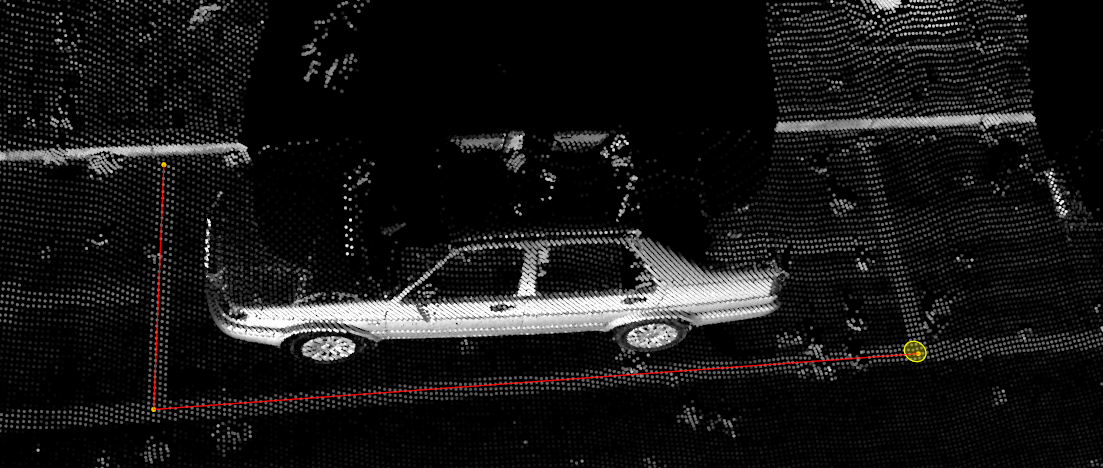
Key points
2.After three clicks to identify a single parking space, move the mouse and the number of spaces will be automatically updated in real time according to the length of the second key point and the fourth key point, double click the fourth key point to complete the production
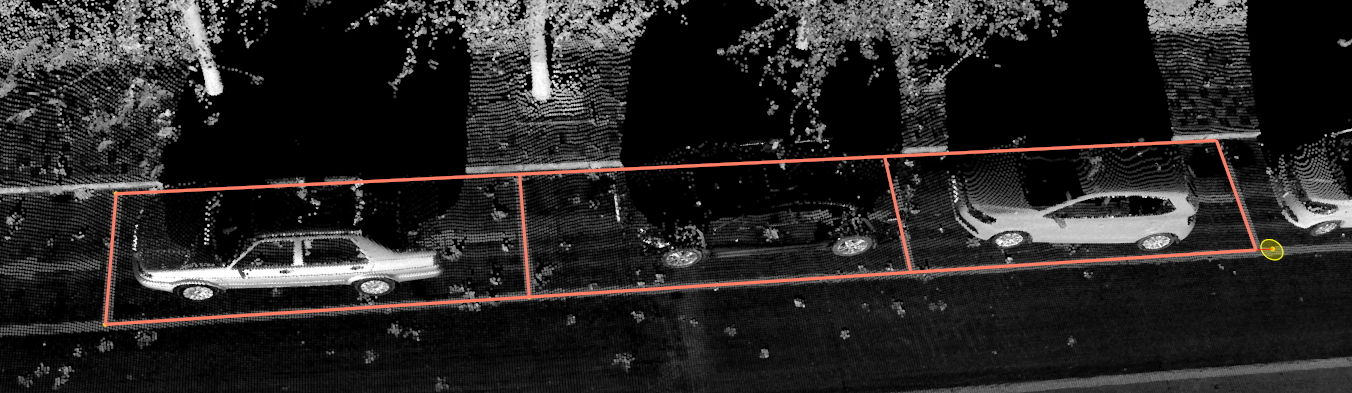
Renderings