Move To
Function Description: The Move To function allows moving the selected vector or the vectors of the selected layer to a specified location by setting parameters.
Note:
- Vector movement supports selecting and moving occluded vectors.
Steps
- Click the Move To
 button in the vector editor, and the move settings window will dock on the right side of the software interface, as shown below.
button in the vector editor, and the move settings window will dock on the right side of the software interface, as shown below.
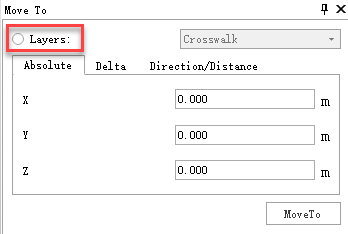
Move Settings Window
- Absolute: Set the X, Y, Z coordinate values for absolute point-to-point movement.
- Relative: Customize the X, Y, Z coordinate values for relative point-to-point movement.
- Direction/Distance: Set the direction angle, pitch angle, and distance for movement.
After entering the function, vectors are selected for movement by default, and the interaction is consistent with the move vector function. The selected vectors will be highlighted. After selecting the vectors, set the movement parameters in the settings interface and click the Move To button. The selected vectors will move according to the set parameters.
If you need to move the entire layer of vectors, click to select Layer in the settings interface, as marked by the red rectangle in the image above. Then, you can drop down to select the layer to be moved. After selection, set the movement parameters and click the Move To button. The entire layer of vectors will move according to the set parameters.