Two Point Mode
The generated bar is exactly in line with the two points clicked.
Steps
1.In the Road Facilities panel click on the drop-down logo on the right and select Detect Pole ![]() button.
button.
2.The Pole Detection setting dialog box should pop up.
Two Point mode.
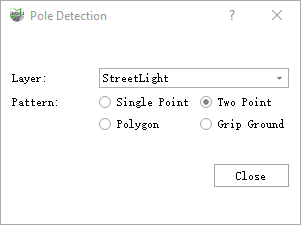
Two-point modal dialog box
Parameter description:
Layer: Default is street light, and the options are: street light, utility pole, Users can also customize the layer to add a line layer, indicating the layer where the vectorization results are deposited.
Mode: The default is Two Point, which means the operation mode of clicking on key points.
3.Clicktop of the rod with the left mouse button, the details are as shown in the figure, and yellow point is the key point selected by mouse.

Click on the key point at the top of the pole
4.Click the bottom of the rod with left mouse button, the details are shown in the figure, yellow point is the key point of the mouse click.
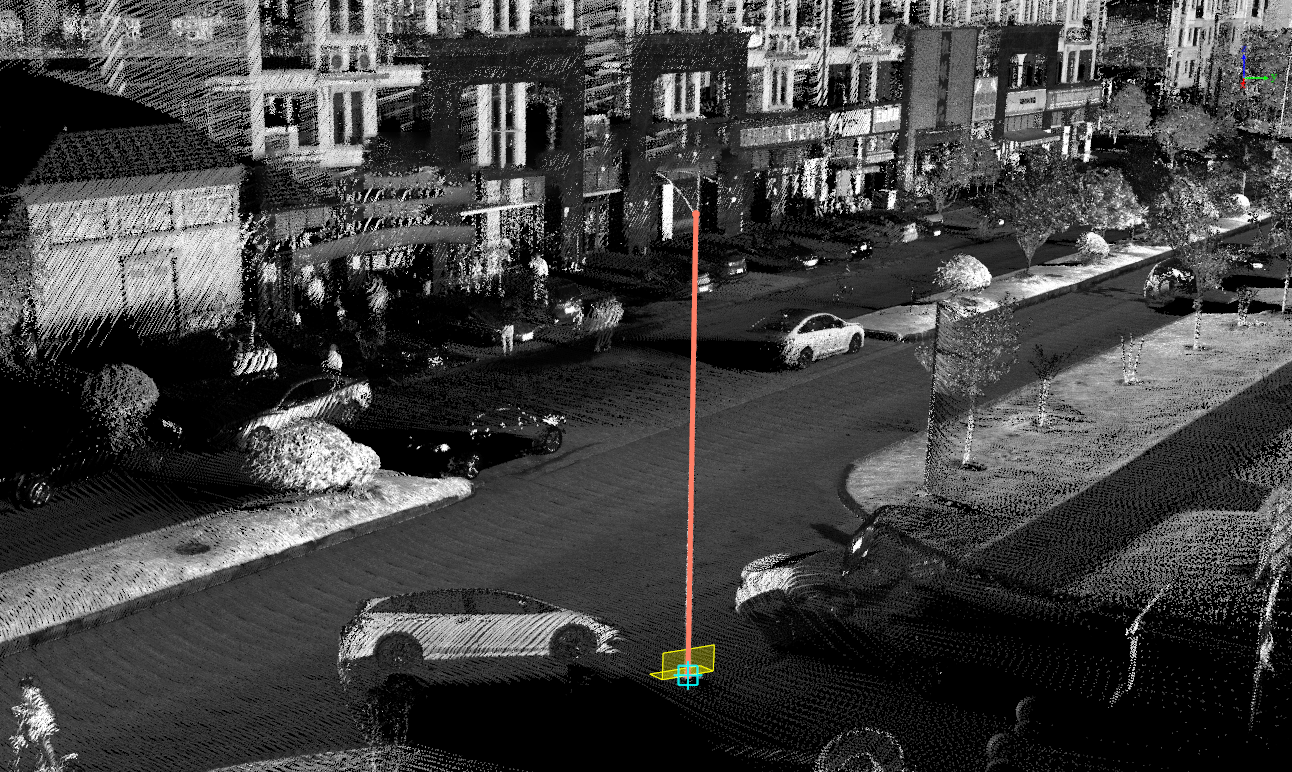
Two-point mode renderings
Note: The two-point mode with the profile drawing effect will be better and the efficiency will be faster.