Add Straight/Turn Round
Function Description: Straight/U-turn arrow indicates that the current lane can be U-turn or go straight. This function is used to manually click on the point cloud to vectorize the straight/U-turn arrow.
Steps
1.Click the Add Straight/Turn Round ![]() button in the Road Surface panel.
button in the Road Surface panel.
- The key points in the arrow icons need to be aligned with the actual point cloud.
- The red point is the first key point and the green point is the second key point.
2.Left mouse button click to select the straight/U-turn arrow point cloud key point, the details are as follows, the icon in the first key point.
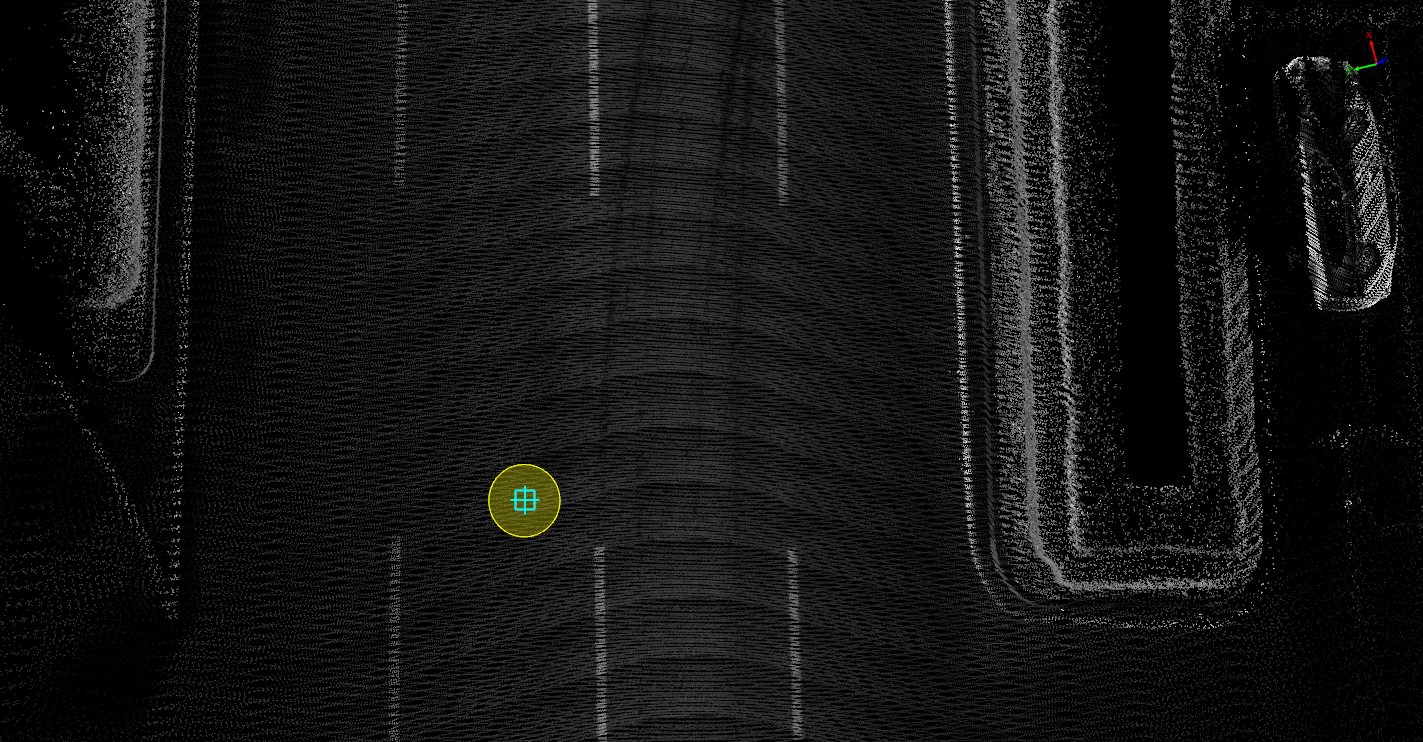
First key point
3.Move the mouse to view the template and actual point cloud fit, left mouse click to second key point to complete the production of straight/U-turn arrow, details are as follows, icon in second key point.
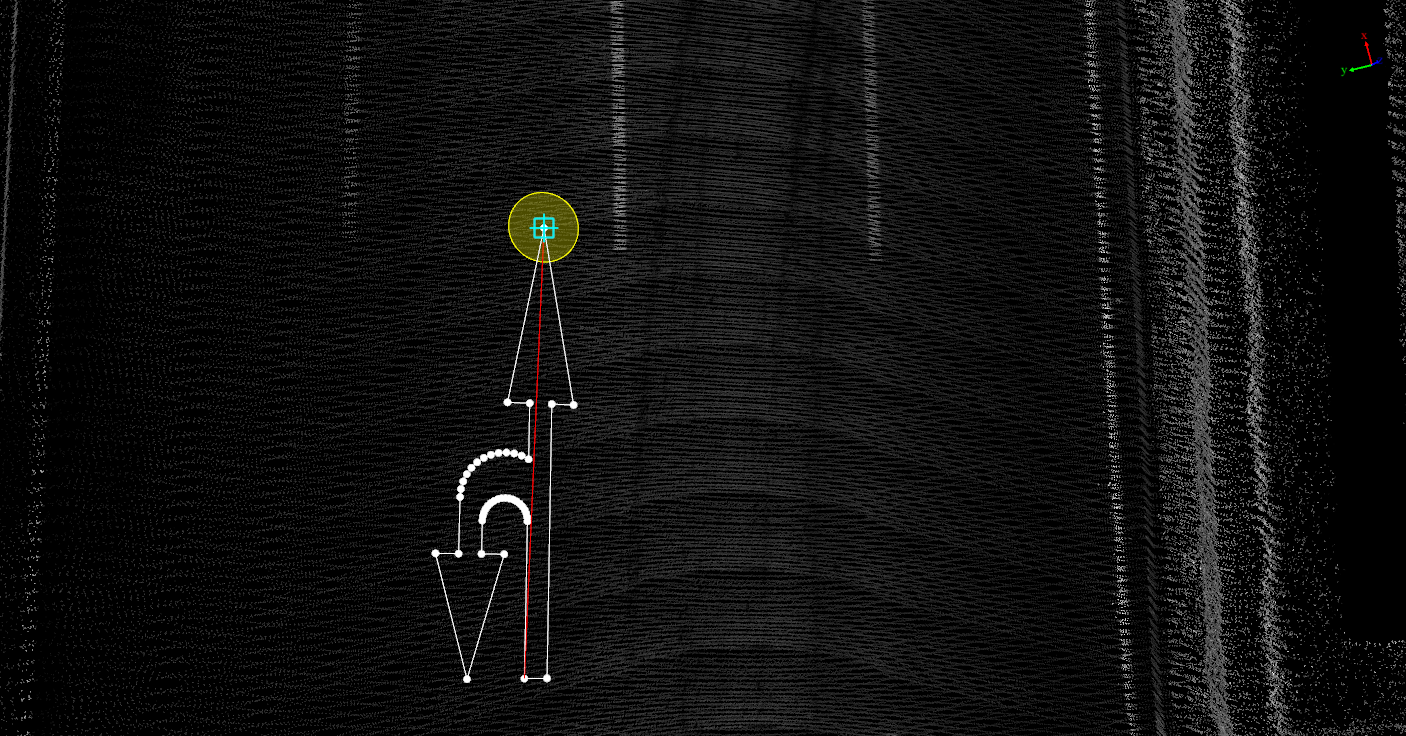
Second key point
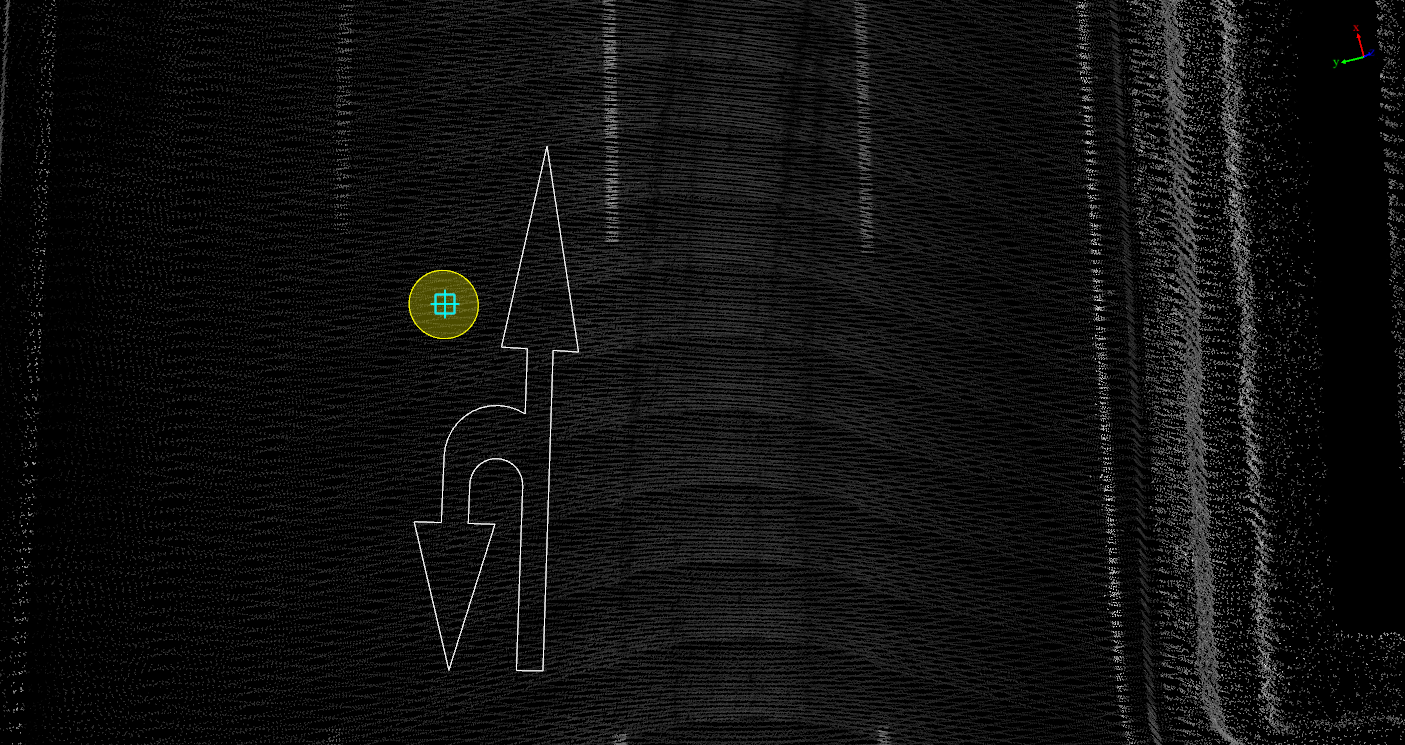
Straight/U-Turn arrow drawing