Transform
1.Click Transform ![]() button, the transformation is mainly to adjust the pose of the image in real time and superimpose the point cloud perfectly.
button, the transformation is mainly to adjust the pose of the image in real time and superimpose the point cloud perfectly.
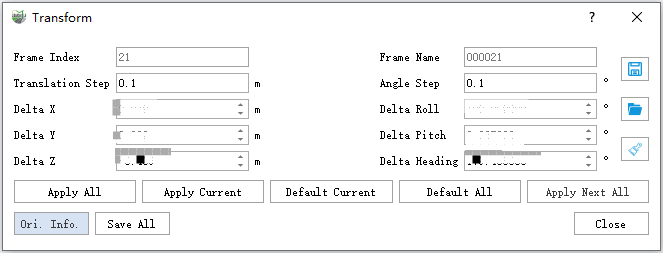
Illustrate
- Apply to All: Apply the image pose set in the current dialog to all frames, including images before and after the current frame.
- Apply to Current: Apply the pose set in the current dialog to the image of the current frame.
- Restore current default: Restore the pose of the image of the current frame to the original default value.
- Restore All Defaults: Restore all frame images to their original default values. Restores the pose of the image in the current frame to the original default value.
- Apply to All Subsequent: Applies the pose in the current dialog to all image frames after the current frame.
- Bearing Information: Displays the bearing information of the current frame.
- Save All: Save the current pose information to the imglist file and update the display.
- Close: Close the dialog.
- Save: Save the current pose information to a txt file.
- Open: Read the pose in the txt file and display it on the dialog.
- Clear: Clear the pose data in the dialog.