DeNormalization
Function Description: Denormalization tool can reset the Z value of the normalized data. Users need to check the option "Add Original Z Value to Additional Attributes" when performing Normalize by Ground Points. After denormalization, the Z value will be reset as the original Z value stored in the additional attributes.
Steps
1.Click the DeNormalization![]() button to bring up the DeNormalization pop-up box.
button to bring up the DeNormalization pop-up box.
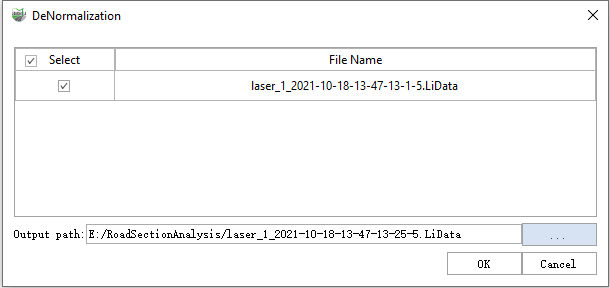
Description:
- Input Data: The input file can be a single point cloud data file or multiple data files. File Format:*.LiData.
- Output path: Path of the output file. After the function being executed, a new file will be generated. When more than one files are entered, the path needs to be set to a folder.
2.Comparison of the post-processing results.
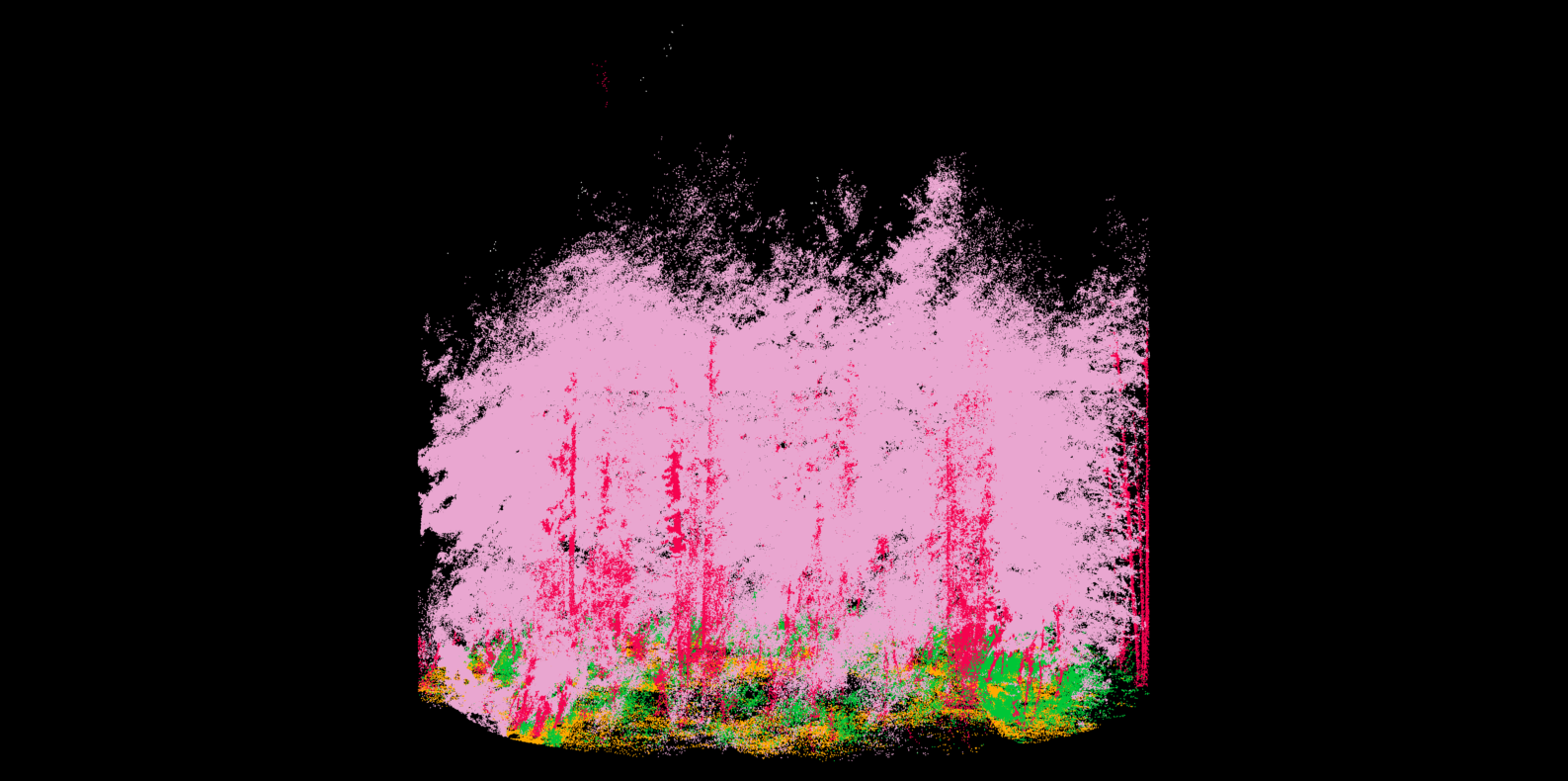
Before DeNormalization
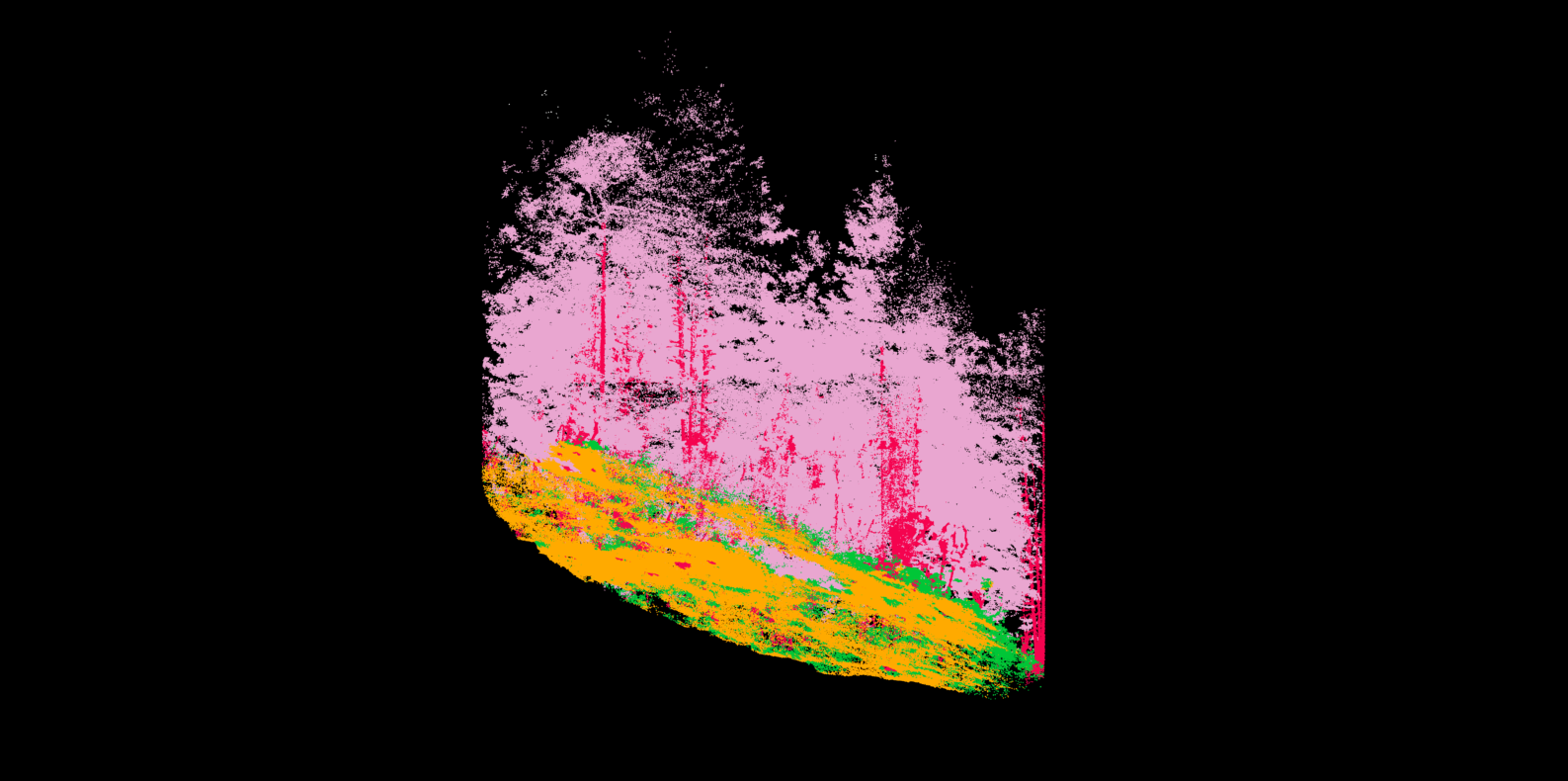
After DeNormalization