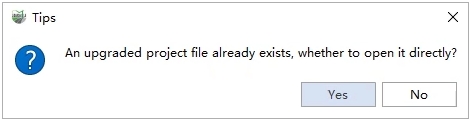Open Mapping Project
The software can open *. LiMMP, *. Listreet, *. LiGeo, *.Liscan, *. mmprj type project.
Steps
- Recent Projects: Select a recently saved project.

- Browse: Browse a project at a specific directory.
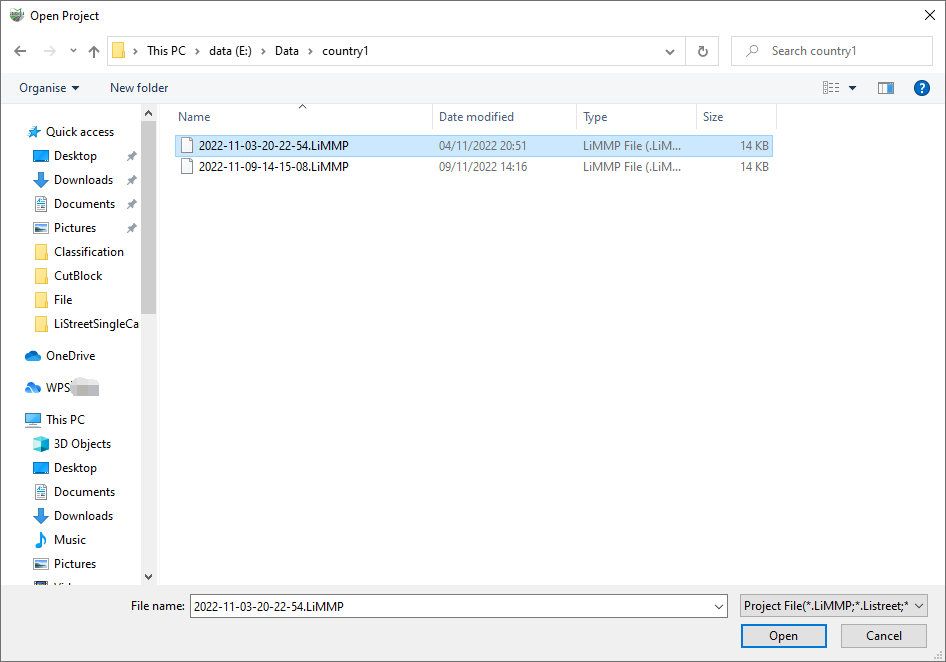
Project Upgrade
In general, when opening a lower version of the project, the application will automatically upgrade it to the latest version supported by the current version of the software, and the upgraded project file will usually be differentiated with a version number suffix (e.g. AAA-V8.0.limmp) to avoid directly destroying the original project file. When there are the following circumstances lead to the background program can not decide, the upgrade dialog will pop up to seek the user's help:
(1) The original project contains point clouds with different coordinate units and the database is non-empty.
The dialog box is shown below:
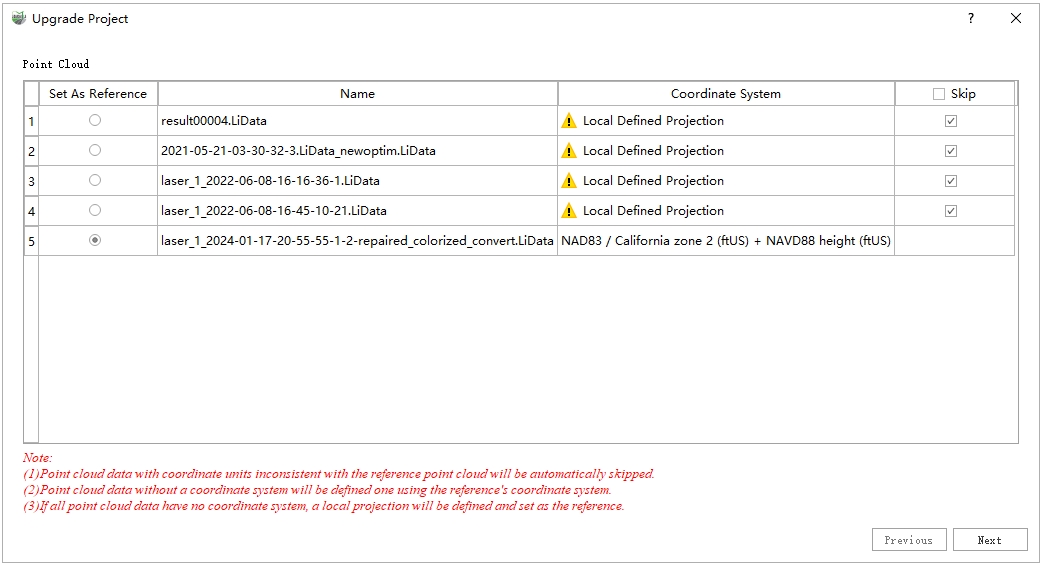
Steps
Select the reference point cloud
Click the leftmost button to specify the reference point cloud, i.e. set the coordinate system of the project. Others that do not match the current reference point cloud coordinate units are automatically marked with an exclamation mark and the corresponding Skip checkbox is checked, meaning that they will not be loaded subsequently. After setting, click the Next button to enter the vector setting interface.
Vector coordinate conversion setting
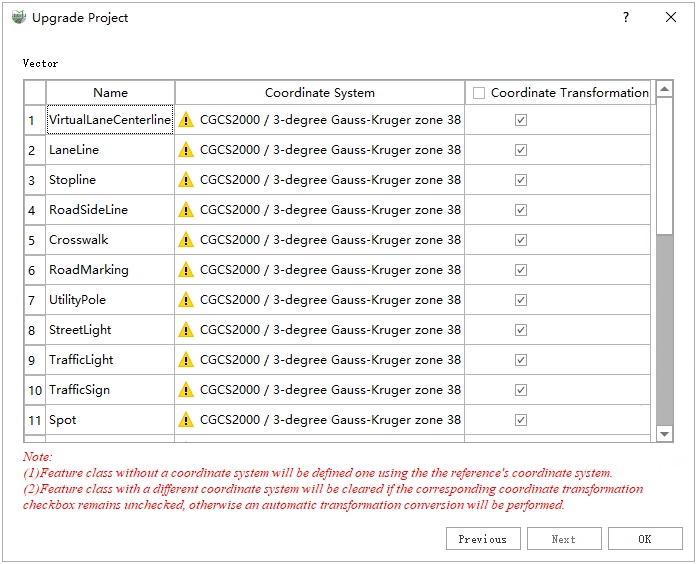
Similar to the point cloud, an exclamation mark will be automatically marked for the coordinate system that is not consistent with the current reference point cloud. If a coordinate system exists for the vector and is inconsistent with the reference point cloud, the corresponding coordinate conversion checkbox will be automatically ticked, representing that it will be automatically converted to the coordinate system of the reference point cloud; if it is unchecked, the corresponding vector data will be cleared subsequently and the coordinate system will be automatically updated to the coordinate system of the reference point cloud. Click the OK button after the setting is completed and the software will automatically execute the upgrade. The project will be opened automatically after the upgrade is completed.
When subsequently opening the old version of the project, if it detects that the upgraded project file already exists, a dialog box will pop up to remind the user whether to choose to open the upgraded project directly, in order to avoid repeating the operation of upgrading the project.