Merge Lines
Function Description: The merge function supports combining two or more vector objects into one vector object. This function is applicable to line, multi - line, polygon, and multi - polygon vector objects.
Steps
Click the Merge
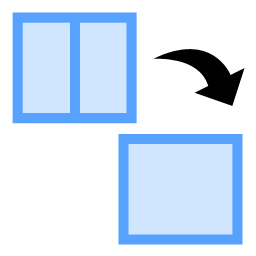 button in Vector Editing. Use the left mouse button to draw a polygon to select the vector objects to be merged. The selected vector objects will be highlighted.
button in Vector Editing. Use the left mouse button to draw a polygon to select the vector objects to be merged. The selected vector objects will be highlighted.If there are incorrect selections or omissions, press the Ctrl key and click the left mouse button to add or subtract the selected vector objects.
After the selection is completed, press the Enter key to finish the merge operation.
Before Merging Vector Lines:
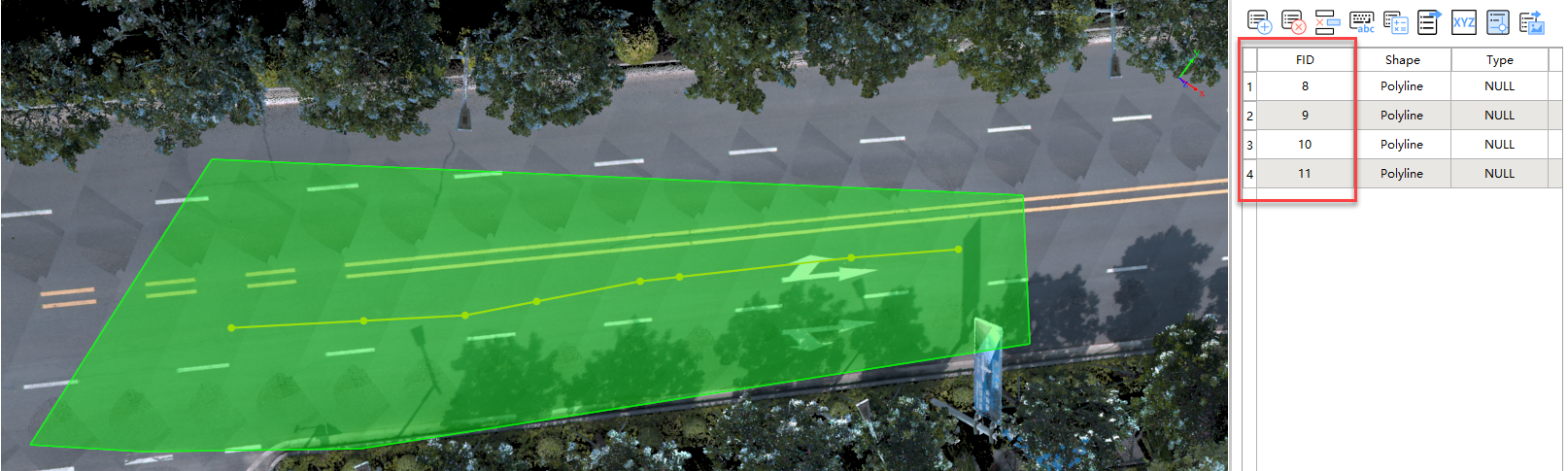
Before Splitting
- After Merging Vector Lines:

After Splitting
- Before Merging Vector Polygons:
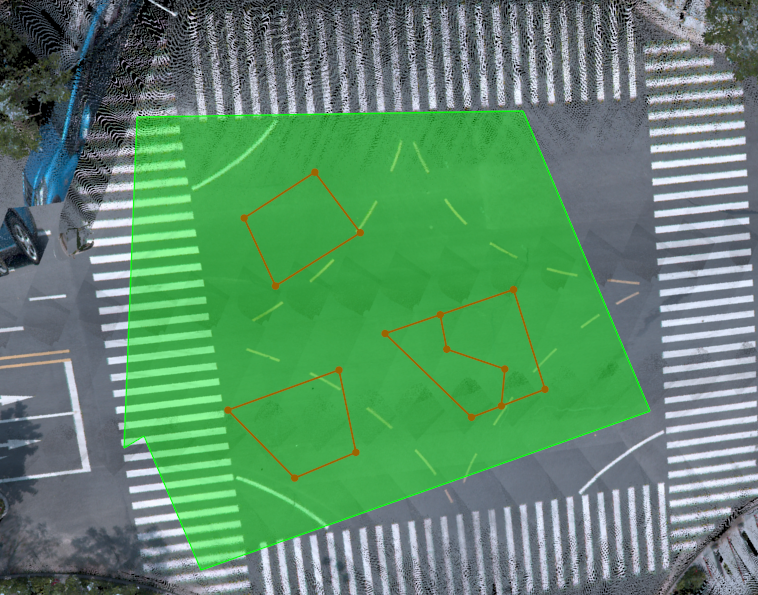
Before Splitting
- After Merging Vector Polygons:
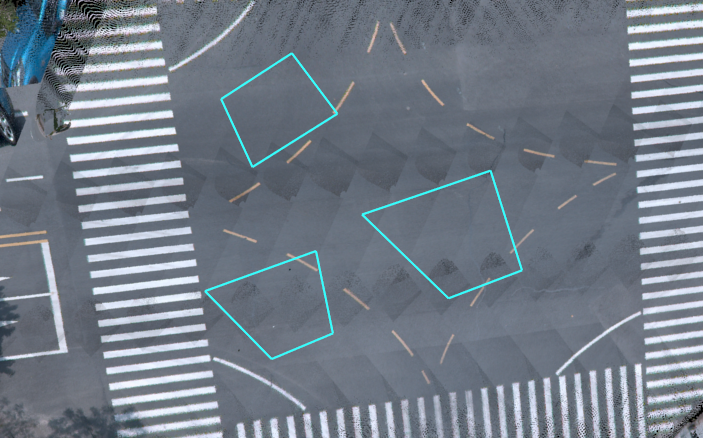
After Splitting