Export Report
Steps
1.Click the Export Report![]() button to open the save file dialog. Choose the report file name and the location where you want to save it.
button to open the save file dialog. Choose the report file name and the location where you want to save it.
2.Report Content: header, Divided into two main parts - Statistical Information and Individual Tree List.
(1)Header and Table of Contents
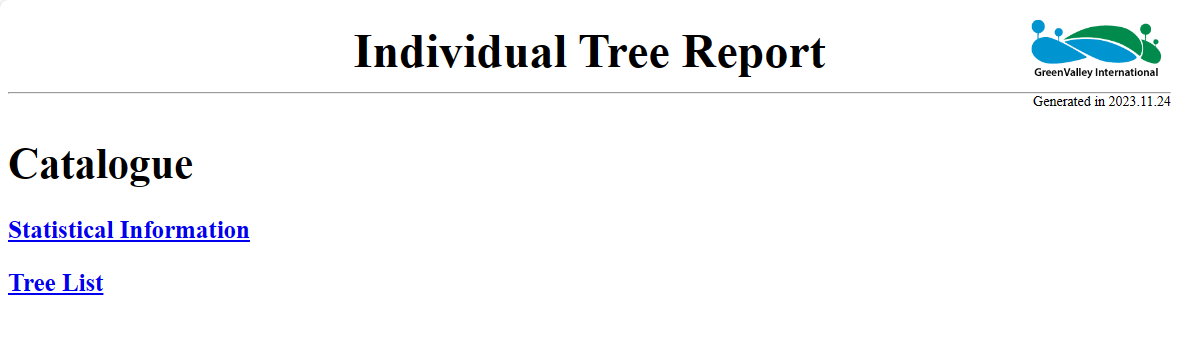
Header and Table of Contents
Click on Statistical Information or Tree List under the directory to jump to the corresponding location.
(2)Statistical Information: Includes statistical details about the project point cloud file, the number of individual trees, and information related to the reference tree.
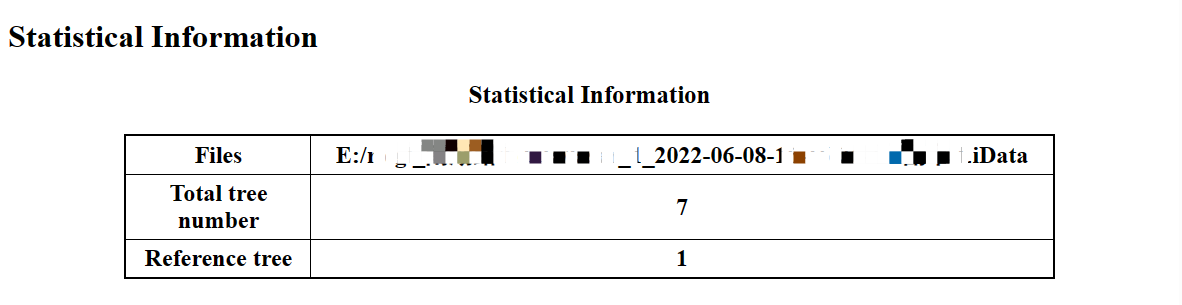
Statistical Information
(3)Individual Tree List: Includes fixed fields such as tree height, crown diameter, area, azimuth, and all custom fields for each individual tree.
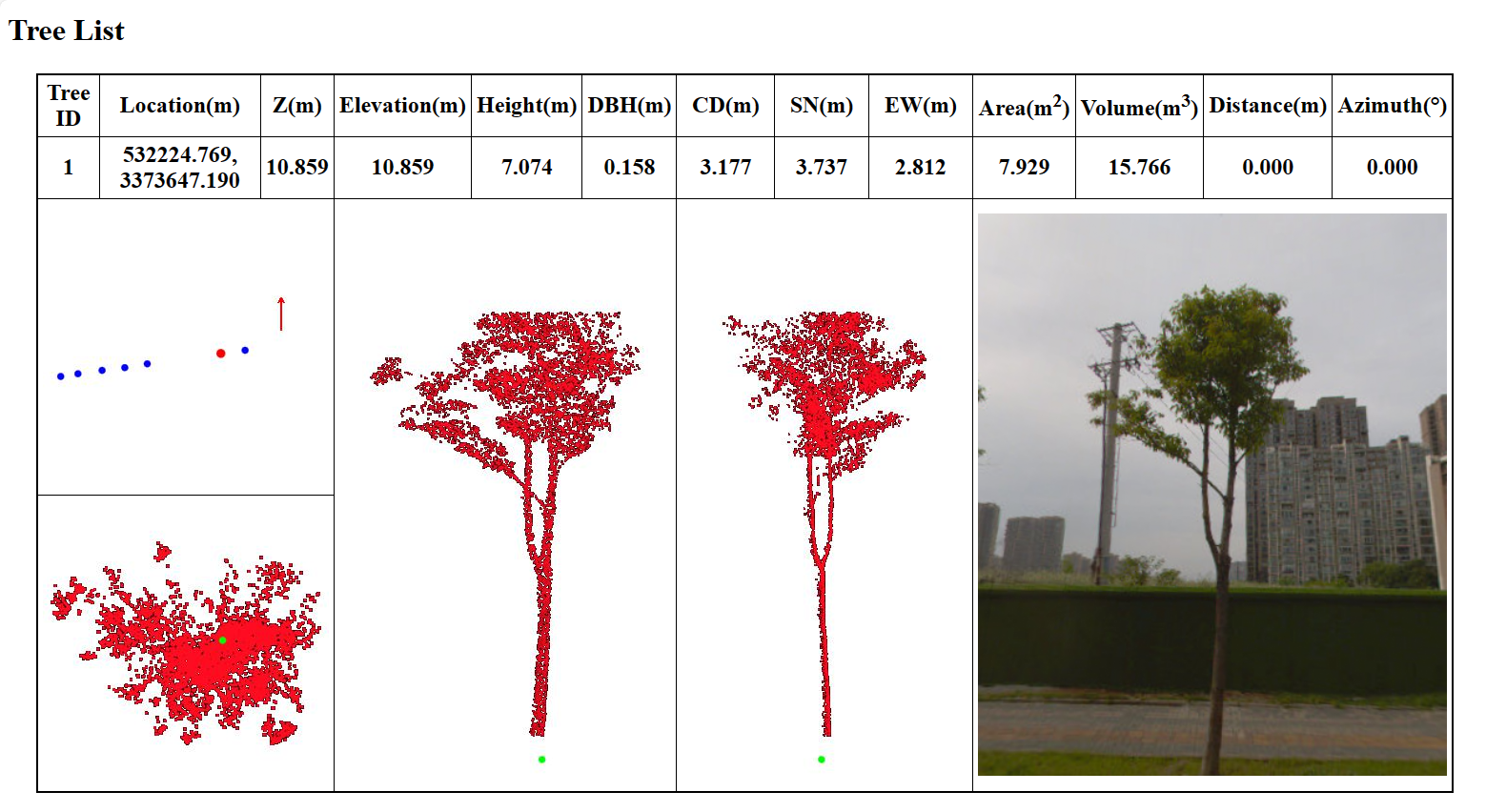
Individual Tree List