Editor
Steps
Click Editor![]() to active function. Each function will be described in turn.
to active function. Each function will be described in turn.

1.Click Draw Seeds![]() . There are two modes, Single Mode and Interval Mode. Combined with snapping to the ground, snapping to DBH Center, and height in settings, you can control where the seed point is generated, and whether or not to calculate the height. Click on the trunk position in the 3D view to generate a seed point.
. There are two modes, Single Mode and Interval Mode. Combined with snapping to the ground, snapping to DBH Center, and height in settings, you can control where the seed point is generated, and whether or not to calculate the height. Click on the trunk position in the 3D view to generate a seed point.
Single Mode: Generate one seed point at a time.
Interval Mode: Multiple seed points are generated at equal intervals at each time. You need to click three points successively, the first two points determine the interval, and the third point determines the end position.
2.Click Batch Extract![]() . Check the Horizontal Section to set the section position, and set the paramenters of Extract and Snap(Ground class needed for not normalized cloud). Finally, select the point cloud in the 3D window for extraction. It should be noted that:
. Check the Horizontal Section to set the section position, and set the paramenters of Extract and Snap(Ground class needed for not normalized cloud). Finally, select the point cloud in the 3D window for extraction. It should be noted that:
Hidden points in the 3D view do not participate in the extraction.
Performing data normalization in advance can greatly improve the efficiency of manual batch extraction.
3.Click Global Extract![]() . The settings is same as Batch Extract.
. The settings is same as Batch Extract.
4.Click Snap to Ground![]() . Select the seed point that needs to be snapped, and the calculation will be performed after the selection is completed.
. Select the seed point that needs to be snapped, and the calculation will be performed after the selection is completed.
- By default, the point in the Ground Point category is the ground point, and if there are no ground points, the lowest point is used.
5.Click Move Seed![]() . Click on a seed point and drag it to move it to a new location. Press the "Delete" key to delete.
. Click on a seed point and drag it to move it to a new location. Press the "Delete" key to delete.
6.Click Polygon Pick![]() . To draw a polygon, you can select the seed point in the polygon and press the "Delete" key to delete it.
. To draw a polygon, you can select the seed point in the polygon and press the "Delete" key to delete it.
7.Click Update![]() . See specifically Update.
. See specifically Update.
8.Click Settings![]() to show settings dialog.
to show settings dialog.
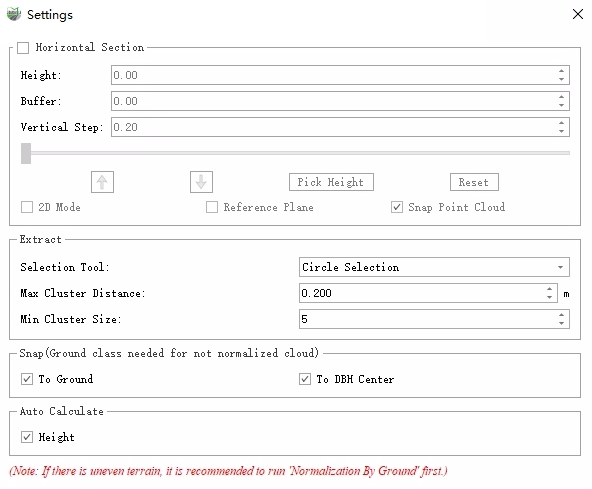
Settings
9.Click Exit![]() to exit the toolbar.
to exit the toolbar.
Parameter Settings
Horizontal Section: Controls the display range of data in the 3D view. If it is not checked, it will not be enabled, and if it is checked, it will be enabled. See specifically Horizontal Section.
Extract: It is used for Batch Extract and Global Extract.
Selection Tool: Circle selection, polygon selection, and rect selection.
Max Cluster Distance: The maximum spacing for point cloud clustering in the extraction, and points less than that spacing will be clustered into a single tree.
Min Cluster Size: If the number of cluster result points is less than this value, the tree will be filtered.
Snap(Ground class needed for not normalized cloud): Set whether to calculate the corresponding position after the seed point is generated, which is used to modify the seed point position. It's available for Draw Seeds, Batch Extract, and Global Extract.
To Ground: When checked, the elevation will be set to 0 for normalized data. For non-normalized data, the intersection of the ground and the tree is calculated, and the intersection elevation is taken as the seed point elevation.
To DBH Center: After checking, the point cloud at the height of the DBH(See specifically Settings) will be used as the center of the DBH as the plane coordinates of the seed point.
Auto Calculate: Set whether the corresponding parameter is calculated after the seed point is generated. It's available for Draw Seeds, Batch Extract, and Global Extract.
- Height: When checked, the height of the tree at the location of the seed point (using the visible point cloud in the 3D view) will be calculated and populated in the "Height" field.
Note: When adding a seed point and moving a seed point, ite will be more easier with using Hide Unselected Class and Horizontal Section.