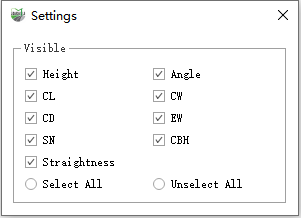Measurement
Steps
1.Select one or more rows in the attribute table (hold ctrl for multiple selection). Click on the Calculate![]() button and then the calculation of the parameters is started. The results of the parameters are displayed in real time in the table as shown below. In addition, you can set whether to calculate the parameters in the Settings.
button and then the calculation of the parameters is started. The results of the parameters are displayed in real time in the table as shown below. In addition, you can set whether to calculate the parameters in the Settings.

Parameter Calculation
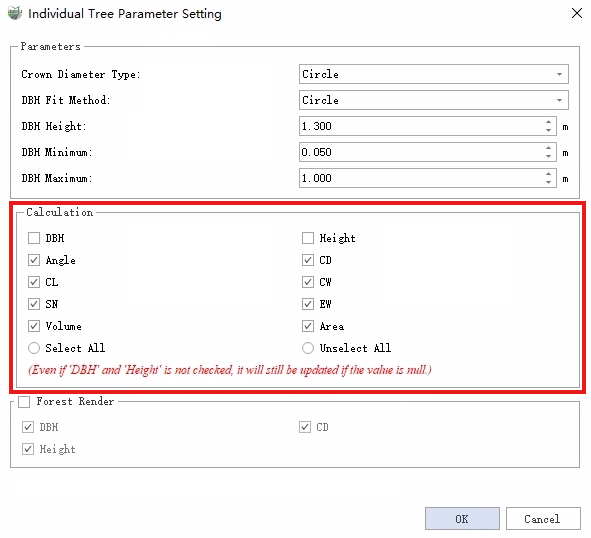
Calculation Settings
Note: Clicking on the white box in the upper left corner is a full selection of the single ID.
2.After the parameters are calculated, click the Measurement![]() button. Open the property sheet of 'Tree' layer, click a record, two windows will jump to the actual position of the vector object, the left 3Dview view will show DBH parameters, the right Tree View window will show height, crown width, angle, crown length, crown width and other parameters. Among them, the left view toolbar has two parameters, slice height and slice thickness, indicating the points involved in the calculation of the diameter at breast, which are 1.3m and 0.2m by default. Displayed as shown:
button. Open the property sheet of 'Tree' layer, click a record, two windows will jump to the actual position of the vector object, the left 3Dview view will show DBH parameters, the right Tree View window will show height, crown width, angle, crown length, crown width and other parameters. Among them, the left view toolbar has two parameters, slice height and slice thickness, indicating the points involved in the calculation of the diameter at breast, which are 1.3m and 0.2m by default. Displayed as shown:
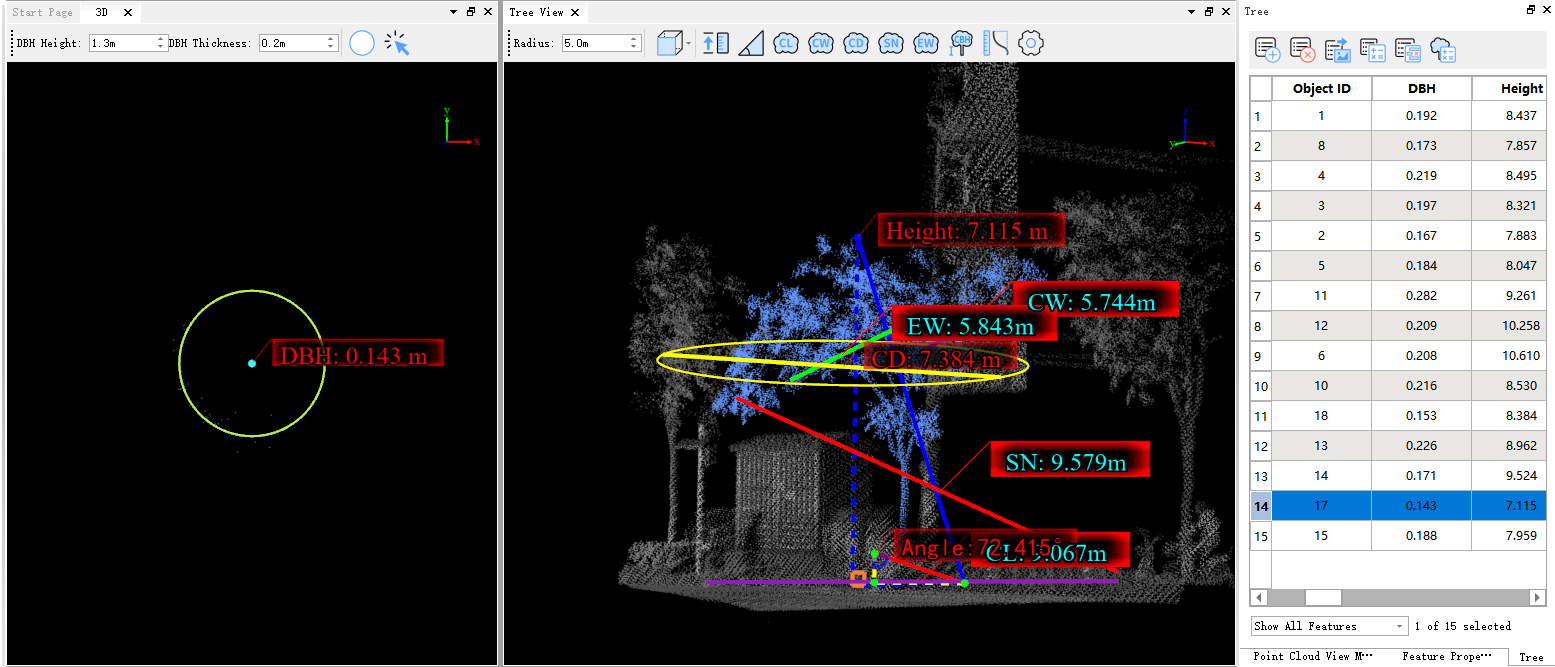
Note: The tree segmentation and editing operation must be done first.
3.DBH Measurement:The DBH is refitted in two ways:
- Window Introduction: The left window is the DBH measurement window, displaying sliced point clouds.
DBH Height: It is used to control the elevation of the sliced point cloud, allowing users to choose the point cloud at their desired height position for DBH measurement.
Note: It's important to note that this height value is the relative elevation based on the vector points, not the absolute elevation value, and it defaults to 1.3m.
DBH Thickness: It is used to control the thickness of the sliced point cloud. When the point cloud is sparse, increasing the thickness can enhance the point cloud density.
- DBH Three-point Fitting:First click on the single ID you want to view, and then click on DBH Three-point Fitting
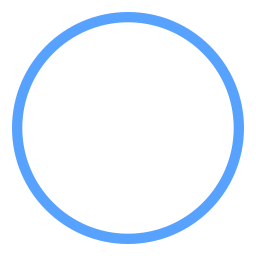 button in the 3Dview view window. Left mouse click on the three points to determine the refitted circle, as shown in the figure.
button in the 3Dview view window. Left mouse click on the three points to determine the refitted circle, as shown in the figure.
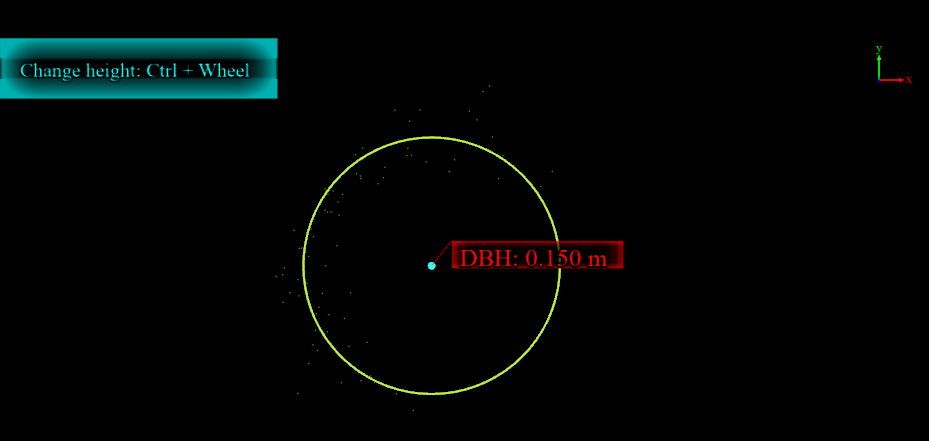
- DBH Rectangle Fitting: Also after switching the tree, click on the DBH Rectangle Fitting
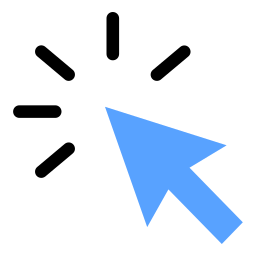 button in the 3D window. Box the point cloud that needs to be refitted with DBH, as shown in the figure:
button in the 3D window. Box the point cloud that needs to be refitted with DBH, as shown in the figure:
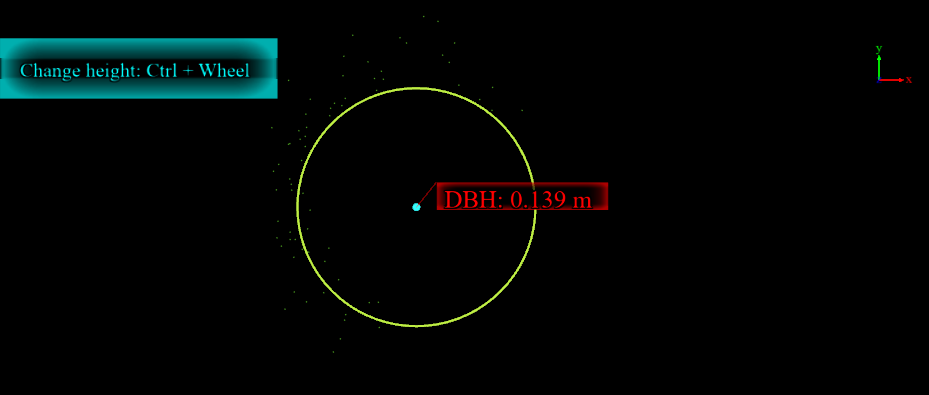
4.In the Object View window, after switching the point cloud to the appropriate angle via the switch button (top view![]() , front view
, front view![]() , rear view
, rear view![]() , left view
, left view![]() , right view
, right view![]() ) of the view, perform the measurement of the parameter to be modified and update the result of the measurement in the attribute table.
) of the view, perform the measurement of the parameter to be modified and update the result of the measurement in the attribute table.
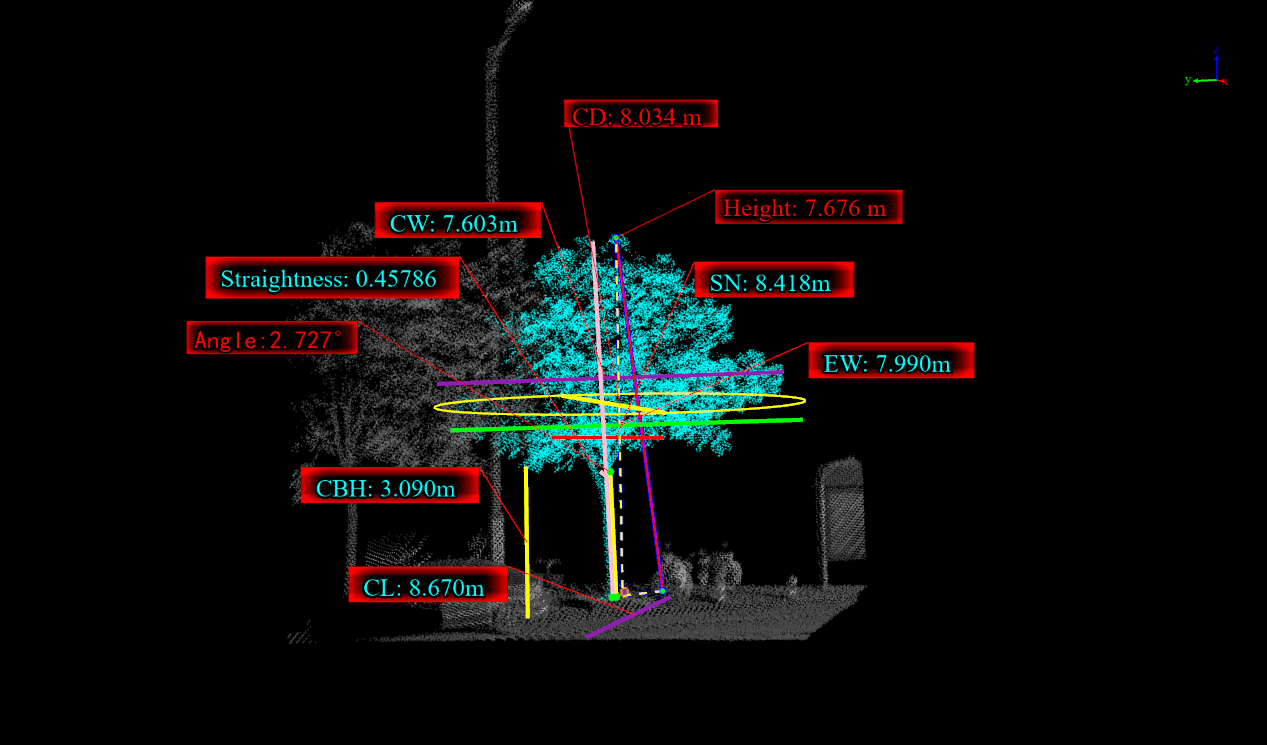
5.Height Measurement: Click on the Height Measurement ![]() button, using a two-point approach, to re-measure the height of the monolith on the point cloud, and the new measurements are updated in real time in the corresponding monolith table list.
button, using a two-point approach, to re-measure the height of the monolith on the point cloud, and the new measurements are updated in real time in the corresponding monolith table list.
6.Angle Measurement: Click on the Angle Measurement![]() button. Re-measure the angle and update the result of the angle in the parameter table.
button. Re-measure the angle and update the result of the angle in the parameter table.
7.Crown Length Measurement: Click on the Crown Length Measurement![]() button. Re-measure the crown length and update the crown length result in the parameter table.
button. Re-measure the crown length and update the crown length result in the parameter table.
8.Crown Width Measurement: Click on the Crown Width Measurement![]() button. Re-measure the crown width and update the crown width result in the parameter table.
button. Re-measure the crown width and update the crown width result in the parameter table.
9.Crown Diameter Measurement: Click on the Crown Diameter Measurement![]() button. Re-measure the crown diameter and update the crown width result in the parameter table.
button. Re-measure the crown diameter and update the crown width result in the parameter table.
10.North-South Crown Diameter Measurement: Click on the North-South Crown Diameter Measurement![]() button. Re-measure the North-South crown diameter and update the North-South crown width result in the parameter table.
button. Re-measure the North-South crown diameter and update the North-South crown width result in the parameter table.
11.East-West Crown Diameter Measurement: Click on the East-West Crown Diameter Measurement![]() button. Re-measure the East-West crown diameter and update the East-West crown width result in the parameter table.
button. Re-measure the East-West crown diameter and update the East-West crown width result in the parameter table.
12.Lower Branch Height Measurement: Click on the Lower Branch Height Measurement![]() button. Re-measure the lower branch height and update the lower branch height result in the parameter table.
button. Re-measure the lower branch height and update the lower branch height result in the parameter table.
13.Straightness Measurement: Click on the Straightness Measurement![]() button. Re-measure the straightness and update the straightness result in the parameter table.
button. Re-measure the straightness and update the straightness result in the parameter table.
14.Area Measurement: Click on the Area Measurement ![]() button, In the top-view perspective, use the multi-point mode to measure the area, and update the area result in the parameter table.
button, In the top-view perspective, use the multi-point mode to measure the area, and update the area result in the parameter table.
15.Click on the Setting![]() button, A pop-up dialog appears, allowing you to check the parameter values you want to display. It provides the option to show or hide parameters within the Tree View window.
button, A pop-up dialog appears, allowing you to check the parameter values you want to display. It provides the option to show or hide parameters within the Tree View window.