Add Longitudinal Speed Reduction
Steps
1.In the Road Surface panel, click the drop-down icon on the right, and select the Add Longitudinal ![]() button.
button.
- The yellow point in the figure below is the key point, which needs to be aligned with the actual point cloud.
- Yellow point position is left mouse click position button click.
2.Left mouse click to select the first key point of the vertical deceleration markings point cloud, the details are as follows, yellow point position is the first key point in the icon.
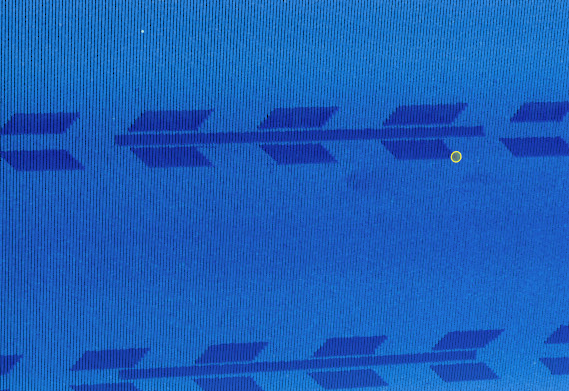
First key point
3.Move the mouse to view template and actual point cloud fit, left mouse button click second key point, determine width, details are as follows, yellow point is the icon in second key point.
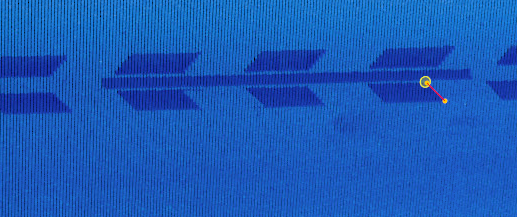
Second key point
4.Move the mouse to view template and actual point cloud fit, left mouse button click third key point, determine length, and the user can complete the production, the details are as follows, yellow point that is, the icon in third key point.
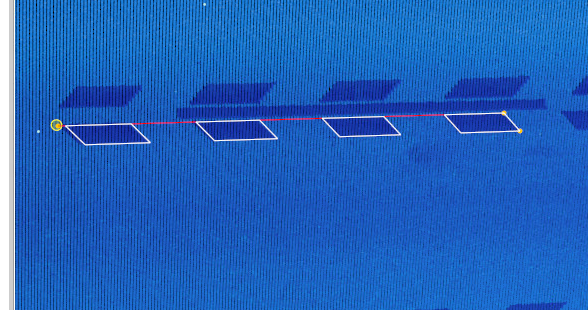
Third key point
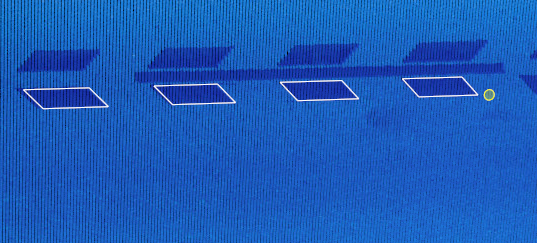
Vertical deceleration markings drawing