Label Layers
Function Description: This tool allows the user to set the font, size, color and other styles of the layer label, as well as the direction of the label and other operations.
Note: This function is used to ensure that there is vector result data in the project and that the attribute table field already has a value.
Steps
1.Right-click on the layer where the vector has been drawn in the directory tree and check the "Label" option to activate the display of the layer label.
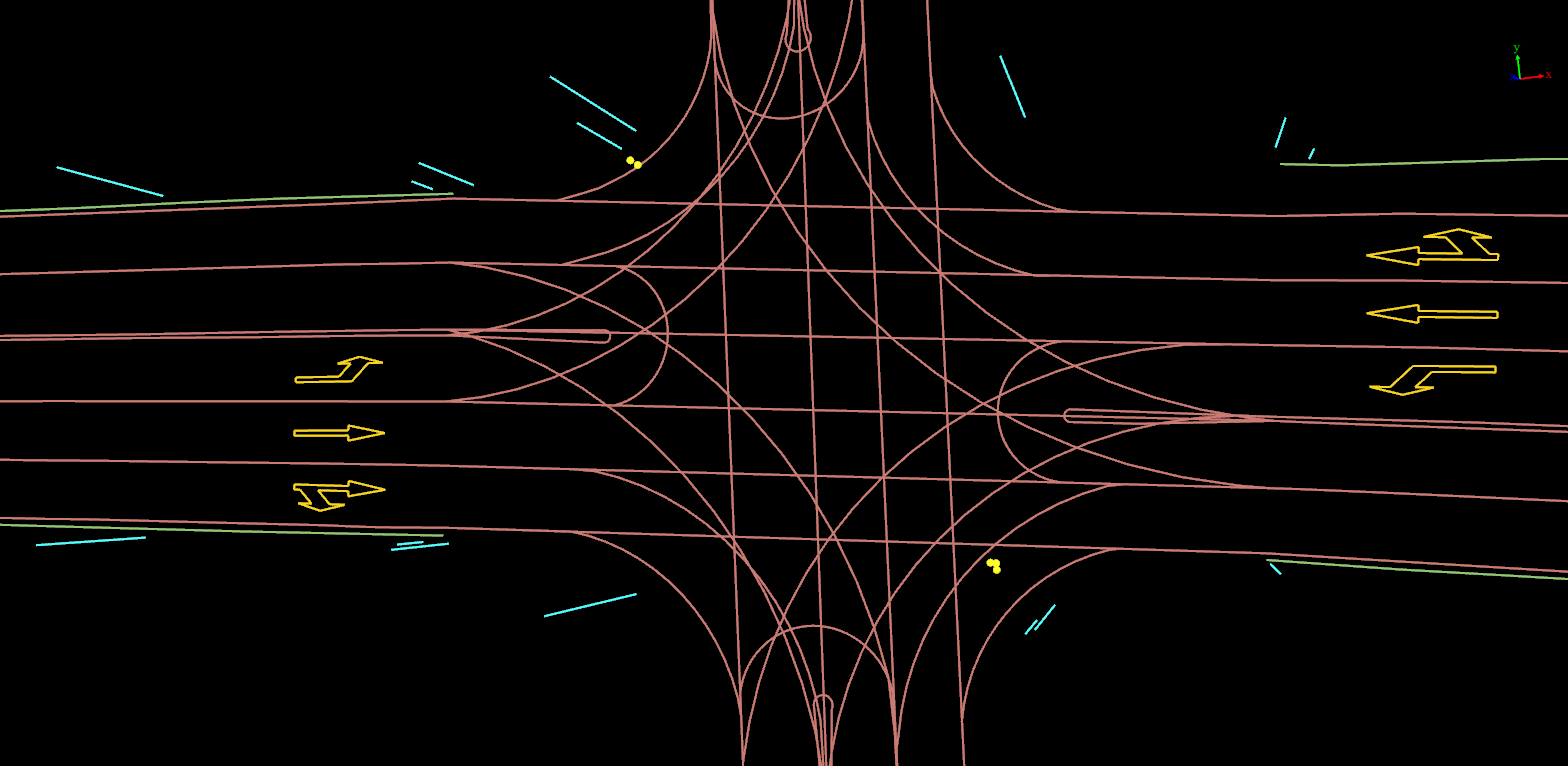
Before the layer label is checked
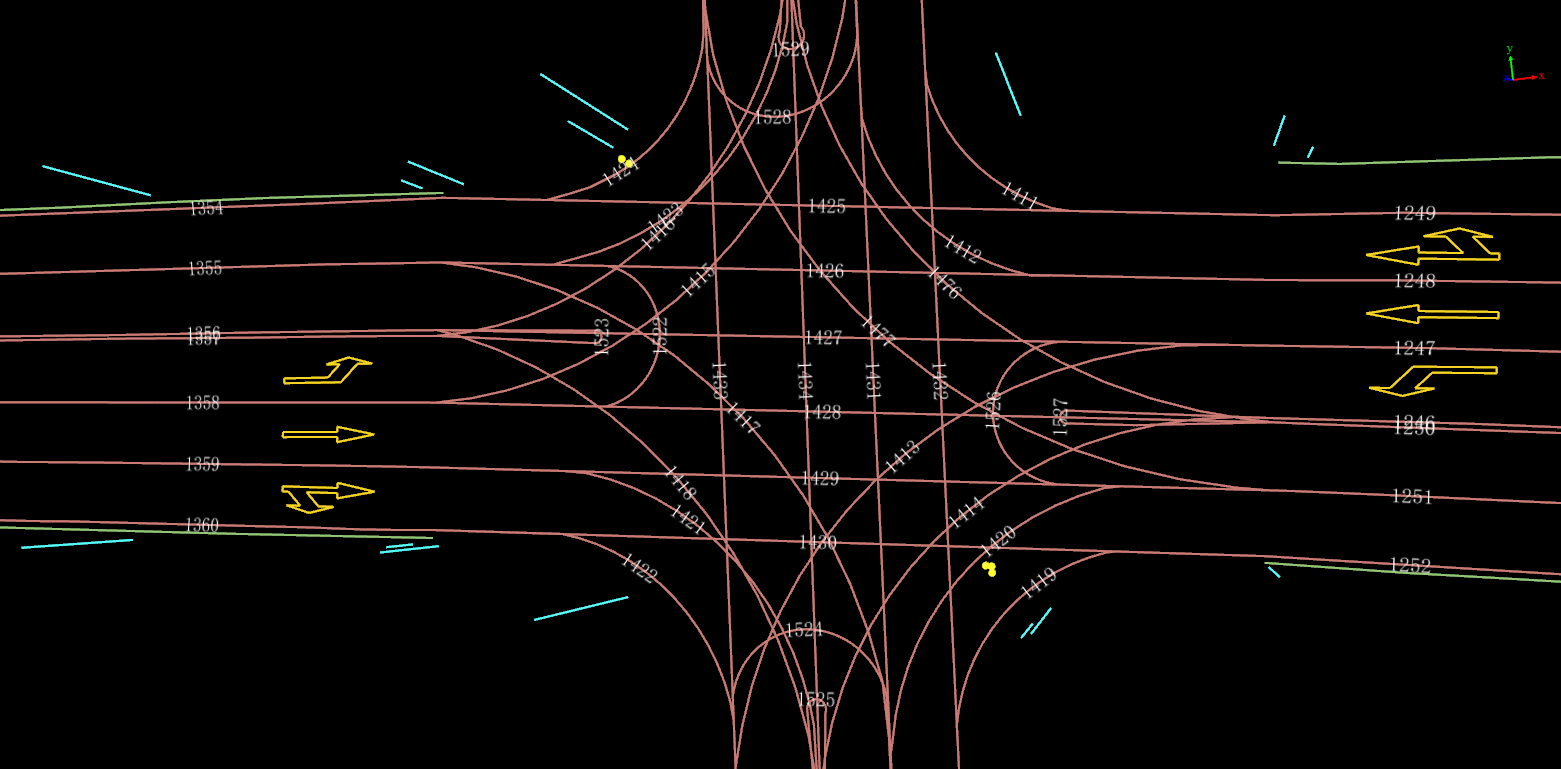
After the layer label is checked
2.In the layer label menu bar, you can modify the layers and fields of the display label, and you can modify the style of the display label.
- Layer: Select the layer on which you want to display labels.
- Field: Select the corresponding field based on the layer.
- Label Feature: Shows or hides labels.
- Label Direction: Choose a view or scene.
- Font: Choose the style of the font.
- Size: Sets the size of the font.
- Color: Sets the color of the font.
- Bold: Sets the font to be bold.
Note: Currently, label styles cannot be set by layer