Add Right Merge
Function Description: The right merge arrow indicates that the current lane is merging to the right, this tool is used to manually click on the point cloud to vectorize the right merge arrow.
Steps
1.Click the Add Right Merge ![]() button in the Road Surface panel.
button in the Road Surface panel.
- The key points in the arrow icons need to be aligned with the actual point cloud.
- The red point is the first key point and the green point is the second key point.
2.Left mouse click to select right merge arrow point cloud key point, details below, icon in first key point.
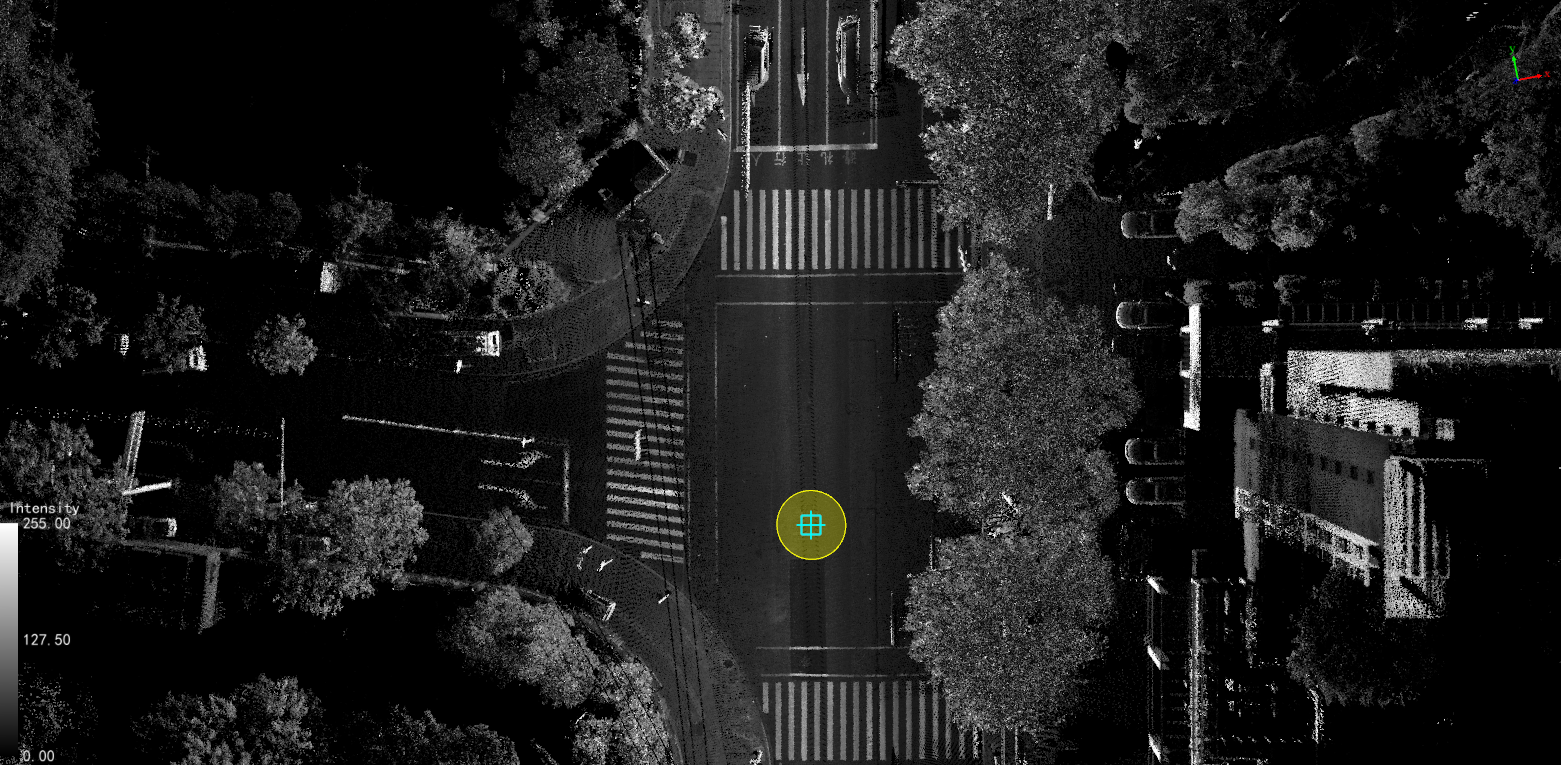
First key point
3.Move the mouse to see how the template fits into the actual point cloud, left mouse click to select the second key point to complete the creation of the merging arrow to the right, details are as follows, icon in second key point.
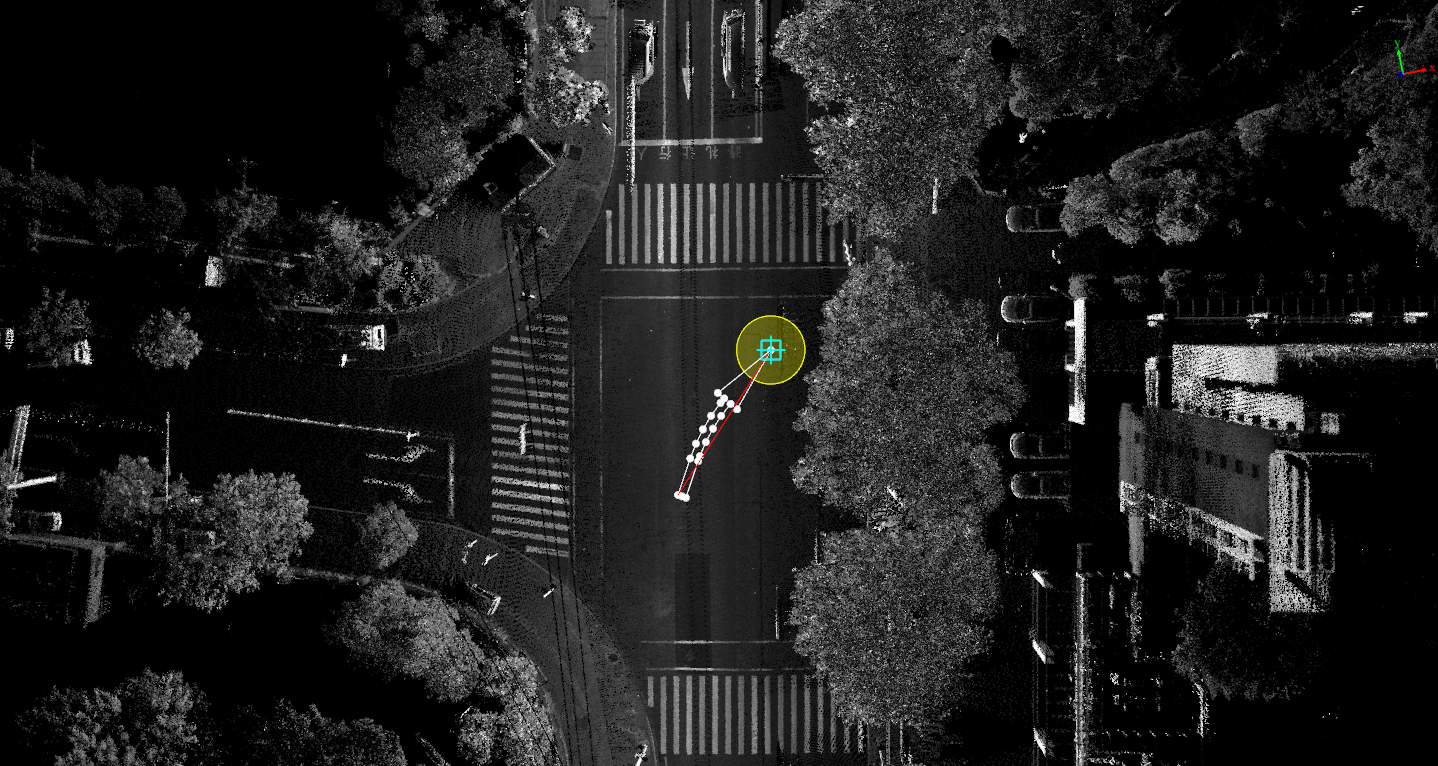
Second key point
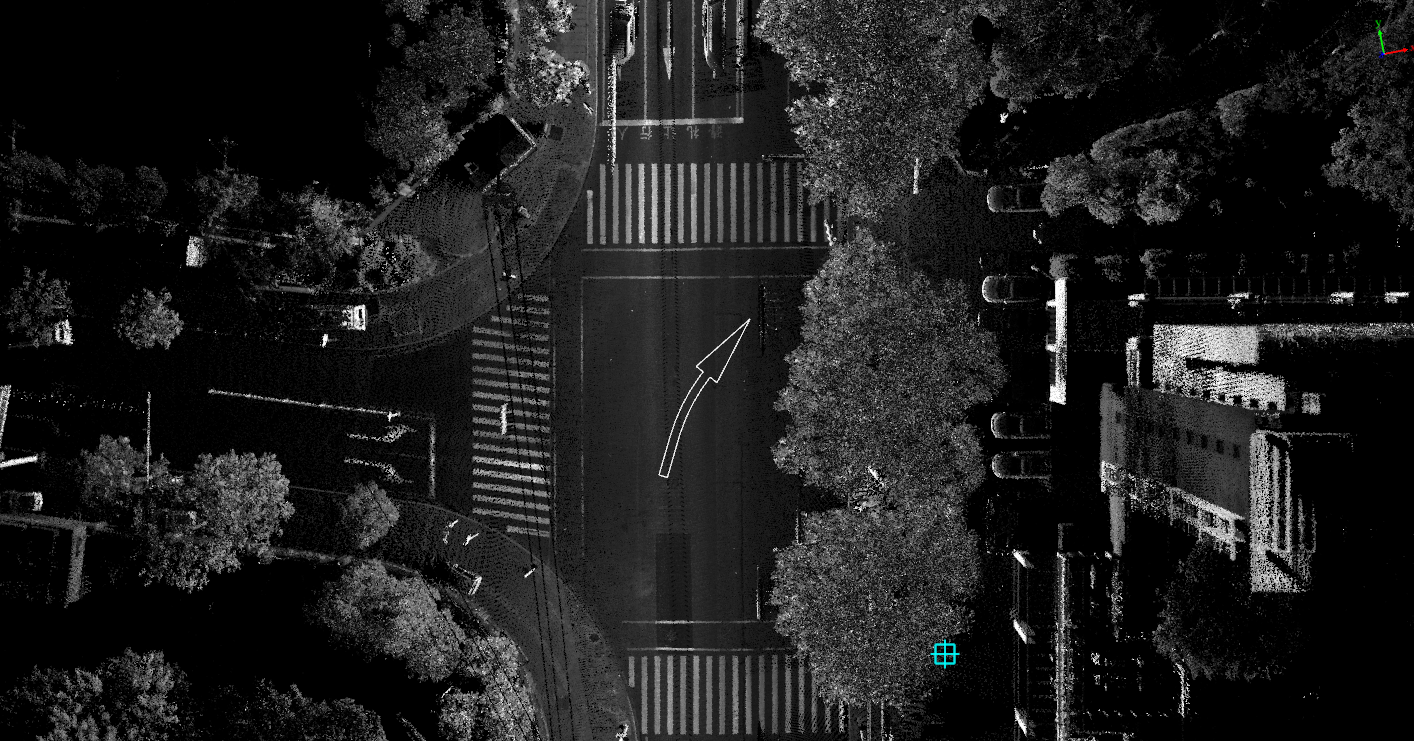
Left merge arrow drawing