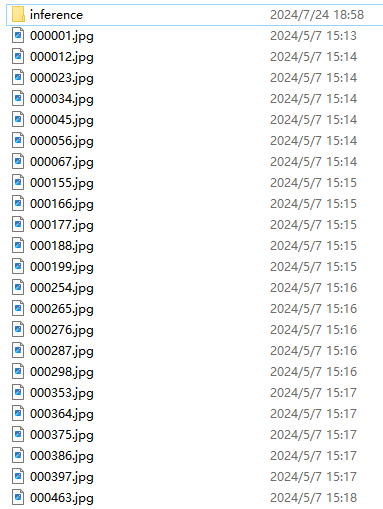Detect or Segment Objects Use Trained Model
Steps
1.Data Preparation
1) Prepare the images for detection or segmentation.
2) Use the Train Image Deep Learning Model function to train the model, located in the project directory->models->Log2024-07-23_18-04-17**_train (specific training directory)->.pth. The model data is obtained after training is completed.
2.Inference
1) Click the Detect or Segment Objects with Trained Model ![]() button to open the setup interface. Click the Add button to select the folder of the inference files. You can also use the Delete and Clear buttons to edit the added file paths.
button to open the setup interface. Click the Add button to select the folder of the inference files. You can also use the Delete and Clear buttons to edit the added file paths.
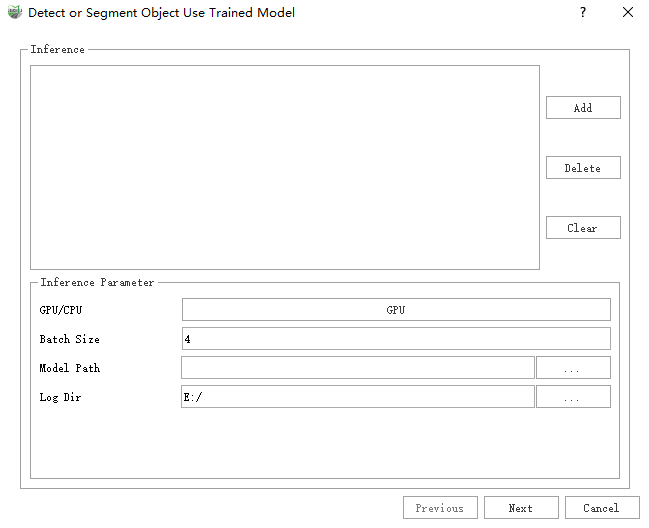
GPU/CPU: Click the GPU button in the image to select the GPU and CPU for inference.
Batch Size: Same as training, the recommended values are shown below.
| Yolo-ObjectDetect | MobileNet | Yolo-Segmentation | GVRoadMarking | |
|---|---|---|---|---|
| 8GB | 2 | 2 | 2 | 2 |
| 10GB | 6 | 6 | 6 | 6 |
| 11GB | 6 | 6 | 6 | 6 |
| ≥12GB | 8 | 8 | 8 | 8 |
Model Path: Select the trained model file with high quality. If the user has no special requirements, it is recommended to choose *_best.pth. If focusing on a specific class, it is recommended to select the file corresponding to the epoch of the evaluation metric of that class in the training report.
2) Click Next to go to the inference interface, which includes a progress bar and a log window from top to bottom.
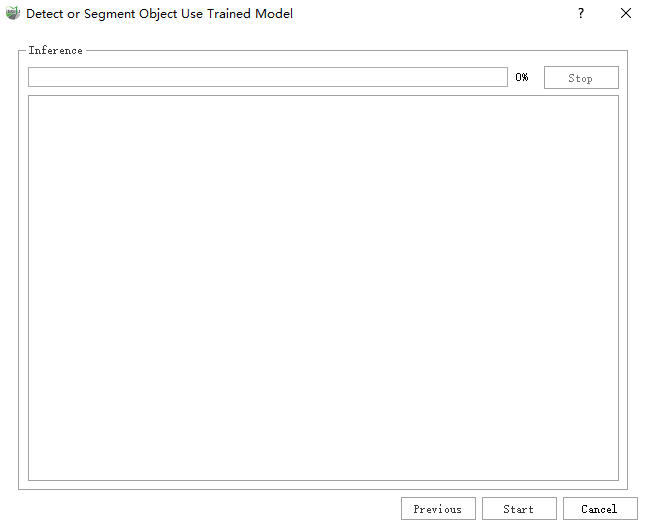
3) Click Start to start inference. After inference, an inference folder will be generated in the image path, storing the label files of each image.