Extract by Time
Function Description: Extract by Time tool can extract all the point cloud data within the user-defined time range, and save them in a file.
Steps
1.Click Extract by Time![]() button, pop up the Extract by Time dialog box.
button, pop up the Extract by Time dialog box.
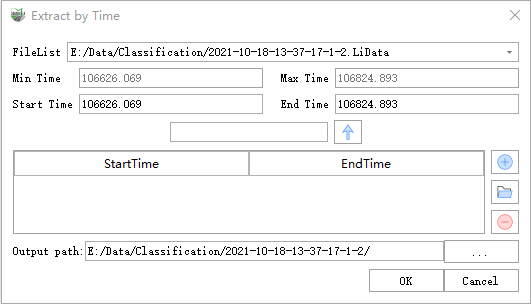
Parameter description:
- File List: Select the file to be processed from the drop-down list.
- Min Time: Displays the minimum time value in the point cloud file selected by the user. This value does not require user settings.
- Max Time: Displays the maximum time value in the point cloud file selected by the user. This value does not require user settings.
- Start Time (default value is "min Time"): Input the minimum time value of the point cloud data to be extracted.
- End Time (default value is "max Time"): Input the maximum time value of the point cloud data to be extracted. This value must be larger than the start time.
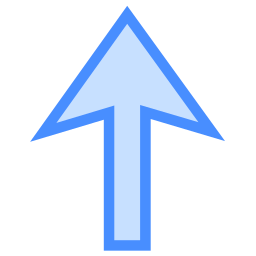 : If you want to extract the point cloud at a specified interval, enter the interval value in the text box, and then click this button, the values of the start time and end time will increase at the set interval.
: If you want to extract the point cloud at a specified interval, enter the interval value in the text box, and then click this button, the values of the start time and end time will increase at the set interval.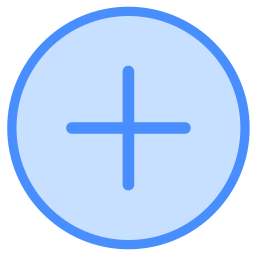 : Add the input time range to the range list. All point cloud data in the time range will be extracted into one file.
: Add the input time range to the range list. All point cloud data in the time range will be extracted into one file.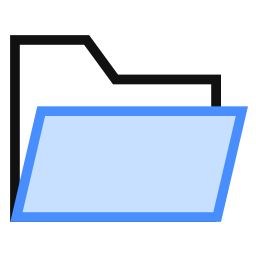 : Users can click this button to load external GPS range file. The time range in the file needs to be between the min Time and the max Time.
: Users can click this button to load external GPS range file. The time range in the file needs to be between the min Time and the max Time.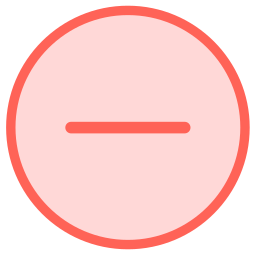 : Users select a row in the time range list and click this button to remove the row from the list.
: Users select a row in the time range list and click this button to remove the row from the list.- Output path: Path of the output folder. After the function being executed, the extracted new file will be generated.