Measurement
Steps
1.In the attribute table, select one or more rows (hold down ctrl to select multiple), then click the Calculate Pole Parameter![]() button to start calculating parameters. The results are displayed in real-time in the table as shown below:
button to start calculating parameters. The results are displayed in real-time in the table as shown below:
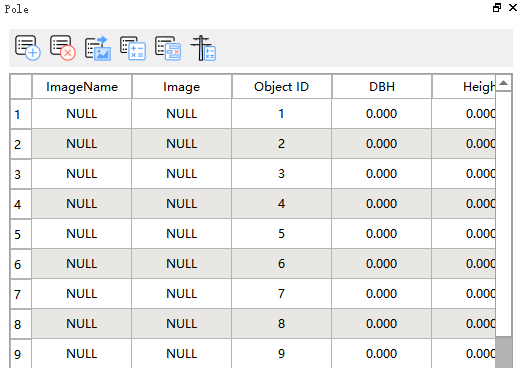
Note: Clicking on the upper-left white box will select all individual IDs.
2.Click the Measurement ![]() button to enter the function interface:
button to enter the function interface:
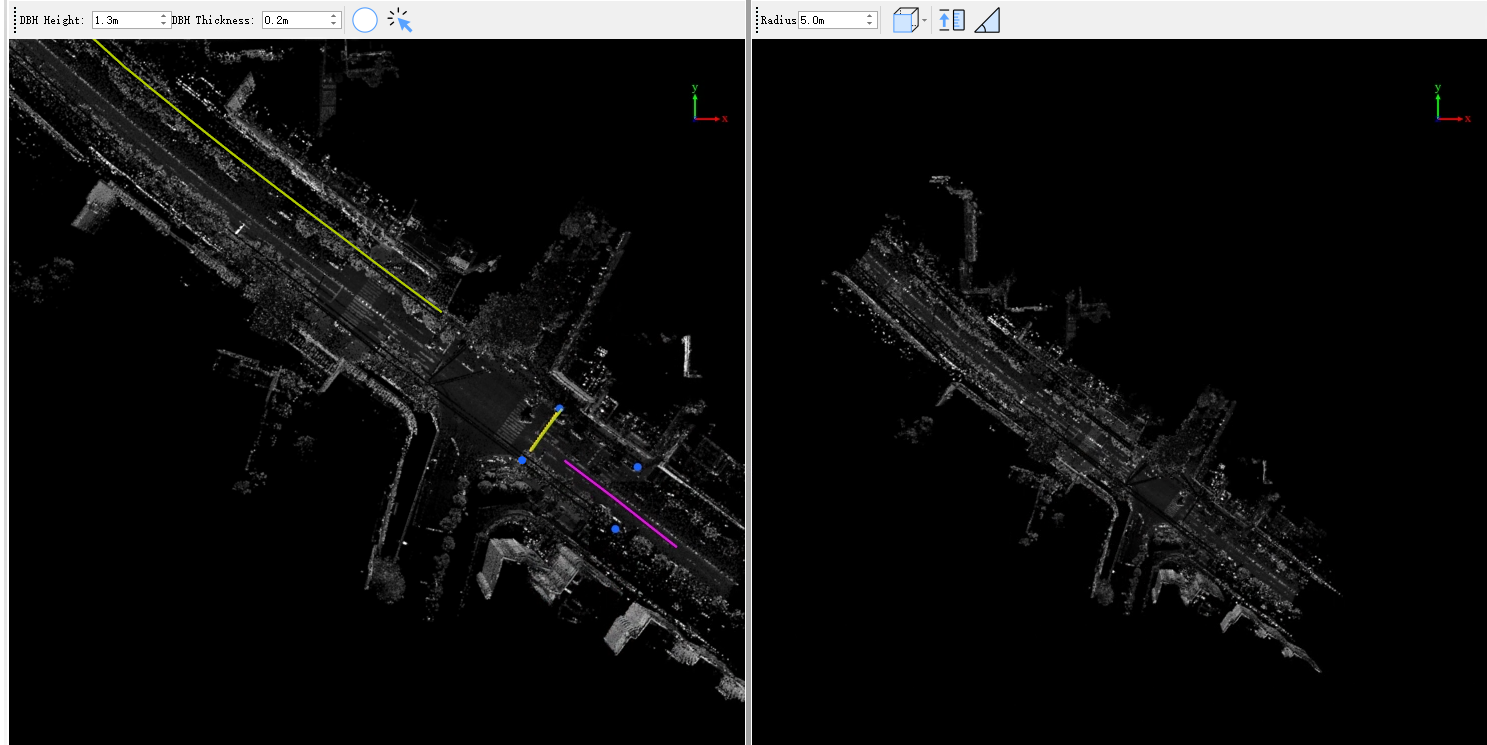
Note: You must first complete the individual segmentation and editing operations
3.Once the parameters are calculated, select a row in the table, the 3D view on the left will display the DBH parameter, and the Object View window on the right will display parameters such as height, crown width, angle, etc. The left view toolbar has two parameters: slice height and slice thickness, which indicate the points involved in the calculation of the DBH, the default values are 1.3m and 0.2m.
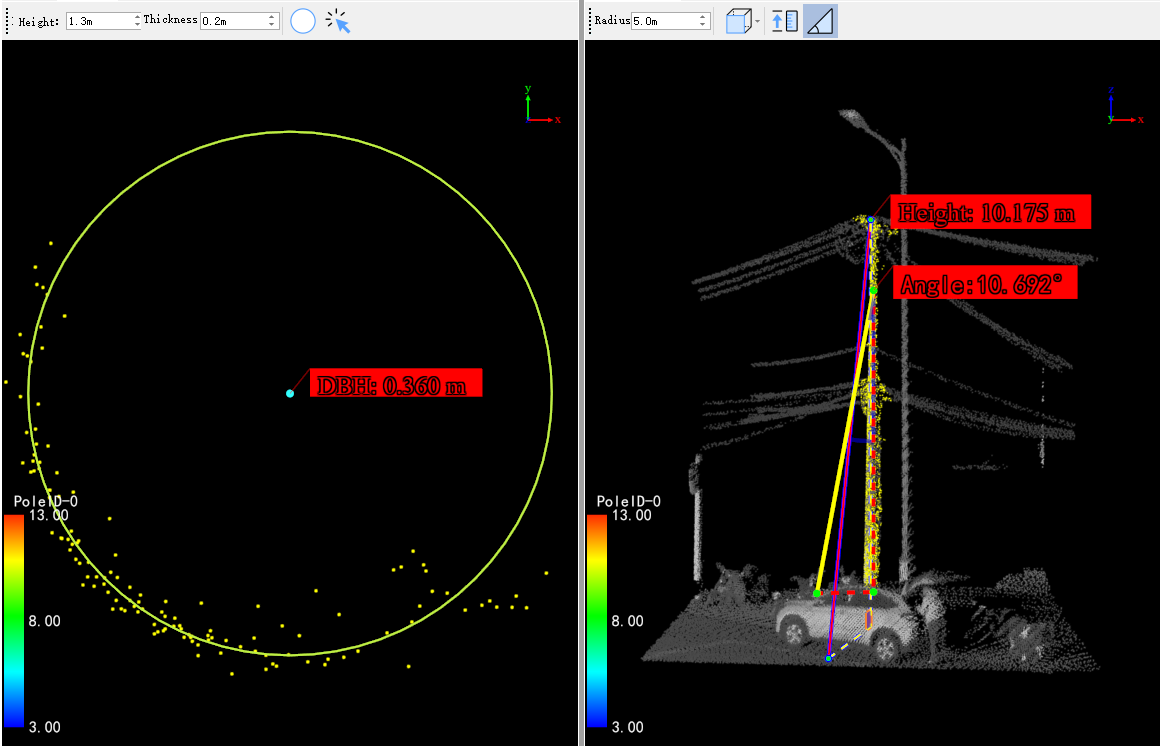
4.DBH Measurement: There are two ways to refit DBH:
- DBH Three-Point Fitting: First click on the individual ID you want to view, then in the 3D view window, click theDBH Three-Point Fitting
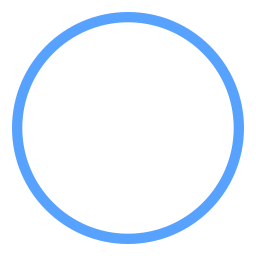 button. Using the left mouse button, select three points to determine the refitted circle, as shown in the figure:
button. Using the left mouse button, select three points to determine the refitted circle, as shown in the figure:
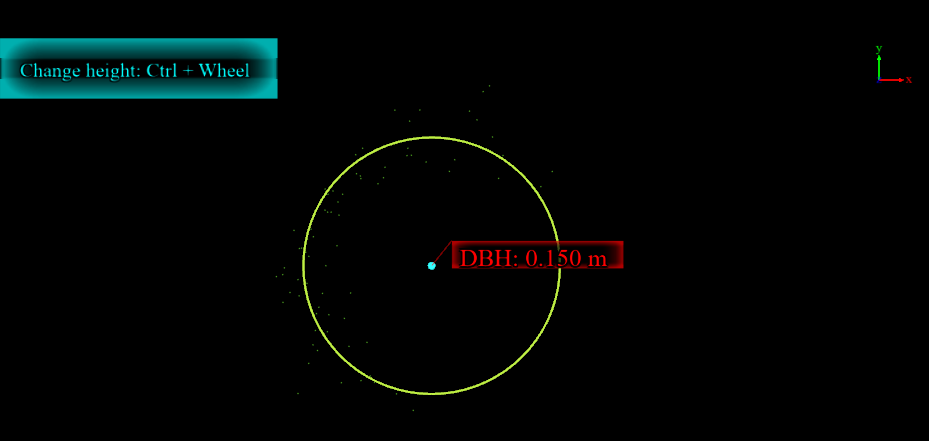
- DBH Frame Selection Fitting: After switching to the individual view, in the 3D window click the DBH Frame Selection Fitting
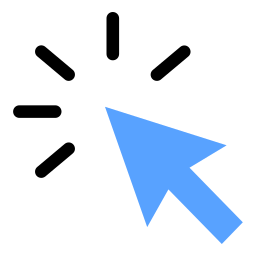 button, and select the point cloud that needs to refit DBH:
button, and select the point cloud that needs to refit DBH:
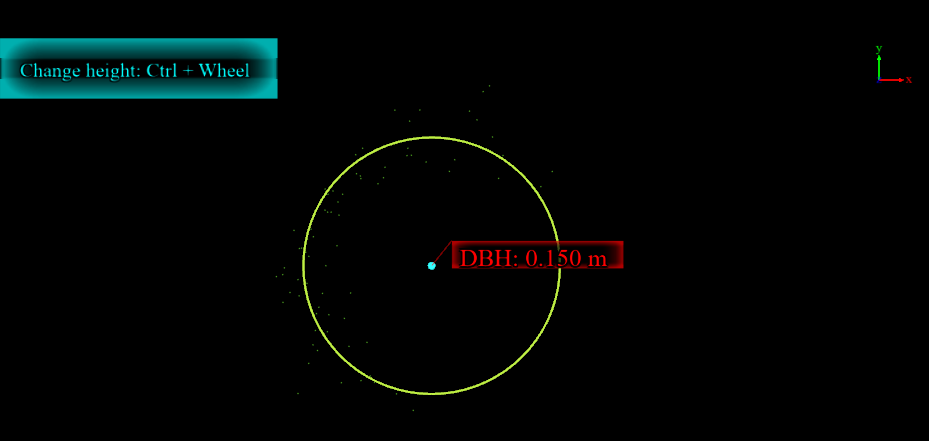
5.Height Measurement: In the Object View window, click the Height Measurement ![]() button and use two points on the point cloud to remeasure the height of the individual. The new measurement value will be updated in real-time in the corresponding individual table list.
button and use two points on the point cloud to remeasure the height of the individual. The new measurement value will be updated in real-time in the corresponding individual table list.
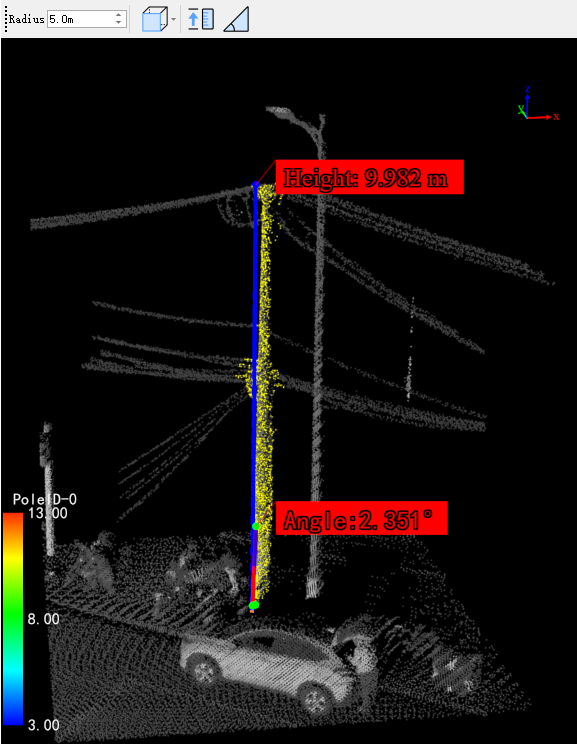
The value after remeasuring the height
6.Angle Measurement: In the Object View window, after switching the point cloud to a suitable angle using the view switch button (Top View![]() , Front View
, Front View![]() , Back View
, Back View![]() , Left View
, Left View![]() , Right View
, Right View![]() ), click the Angle Measurement
), click the Angle Measurement ![]() button to remeasure the angle and update the result in the parameter table.
button to remeasure the angle and update the result in the parameter table.