Add Lines
Functionality: Add auxiliary lines that allow objects to snap to them and move along their direction, ensuring the precise and neat arrangement of objects.
Steps
1.Click the Add Lines ![]() button in the Vector Editing toolbar. Use the left mouse button to click two points and draw an auxiliary line in any direction. See the illustration below:
button in the Vector Editing toolbar. Use the left mouse button to click two points and draw an auxiliary line in any direction. See the illustration below:
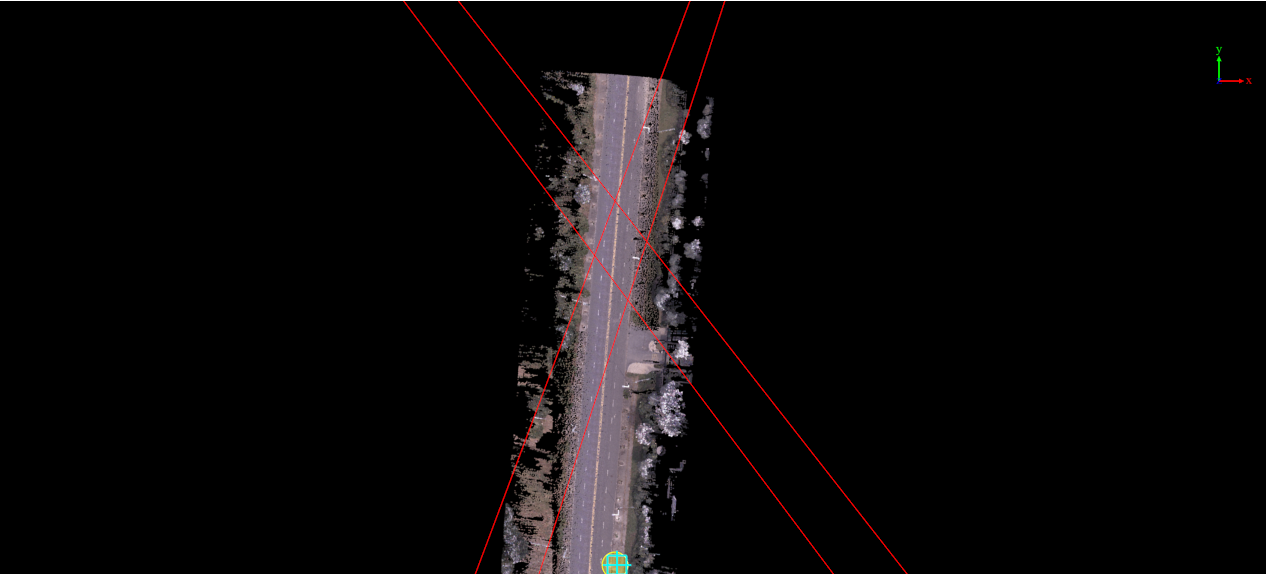
Draw Auxiliary Lines
Note: While moving and arranging vectors using auxiliary lines, you can set the snap buffer distance for objects to be snapped to the lines and onsider the Z value (elevation) when calculating the buffer distance. See the illustration below:
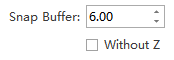
Set Snap Buffer Value